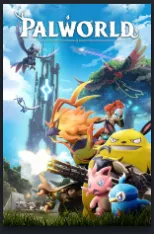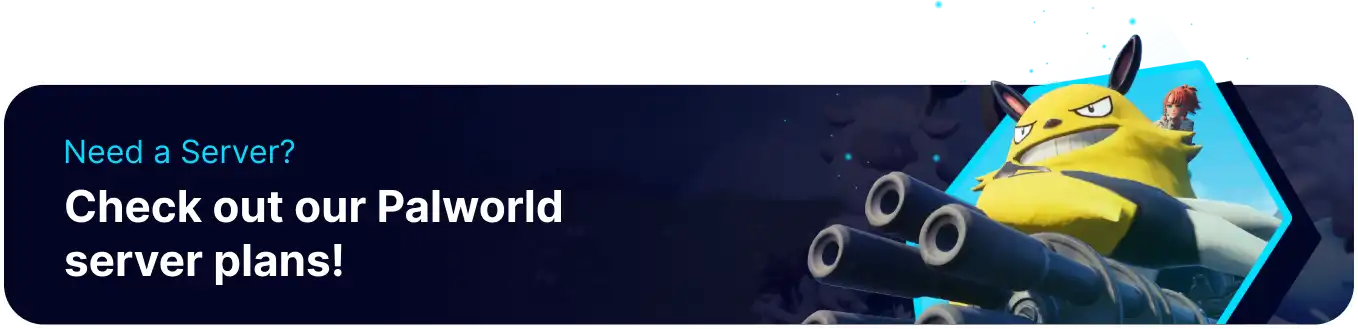Summary
In Palworld, reloading mods refers to loading modifications upon connection to the game, as there are rare cases in which the mods do not pre-load for a specific player automatically. Players can reload mods by pressing the designated button to load the mod changes to the game. Loading mods allows players to enhance their gameplay experience by seamlessly incorporating new features, fixes, or content the mods provide.
| Requirement |
| UE4SS is required. Learn how to install UE4SS here. |
| Note | The latest version of UE4SS now reloads the server mods upon player connection. |
How to Change the Mod Reload Button on a Palworld Client
1. From Steam, right-click the game and select Manage to Browse local files.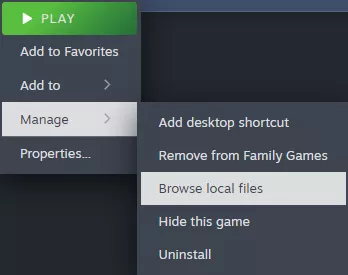
2. Find the following directory: \SteamLibrary\steamapps\common\Palworld\Pal\Binaries\Win64\Mods\Keybinds\Scripts .![]()
3. Open the main.lua file.![]()
| Note | Open the main.lua file with a notepad application. |
4. Take note of the Valid keys and Valid modifier keys list.![]()
5. Return and find the following directory: \SteamLibrary\steamapps\common\Palworld\Pal\Binaries\Win64\Mods\BPModLoaderMod\Scripts .![]()
6. Open the main.lua file.![]()
7. At the bottom, change the RegisterKeyBind key to the desired key from Step 4.![]()
8. Save the file and launch Palworld.