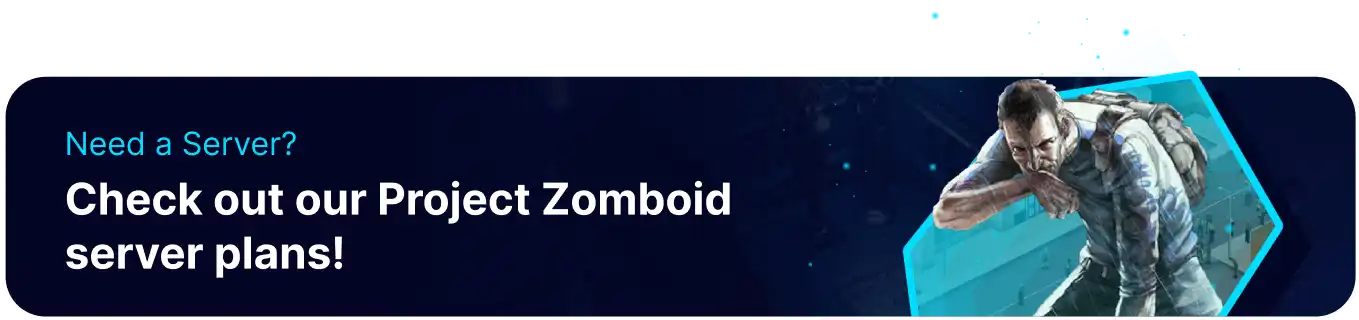Summary
Uploading a single-player world to a Project Zomboid server allows players to experience the game in a multiplayer setting with friends or other players, adding a new layer of social interaction and gameplay possibilities. Players can work together to survive, build a base, and explore the world, creating a sense of community and teamwork. Additionally, uploading a single-player world to a server can save players time and effort. They can use their existing base and progress in multiplayer rather than starting from scratch.
How to Upload a World to a Project Zomboid Server
1. Find the local Zomboid folder which is often saved through the user folder. 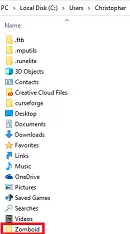
2. Choose the Saves folder, then the Multiplayer folder. 
3. Right-click and rename the chosen save to something easy to remember. 
4. Log in to the BisectHosting Starbase panel.
5. Stop the server.![]()
6. Go to the Files tab.![]()
7. Log in an SFTP client. Learn how to SFTP here.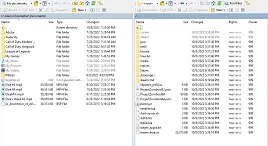
8. Find the following directory in the server: /.caches/Saves/Multiplayer .
9. Drag the renamed save folder from the 3rd step above into the Multiplayer server on the SFTP client. 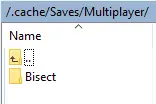
10. Return to the BisectHosting Starbase panel.
11. Go to the Startup tab.![]()
12. Change the Server Name to the name of the folder that is in the Multiplayer directory.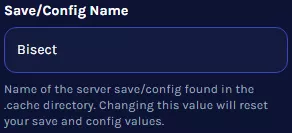
13. Start the server. ![]()