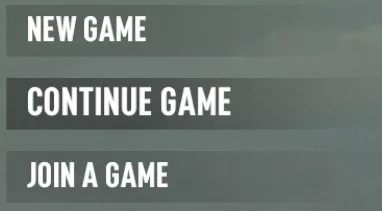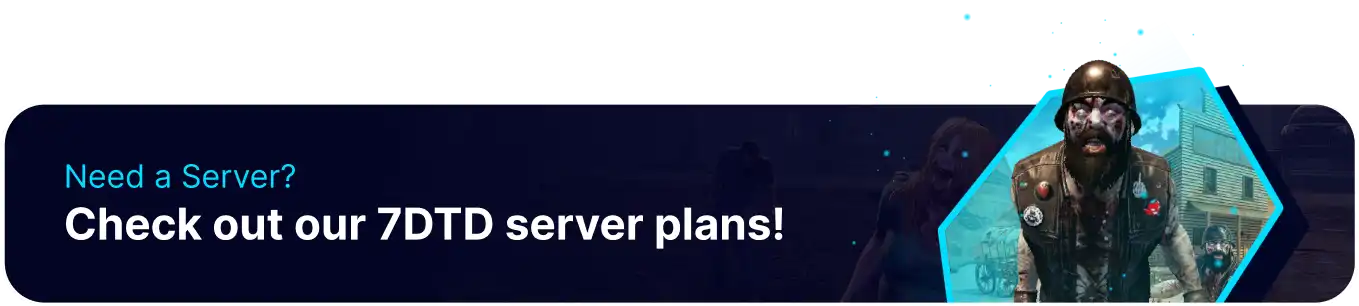Summary
7 Days to Die servers can be freely moved to and from the server. Users can download a save from the server and play the world locally in singleplayer if they wish; in addition, users can also Upload a World to a server, either with or without the save data, allowing players to transfer their world file exclusively to start fresh while maintaining familiar scenarios or locales. Downloading a save locally is also a great way to create server backups and is generally good practice before making significant server changes.
How to Download a Save from a 7 Days to Die Server
1. Log in to the BisectHosting Starbase panel.
2. Stop the server.![]()
3. Go to the Files tab.![]()
4. Find the following directory: /home/container/.local/share/7DaysToDie/Saves .![]()
5. Open the server's current World Folder. If it's an RWG Map, it will be a random name. ![]()
6. Select the desired Save Folder and press Right-click > Download.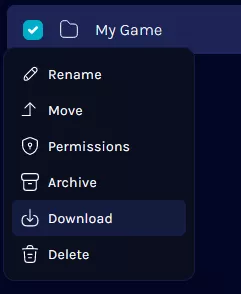
7. Open the Run menu by pressing the Windows + R Key and enter %appdata%/7DaystoDie/Saves into the field.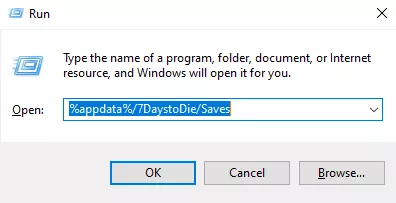
8. Select the same World Folder as the downloaded save. In this case, it would be Navezgane.
9. Upload the save to the folder, and press Right-click > Extract here to extract the save file.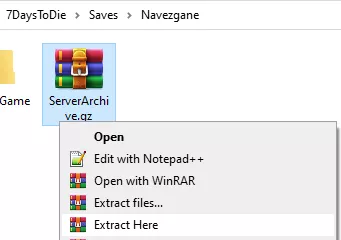
10. From the main menu of 7 Days, choose Continue Game to load local saves.