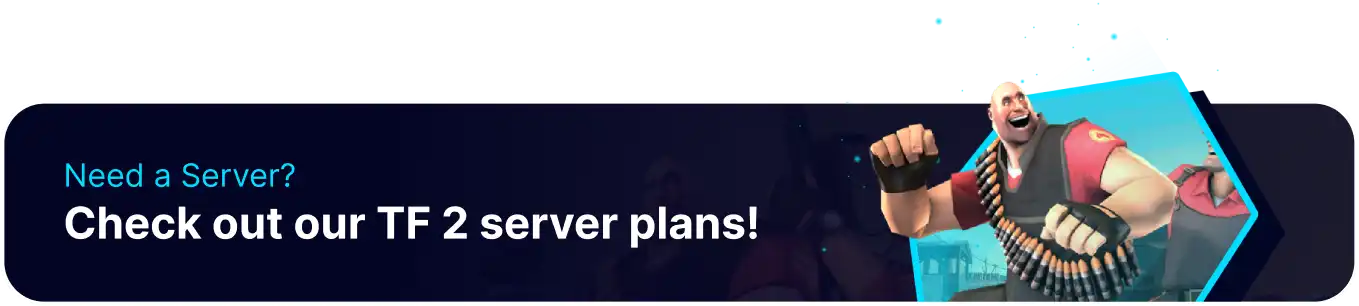Summary
Team Fortress 2 has many features available to balance games automatically. In addition to team rebalancing, which will automatically move players according to the team sizes, players can also add custom settings to automatically fill the server with bots. This ensures that every match has a fair number of players on both teams and keeps the server functional even without many players.
How to Enable Autobalancing on a Team Fortress 2 Server
1. Log in to the BisectHosting Games panel.
2. Stop the server.![]()
3. Find the following directory: /home/container/tf/cfg .
4. Open the server.cfg file, if not present, Choose Create and select Create File from the dropdown.![]()
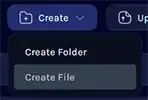
| Note | The server.cfg file will only be present if previously created manually. |
5. Enter the following line: mp_autoteambalance 1 , and refer to the table to add customizations to the setting.
| Config Setting | Description | Example |
|
|
Enables team balancing when set to 1 . |
|
|
|
Sets the time limit before attempting to balance teams. |
|
|
|
Prints a team balance warning after a team has been unbalanced for X time. |
|
|
|
Teams are considered unbalanced when they have this many players more than the other team. |
|
6. Once finished editing, choose the Save Content button.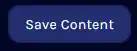
7. Name the file server.cfg and confirm.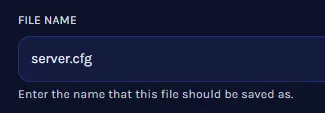
8. Start the server. When teams become unbalanced, players will be moved automatically.![]()