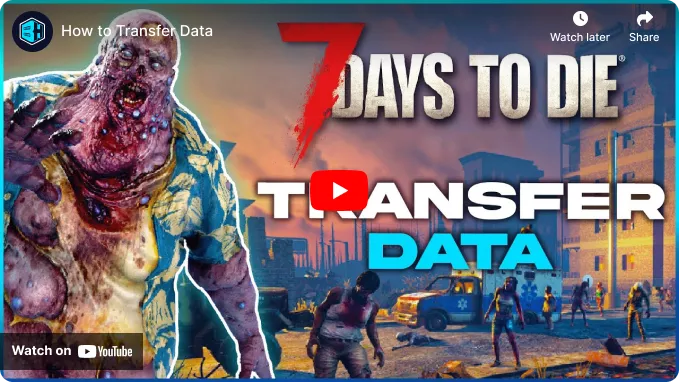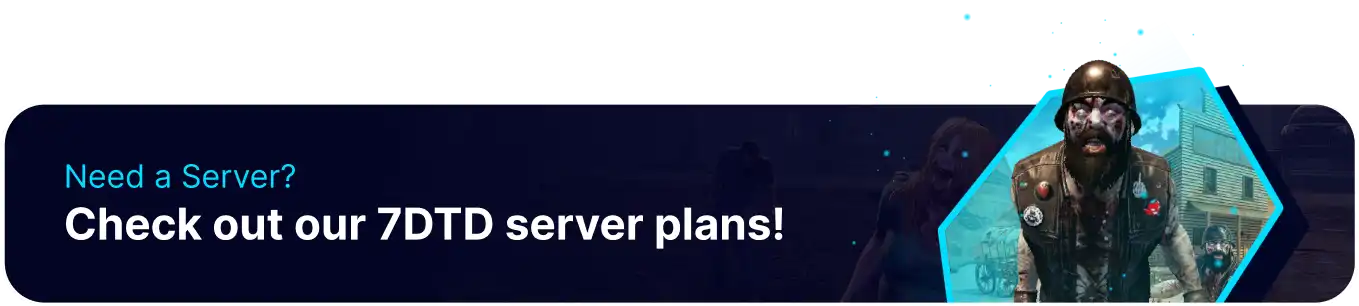Summary
Restarting a 7 Days to Die map allows users to start over on the same server while using the same or new maps. Users can reset their maps independently of their player data, allowing users to save their progress on skills and keep their gear even on different maps. Player data can transfer to any map, meaning users can even transfer single-player data to their server by uploading the same files found in this guide.
How to Transfer Player Data on a 7 Days to Die Server
1. Log in to the BisectHosting Starbase panel.
2. Stop the server.![]()
3. Go to the Files tab.![]()
4. Find the following directory: /home/container/.local/share/7DaysToDie/Saves .![]()
5. Open the server's current World Folder. If it's an RWG Map, it will be a random name. ![]()
6. Open the Save Folder containing the desired player data.![]()
7. Right-click the Player folder, and then press Archive.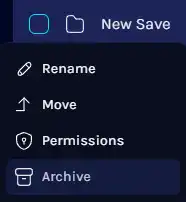
8. Right-click the archive and press Download.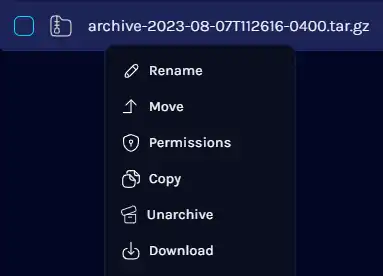
9. Return to the /home/container/.local/shared/7DaysToDie/Saves folder.![]()
10. Open the server's current World and Save folder.![]()
11. Upload the archive file.
12. Right-click the Archive File and press Unarchive.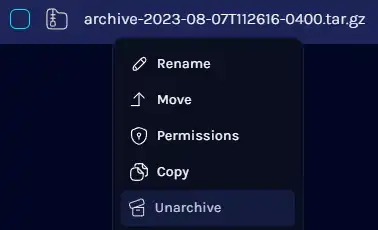
| Note | If the Players folder already exists, merge the folders by uploading the Player Files inside the Archive to the existing folder. |