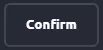Summary
GDLauncher modpacks offer players a curated selection of Minecraft modifications grouped to provide a distinct and customized gaming experience. GDLauncher simplifies installing and managing these mods, making it easy for players to explore diverse themes, challenges, and gameplay enhancements. With a wide range of modpacks, GDLauncher caters to various player preferences, offering everything from adventure-focused content to technical and exploration-oriented experiences.
| Note | Backup saves locally before editing mods to avoid corrupting previous save files. |
How to Add Mods to a GDLauncher Modpack
1. Launch the GDLauncher.
2. Right-click the desired modpack and click More options to View Mods.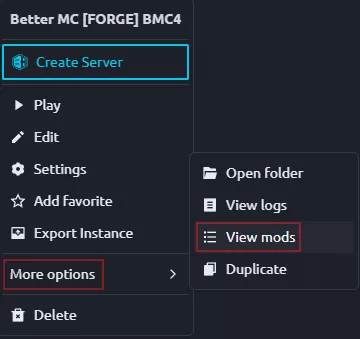
3. Click the Add Mod button. If the button is disabled, learn how to unlock the modpack here.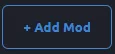
4. From the desired mod, press the Download Latest button.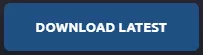
How to Remove Mods from a GDLauncher Modpack
1. Launch the GDLauncher.
2. Right-click the desired modpack and click More options to View Mods.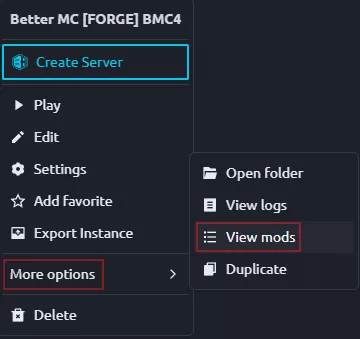
| Note | Unlock the modpack to edit mods. Learn how to here. |
3. Toggle the switch off to disable the mod temporarily.![]()
4. Click the delete icon to remove the undesired mod. ![]()
How to Unlock or Unpair a GDLauncher Modpack
1. Launch the GDLauncher.
2. Right-click the desired modpack and click Settings.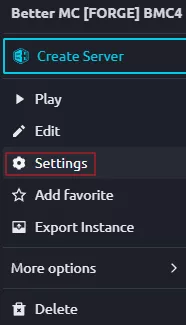
3. Click the Unlock button to edit modpack mods.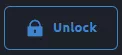
4. Press the Unpair button to unlink from modpack updates.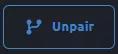
5. Choose Confirm.