Summary
NeoForge is a fork of Minecraft Forge, a foundational framework that enables players and developers to create and install mods that customize and enhance the Minecraft gameplay experience. By providing a structured and standardized way to modify the game, NeoForge empowers the community to develop a vast array of mods, from adding new features and mechanics to introducing new content such as items, blocks, creatures, and gameplay mechanics.
| Note | The server must fully start once to generate config files and folders. |
How to Install NeoForge on a Minecraft Server
1. Log in to the BisectHosting Starbase panel.
2. Stop the server.![]()
3. From the Minecraft Tools tab, choose Minecraft Jar.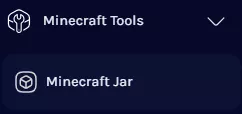
4. Select NeoForge on the left.![]()
5. Next to the preferred version, click Install.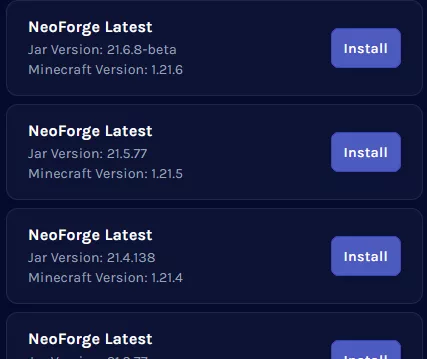
6. Confirm the Game Version and choose Next.![]()
7. Choose what to do with the existing server files and click Next.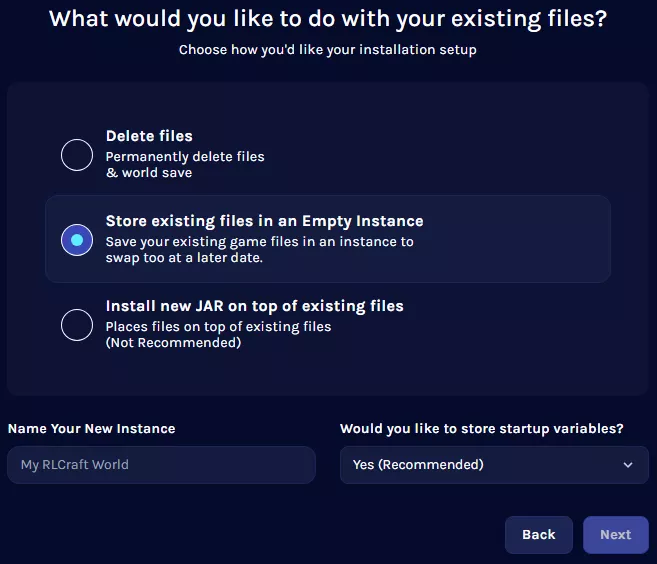
8. Press the Confirm button.![]()
9. Start the server. ![]()
How to Install NeoForge on a Minecraft Server (Starter)
1. Download the desired NeoForge jar installer version here.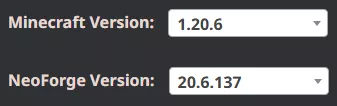
2. Log in to the BisectHosting Starbase panel.
3. Stop the server.![]()
4. Go to the Minecraft Tools tab and choose Minecraft Jar.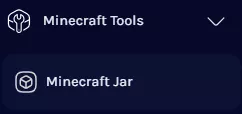
5. Under Modloader, select Custom.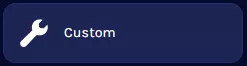
6. Next to Custom Forge/NeoForge Starter, click Install.
7. Press the Next button and choose what to do with existing files.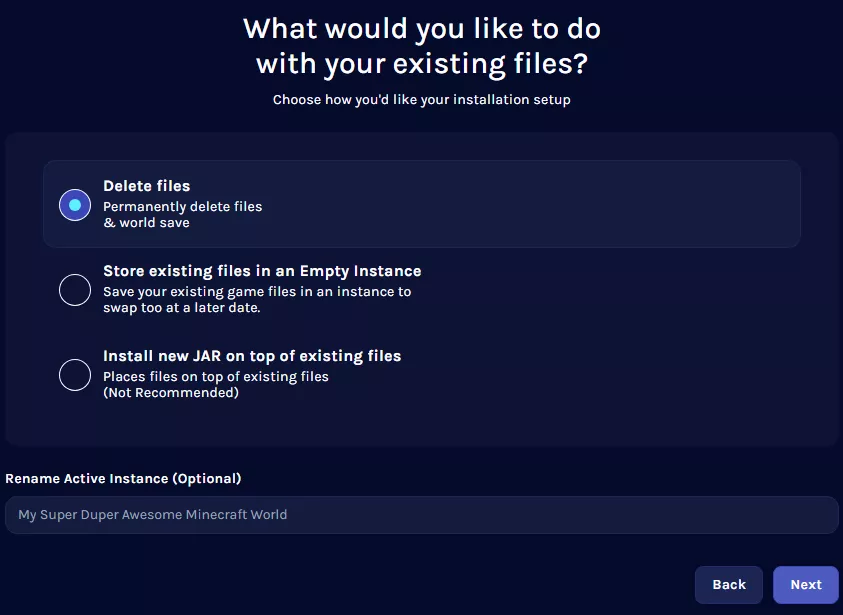
8. Once finished, click Confirm.![]()
9. Go to the Files tab.![]()
10. Upload the jar installer from Step 1.
11. Go to the Home tab.![]()
12. Under Java Version, select the required version.
For Minecraft 1.20.2 - 1.20.4: Java 17 Adoptium
For Minecraft 1.20.5+: Java 21 Adoptium
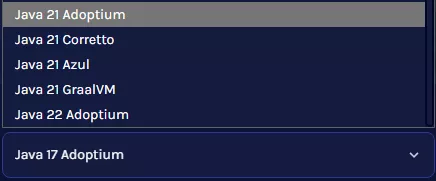
| Note | If any issues arise, click here to start a conversation with support. |
13. Start the server.![]()
How to Install NeoForge on a Minecraft Server (Manual)
1. Download NeoForge.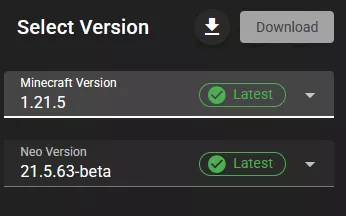
2. Launch the NeoForge Installer, select Install server and check Server Starter Jar.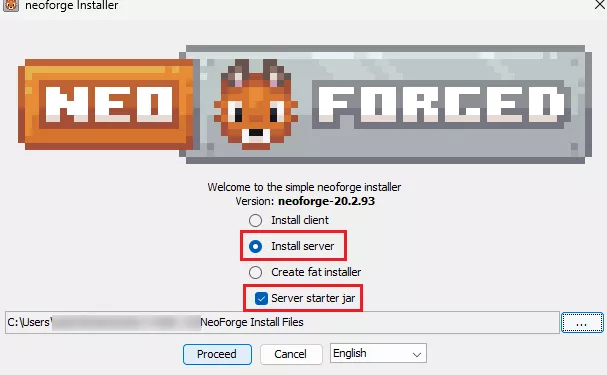
3. Change the install location to a folder.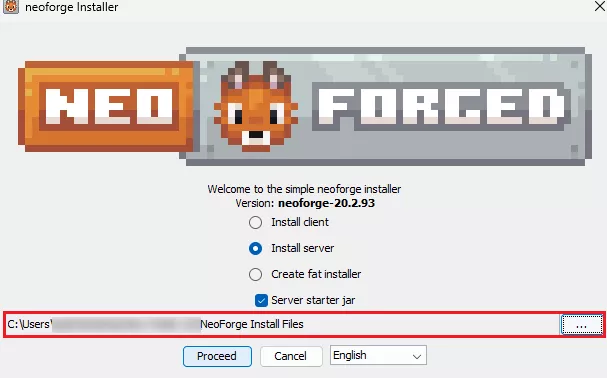
4. Click Proceed.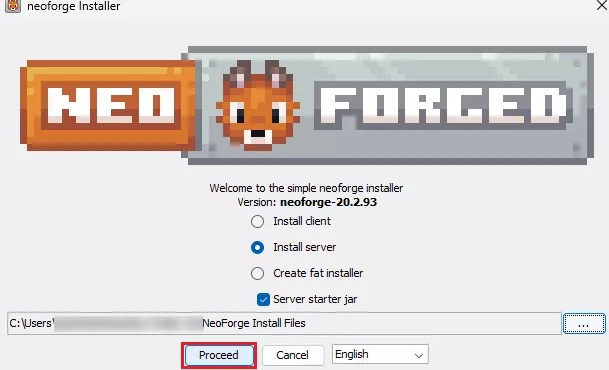
5. Once finished, navigate to the folder.![]()
6. Select all files. Right-click and choose Send to>Compressed (zipped) folder. 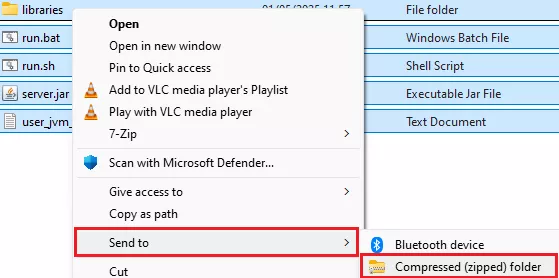
7. Minimize the .zip file to use later in the tutorial.
8. Log in to the BisectHosting Starbase panel.
9. Stop the server.![]()
10. From the Minecraft Tools tab, choose Minecraft Jar.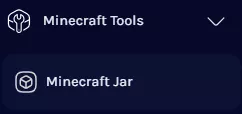
11. Go to the Custom tab.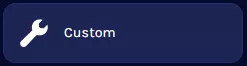
12. Next to Custom JAR (Non-NeoForge/Forge 1.17-1.20.1), click Install. 
13. Confirm the Game Version and choose Next.![]()
14. Choose what to do with the existing server files and click Next.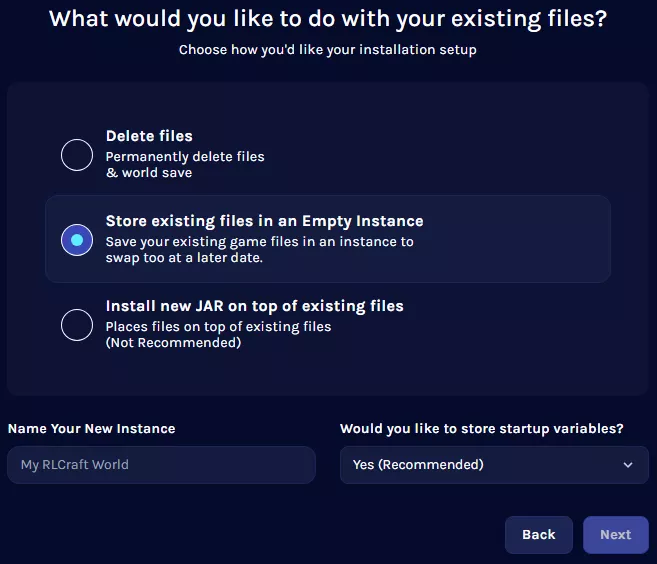
15. Press the Confirm button.![]()
16. Wait for the installation to finish.![]()
17. Go to the Files tab.![]()
18. Upload the .zip file from step 7.
19. Right-click on the .zip file and choose Unarchive.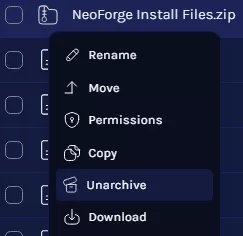
20. Go to the Home tab.![]()
21. On the Java Version table, choose Java 21.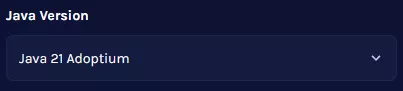
| Note | Java Adoptium is the default option, although some modpacks may perform better on other versions. |

