Summary
Fabric Legacy is a project rooted in the Fabric framework, which is renowned for its lightweight yet potent tools used to craft mods, enhancing and modifying the Minecraft gameplay experience. This framework is favored for its flexibility, performance, and user-friendly design within the Minecraft modding community. The goal of Legacy Fabric is to maintain alignment with the original framework while providing support for a wide range of legacy Minecraft versions.
| Note | The server must fully start once to generate config files and folders. |
How to Install Fabric Legacy on a Minecraft Server
1. Log in to the Bisecthosting Starbase panel.
2. Stop the server.![]()
3. From the Minecraft Tools tab, choose Minecraft Jar.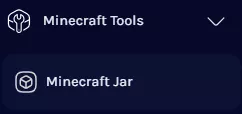
4. Select Fabric on the left.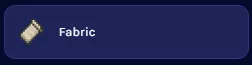
5. Next to the preferred version, click Install.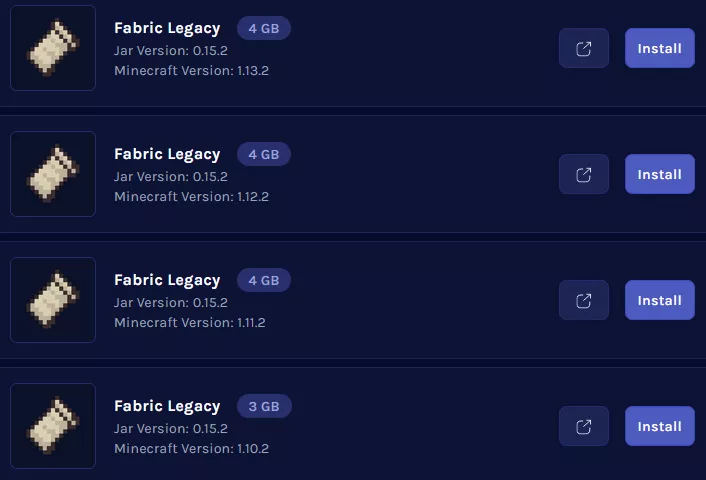
6. Confirm the Game Version and choose Next.![]()
7. Choose what to do with the existing server files and click Next.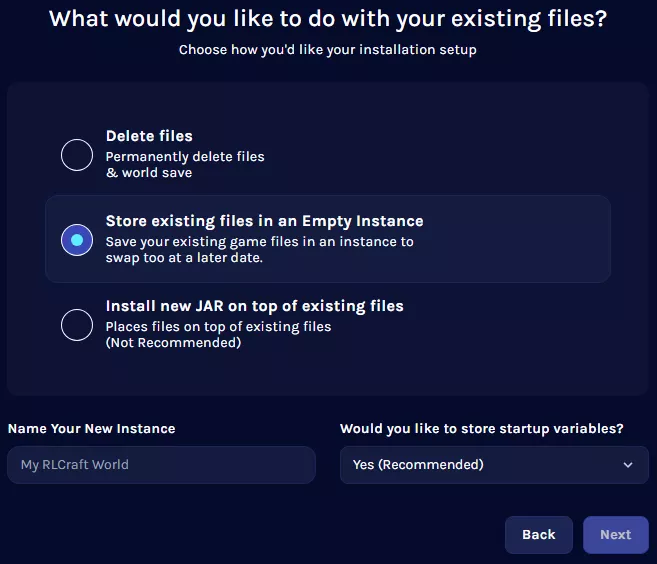
8. Press the Confirm button.![]()
9. Start the server. ![]()

