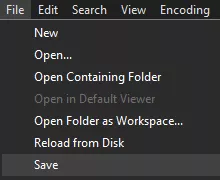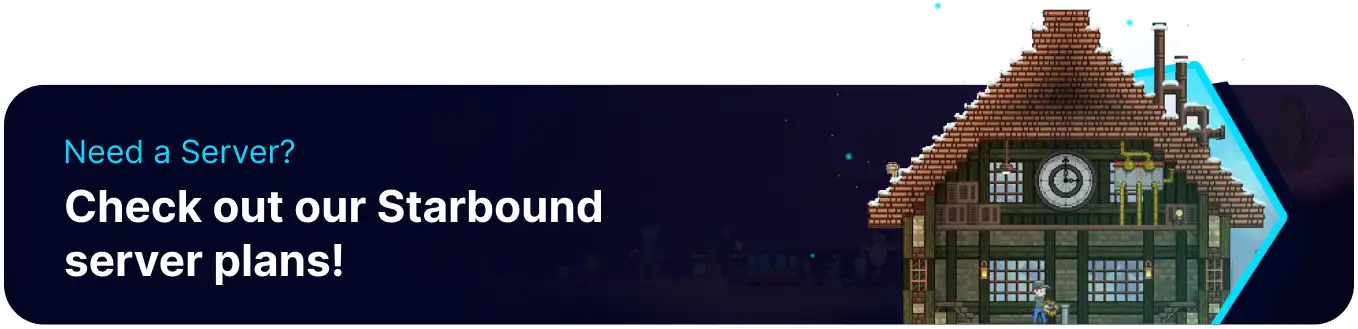Summary
Starbound servers can have a vastly different amount of players on them at a given time. For some servers, this could be up to sixteen or more people, while the default is eight players max. These limits are dynamic to the chosen server package, meaning that some servers may not be able to handle a higher number of players. If there are any questions about whether the selected server package can run with the desired number of people, do not hesitate to contact our friendly support staff.
| Note | Jump to the local team size instructions by clicking here. |
How to Adjust the Max Players and Team Size on a Starbound Server
1. Log in to the BisectHosting Games panel.
2. Stop the server.
3. From the left sidebar, go to Config Files > Server Config.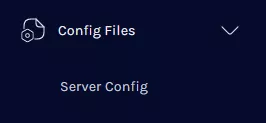
4. Navigate to the maxPlayers section.
5. Change to a desired value.
6. Once finished editing, choose Save Content.
7. Start the server.
How to Change Max Team Sizes
1. Stop the server.
2. From the left sidebar, go to Config Files > Server Config.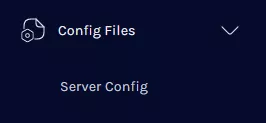
3. Navigate to the maxTeamSize line.
4. Change the team size to the desired value.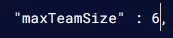
| Note | Having a higher team size than 4 means that players joining the server must do the client config changes listed below. |
5. Once finished editing, choose Save Content.
6. Start the server.
7. From the Steam library, right-click Starbound and go to Properties.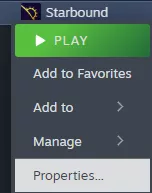
8. Go to the Installed Files tab.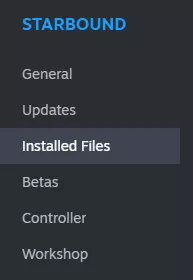
9. Next to the installation size, choose Browse.
10. Open the storage folder.
11. Right-click starbound.config and edit with Notepad or Notepad++.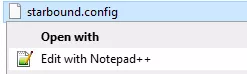
12. Navigate to the maxTeamSize line.
13. Change this value to match the maxTeamSize of the server.
14. After editing, choose File > Save from the top left or press Ctrl + S.