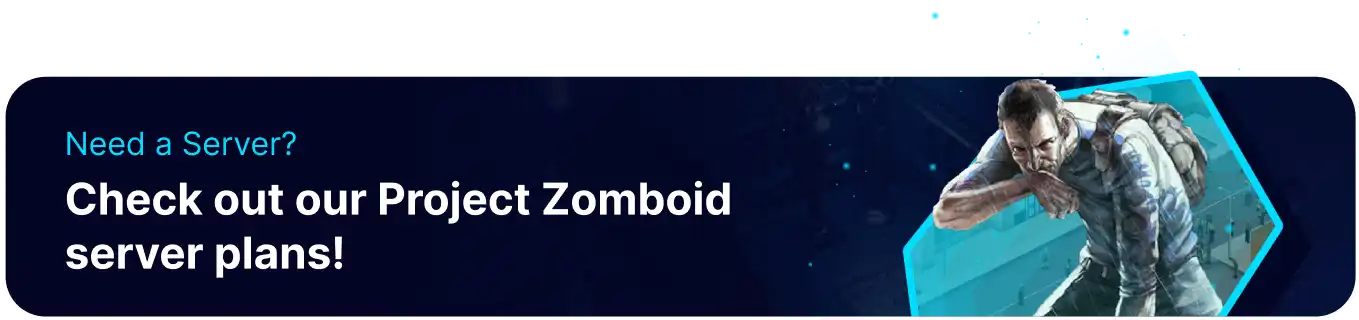Summary
Displaying players on the map on a Project Zomboid server allows players to quickly locate and connect in the vast and often challenging game world. In a cooperative survival setting like Project Zomboid, where teamwork is crucial, showing players on the map promotes efficient group navigation, enabling survivors to collectively regroup, share resources, and respond to threats. This feature also facilitates a more immersive and social gaming environment, fostering interactions among players and encouraging collaborative strategies for survival.
How to Display Players on the Map on a Project Zomboid Server (Ingame)
1. Join the server as an admin.
2. Click the Admin icon to open the Admin Panel.![]()
3. Select See Server Options.![]()
4. On the Filters field, enter MapRemotePlayerVisibility.![]()
5. Hover over the setting and hit Change.![]()
6. On the MapRemotePlayerVisibility field, input the desired value:
1 - No players are visible2 - Players in the same faction or sharing a safehouse are visible3 - Everyone is visible
![]()
7. Hit Save.![]()
8. Click Apply Changes.![]()
How to Display Players on the Map on a Project Zomboid Server (Server Settings)
1. Log in to the BisectHosting Games panel.
2. Stop the server.![]()
3. Go to the Files tab.![]()
4. Open [SaveName].ini for editing. ![]()
| Note | The filename will change depending on the server name in the Startup Tab. |
5. On the MapRemotePlayerVisibility= line, change the value to the desired option:
1 - No players are visible2 - Players in the same faction or sharing a safehouse are visible3 - Everyone is visible
![]()
6. Choose the Save Content button on the lower right.
7. Start the server.![]()