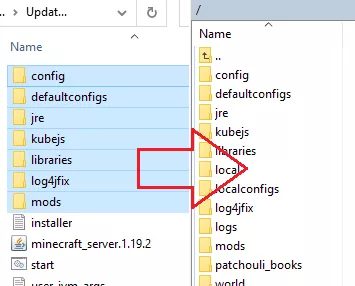Summary
FTB, or Feed The Beast, is a famous collection of modpacks for Minecraft that adds many modifications, enhancing and expanding the gameplay. These modpacks are curated to provide thematic and challenging experiences, catering to different playstyles and preferences. FTB modpacks are well-regarded in the Minecraft community for their depth, creativity, and the diverse array of mods they bring to the game.
| Requirement |
| An SFTP client is required to transfer files onto the Minecraft server. Follow this tutorial to learn how to use an SFTP client. |
| Note | Make backups locally to save any necessary files. |
How to Manually Update an FTB Modpack on a Minecraft Server
1. Download the desired server pack installer here.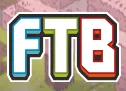
2. Run the installer and enter a folder name for the server pack directory.
3. Enter y to start the installation. This may take a few minutes.![]()
4. Once finished, take note of all the folders inside the directory.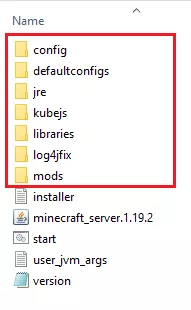
5. Log in to the BisectHosting Starbase panel.
6. Stop the server.![]()
7. Launch the SFTP client.![]()
8. On the Minecraft server, delete the folders noted on Step 4.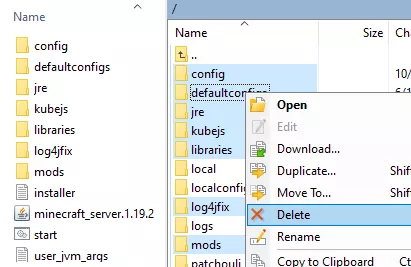
| Note | Take note of any custom config settings, as they will reset after updating. |