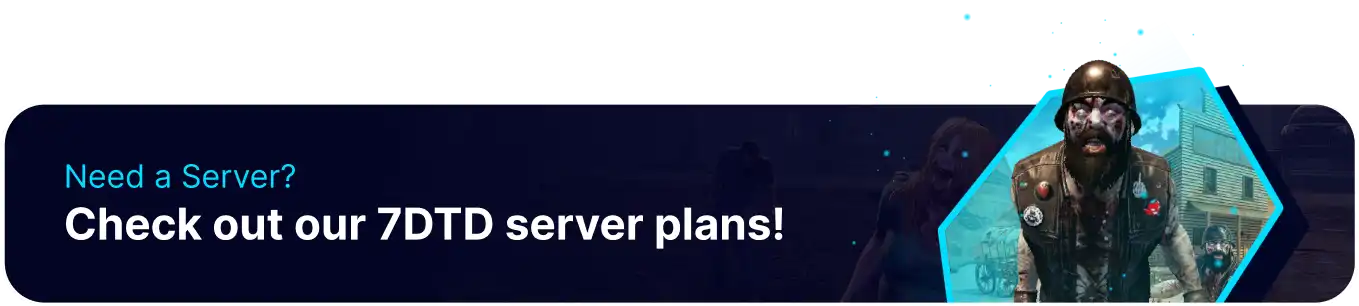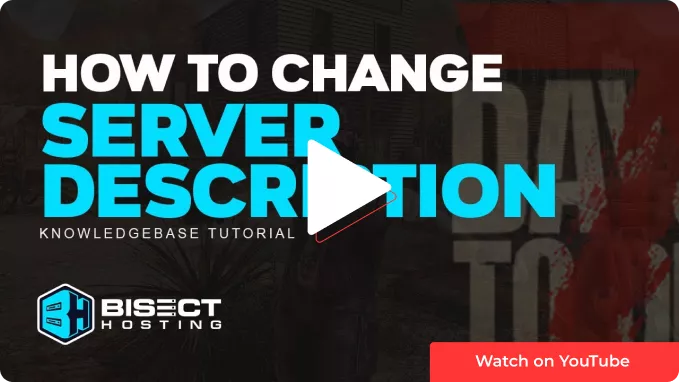Summary
7 Days to Die server descriptions can tell a user any relevant info about the server before they join. This is also helpful for advertising Discord servers, in-game events, or server rules so that all members can be on the same page. In addition to being informative, 7 Days to Die server descriptions can be customized with any text colors, allowing for handcrafted and eye-catching server descriptions through the in-game server browser.
How to Change the Server Description on a 7 Days to Die Server
1. Log in to the BisectHosting Starbase panel.
2. Stop the server.![]()
3. Go to Config Files > Server Config from the left sidebar. 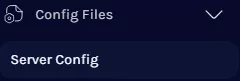
4. Navigate to the <property name="ServerDescription" line.
5. Add a new description by changing the quoted text next to value= .![]()
6. To add colors to text, input a color code in brackets where the color should begin.![]()
| Note | Specific color codes can be found on the HTML Color Picker website. |
7. Once finished, press the Save button.
8. Start the server.![]()