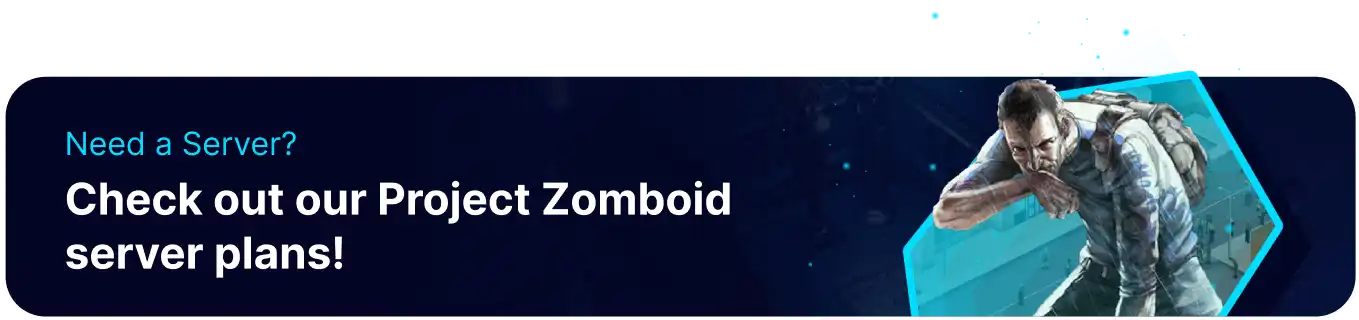Summary
Project Zomboid is an open-world zombie survival game where players must scavenge the ruined landscape for resources. Project Zomboid is currently available in early access and is still receiving updates, making it prudent to back up servers before large updates. Automatic backups for Project Zomboid servers are enabled by default and take place on server start, and for version updates. Automatic backups on server start can lead to increased server start times; however, this setting can be disabled in the config.
| Note | Disabling automatic backups will lead to shorter load times, however doing so may lead to a loss of data, make any backups locally to not lose any unnecessary files. |
How to Disable Backups on a Project Zomboid Server
1. Log in to the BisectHosting Starbase panel.
2. Stop the server.![]()
3. Go to the Files tab.![]()
4. Find the following directory: /home/container/.cache/server .![]()
5. Open [SaveName].ini for editing. The .ini file is labeled depending on the Save/Config Name in the Startup tab.![]()
6. Navigate to the Backups section.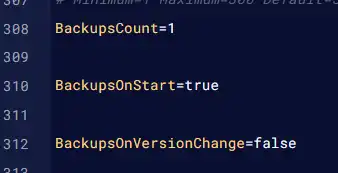
7. Change the BackupsCount= line to the amount of desired backups to be held.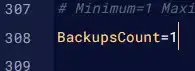
8. Change the BackupsOnStart= line to false . This will disable automatic backups on server start, reducing load time.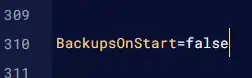
9. It is recommended to keep BackupsOnVersionChange= enabled, as version updates may break existing saves.![]()
10. Press the Save button.
11. Start the server.![]()