Summary
Minecraft servers can be modified with thousands of modpacks, each offering unique experiences and flavors. Some modpacks are kept up to date regularly and may update faster than our system. As a result, some users may want to skip the wait and update the pack manually. While more complex than the JAR Menu, updating manually can provide numerous benefits, such as fixing bugs early or playing recently updated mods.
| Requirement |
| An FTP client is required to transfer files onto the Minecraft server. Follow this tutorial to learn how to use an FTP client. |
| Note | Make backups locally to preserve any necessary files. |
| Note | Note any custom config settings, as they will reset when updating. |
How to Manually Update a Modpack on a Minecraft Server
1. Download the updated server pack from CurseForge or another website.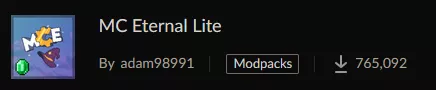
![]()
2. Extract the .zip file to an empty folder.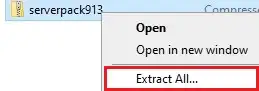
3. Take note of All Folders inside. The amount of folders and names may change per modpack.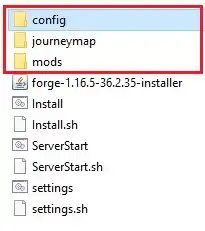
4. Minimize the folder to use later in the tutorial.
5. Log in to the BisectHosting Starbase panel.
6. Stop the server.![]()
7. Connect to the Minecraft server using an FTP client.![]()
8. Delete any folders matching the zip file on the server.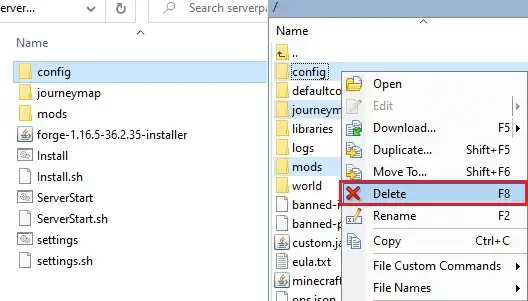
9. Drag and drop the local folders to the server. This may take a while for larger modpacks.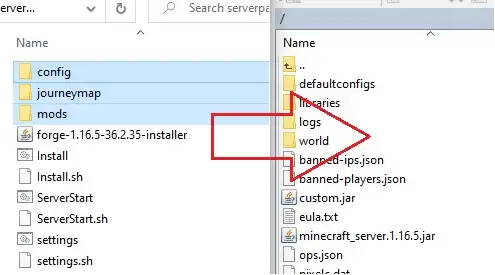
10. Once finished transferring, Start the server.![]()

