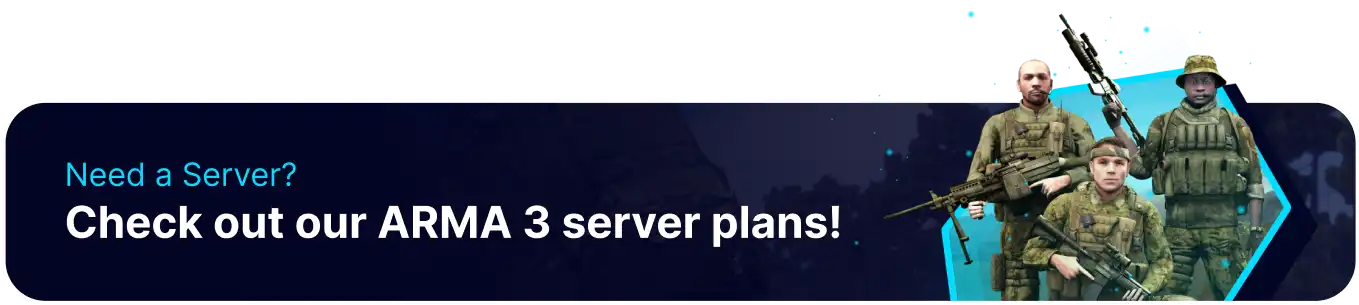Summary
Server admins play a critical role in ensuring that Arma 3 servers run smoothly and provide an enjoyable experience for players. Admins have the authority to manage the server, enforce rules, and resolve player conflicts. Admins can change the server settings and configurations and spawn vehicles and objects. Admins can also manage custom missions, events, and challenges to keep the server fresh and exciting.
| Requirement |
| The SteamID64 is requried for the Admin Whitelist. Follow this tutorial to learn how to find a user's SteamID64. |
How to Add an Admin on an Arma 3 Server
1. Log in to the BisectHosting Starbase panel.
2. Stop the server.![]()
3. Go to Config Files > Server Config from the left sidebar. 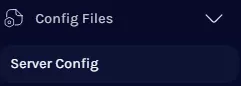
4. Navigate to the //Admin Password line.
5. Remove the comment lines // of passwordAdmin.![]()
6. Enter the new desired password within the quotation marks.
7. Press the Save button.
8. Start the server.![]()
9. From in-game, hit the / key and enter #login YourAdminPassword.![]()
How to Add an Admin Whitelist on an Arma 3 Server
| Note | Admins in the admin whitelist are not required to enter a password. |
1. Log in to the BisectHosting Starbase panel.
2. Stop the server.![]()
3. Go to Config Files > Server Config from the left sidebar. 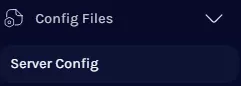
4. Navigate to the //Whitelisted Admins line.
5. Remove the comment lines // of admins[].![]()
6. Enter the desired SteamID64s within the curly brackets {} separated by a comma.![]()
7. Press the Save button.
8. Start the server.![]()
9. From in-game, hit the / key and enter #login.![]()