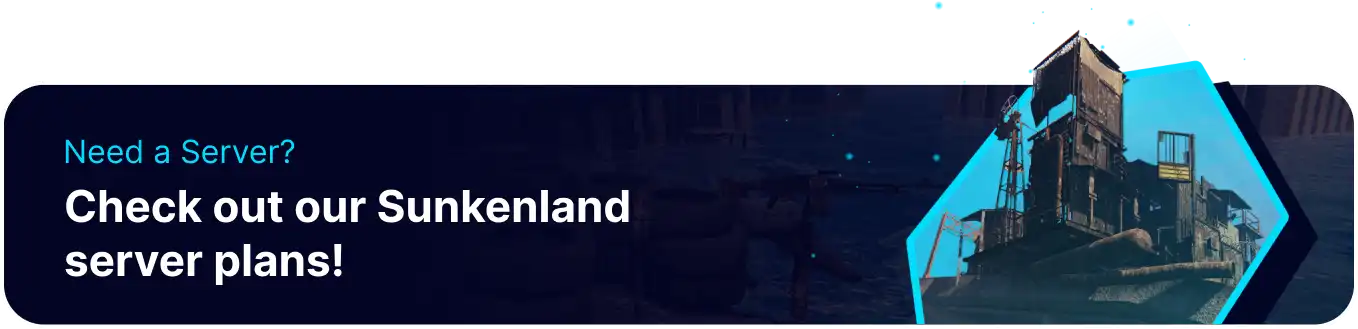Summary
Sunkenland is an open-world survival game where players must uncover ancient relics from a long-gone civilization that has fallen into the ocean. Sunkenland can be enjoyed in co-op or small group settings where players can work together to explore and build bases above the waves. Some players may have a local save they'd like to continue after renting a server. This is possible by manually adding the save files onto the server, ensuring that players can pick up progress right from where they left off.
| Note | Make local backups to save any necessary files. |
How to Upload a Local Save on a Sunkenland Server
1. Open the Run menu by pressing the Windows + R Key.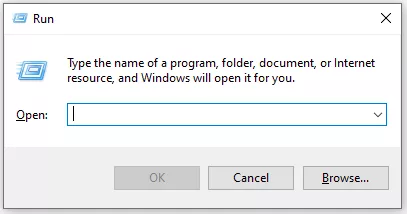
2. Paste the following line: %localappdata%low\Vector3 Studio And choose OK.
3. Open the Sunkenland folder and then the Worlds folder.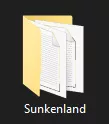
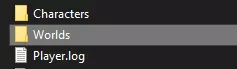
4. Open the desired world save, then Minimize the file for later use.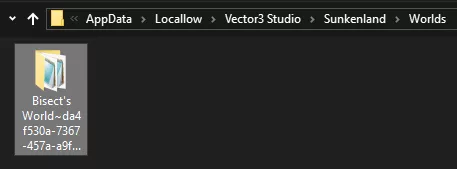
5. Log in to the BisectHosting Games panel.
6. Stop the server.![]()
7. Go to the Files tab.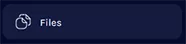
8. Find the following directory: /home/container/Data/WorldSave .
9. Check each file in the directory, then choose Delete.
10. Upload all contents of the World Save folder to the directory.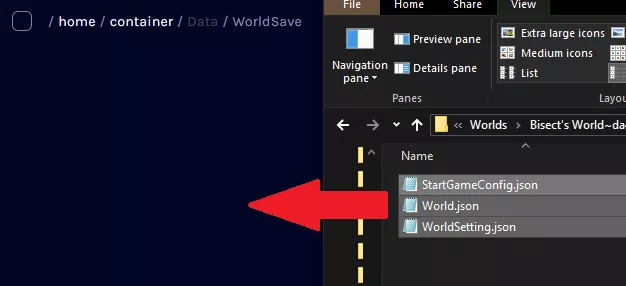

11. Start the server.