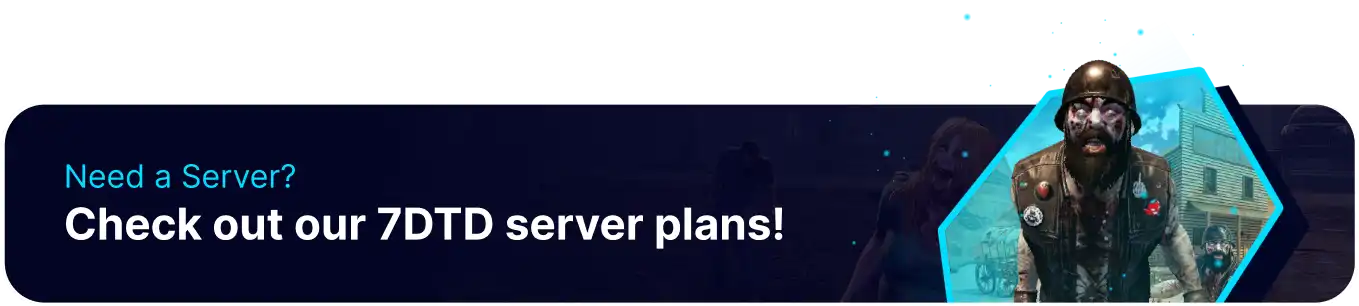Summary
Running crossplay on a 7 Days to Die server allows players on different platforms (PC, Xbox, PlayStation) to play together, fostering a more inclusive and active community. It expands the player base, making finding people to play with easier and enriching the multiplayer experience. Crossplay also means friends using different systems can team up and survive the zombie apocalypse together, regardless of their preferred gaming device.
| Requirement |
| The game settings in this tutorial must be followed. Console clients cannot join the server with incompatible game settings. |
| Note | Console clients cannot join servers with mods. |
How to Run Crossplay on a 7 Days to Die Server
1. Log in to the BisectHosting Starbase panel.
2. Stop the server.![]()
3. Go to the Startup tab.![]()
4. On the Max Players field, input 8.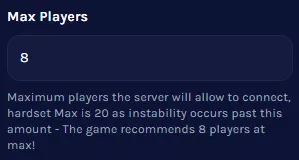
5. Go to the Config Files tab and choose Server Config.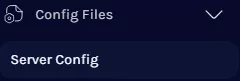
6. Next to the following property names, input the values as shown:
| Property Name | Value |
| ServerAllowCrossplay | true |
| EACEnabled | true |
| IgnoreEOSSanctions | false |
7. Additionally, multiple Game Rules must be adjusted to allow console players to join, the required values are listed on the table below.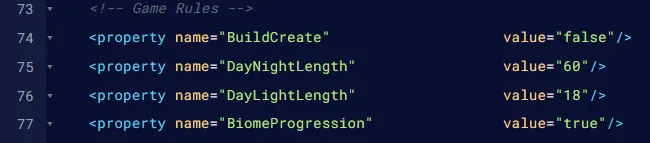
| Note | Value ranges below will be marked with '>=' for 'Greater than or equal to', or '<=' for 'Less than or equal to'. |
| Property Name | Value Restrictions |
| BloodMoonEnemyCount | Min: 4Max: 64 |
| BlockDamagePlayer | Min: 25Max: 300 |
| AirDropFrequency | >= 24 |
| DayNightLength | >= 10 |
| BlockDamageAI | >= 25 |
| BlockDamageAIBM | >= 25 |
| LootAbundance | <= 200 |
| LootRespawnDays | >= 5 |
8. Lastly, ensure that the Map Size is not greater than 8192, as that is the maximum for console.
9. Press the Save button.
10. Start the server.![]()