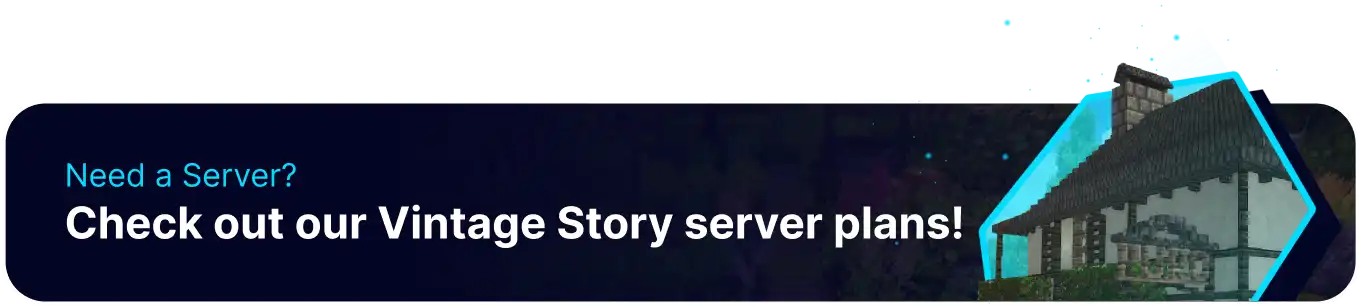Summary
Updating a Vintage Story server ensures compatibility with the latest game version, preventing issues for players who have already updated. It also provides access to new features, bug fixes, and performance improvements that enhance gameplay and stability. Keeping the server updated helps maintain an active player base by ensuring a smooth and enjoyable experience.
| Note | Make a backup of any necessary files. |
How to Update a Vintage Story Server
1. Log in to the BisectHosting Starbase panel.
2. Stop the server.![]()
3. Go to the Startup tab.![]()
4. From the Release Type field, choose Stable.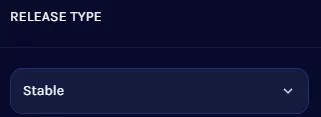
5. On the Release Version field, enter latest.
6. Ensure Auto Update is set to Enabled.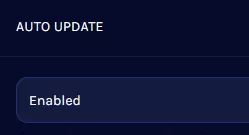
7. Start the server.![]()
How to Change Versions on a Vintage Story Server
1. Log in to the BisectHosting Starbase panel.
2. Stop the server.![]()
3. Go to the Startup tab.![]()
4. From the Release Type field, choose Stable , Unstable , or Pre .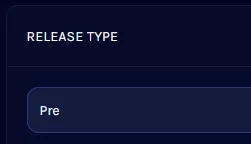
5. If the release type is Stable or Unstable , designate a Release Version such as 1.20.1 , to designate a specific branch, enter -rc.x with the chosen branch number.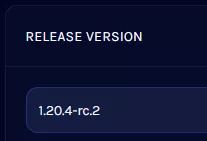
6. If the release type is Pre , go to the Vintage Story Info page. Then, copy the chosen versions Linux 64bit - Server Only link with Right-click > Copy Link.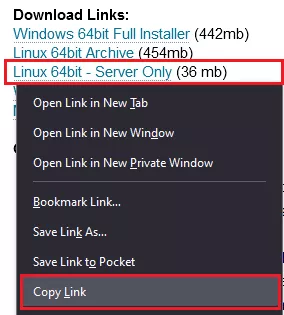
7. Paste the link into the Release Version field, then Delete everything except for the Version Numbers. Ex: 1.20.0-pre.13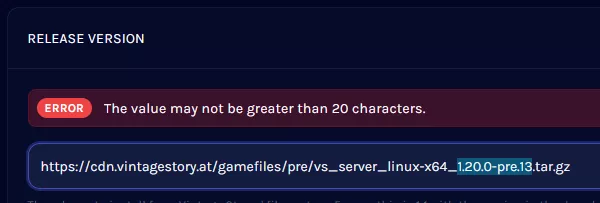
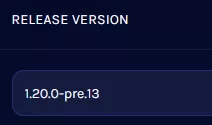
8. Ensure Auto Update is set to Enabled.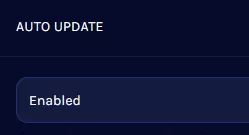
9. Start the server.![]()