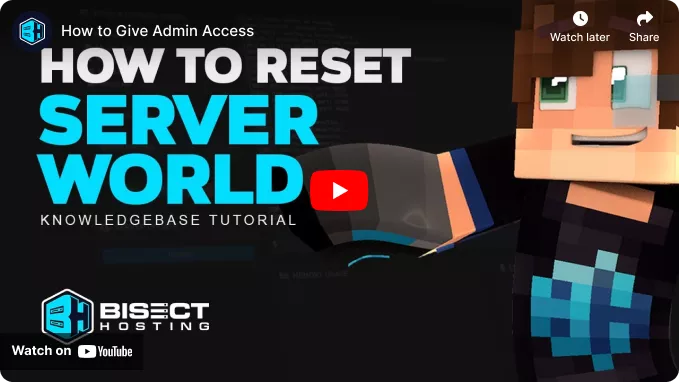Summary
Resetting a Minecraft server world can be difficult for server administrators, but it is sometimes necessary to reset progress to try new updates or keep things fresh for players. Over time, Minecraft worlds can become cluttered, overpopulated, or lacking in resources, making it difficult for players to explore and create new content. In addition, world saves can be retained by creating new world folders, allowing users to freely change between worlds while maintaining the nether and end dimensions.
| Note | Make backups locally to save any necessary files. |
| Note | Learn how to reset the End and Nether dimensions here. |
How to Reset a World on a Minecraft Server
1. Log in to the BisectHosting Starbase panel.
2. Stop the server.![]()
3. Go to the Files tab.![]()
4. Select the world folder by marking the checkbox.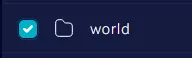
5. Choose the Delete button.![]()
6. Confirm by clicking the Delete button.
7. Start the server.![]()
How to Create a New World on a Minecraft Server
1. Log in to the BisectHosting Starbase panel.
2. Stop the server.![]()
3. Navigate to the Level Name section and enter a new world name.
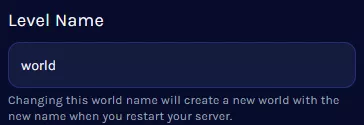
| Note | The previous world can still be loaded by changing the save file to the old name. |