Summary
Users can quickly download all server files from their BisectHosting Server to preserve their game worlds locally. By downloading all server files, users can maintain crucial customizations or mod configurations as they migrate or store their servers. Users can also download backups from their automatic or manual backups, allowing them to troubleshoot or preserve a server from a designated point.
| Note | This guide also covers downloading files from both the Instance and Backup managers. |
How to Download All Server Files on the Starbase Panel
1. Log in to the BisectHosting Starbase panel.
2. Select the desired Server.
3. Go to the Files tab.![]()
4. Choose All Files by selecting the Checkbox at the top of the list.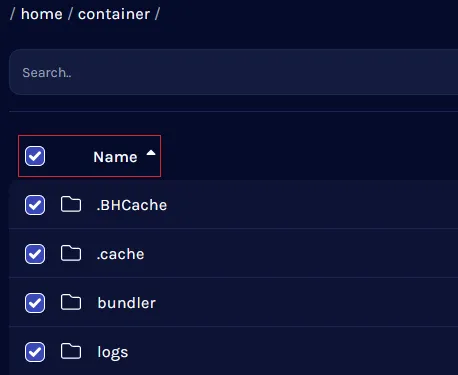
5. With all files selected, choose Download from the bottom bar.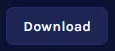
6. A prompt will appear in the top-right of the window. Choose Click Here to start the download.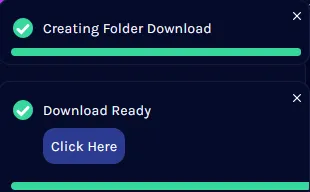
7. The files will be zipped and go to your default download location.
How to Download An Instance
1. Log in to the BisectHosting Starbase panel.
2. Select the desired Server.
3. Go to the Home tab.![]()
4. Under Current Instance, choose Swap Instance.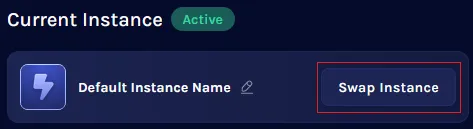
5. Open the Settings Menu next to the desired instance.
6. Select Download from the pop-up menu.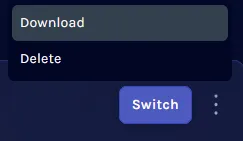
7. Choose Download all files, then confirm by pressing Download.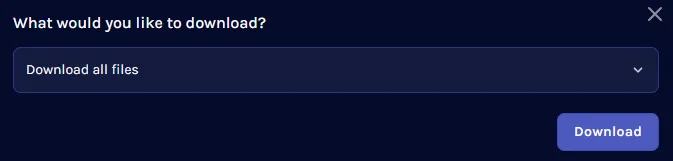
8. Choose Click Here when prompted from the top-right.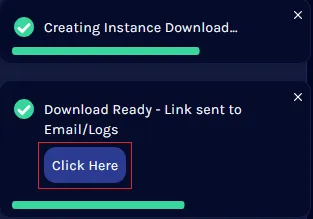
9. The files will be zipped and go to your default download location.
How to Download Backups
1. Log in to the BisectHosting Starbase panel.
2. Select the desired Server.
3. Go to the Backups tab.![]()
4. Hover over the desired backup, then choose Download.
5. Choose Download all files, then confirm by pressing Download.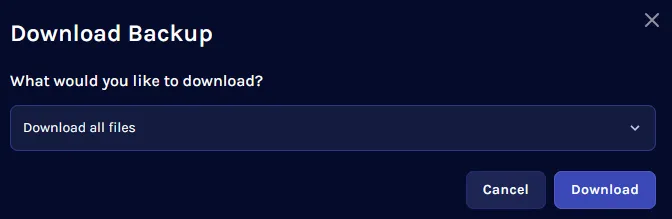
6. Choose Click Here when prompted from the top-right.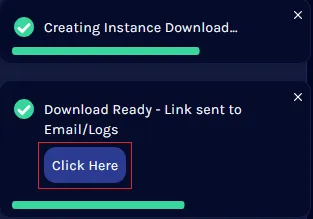
7. The files will be zipped and go to your default download location.

