Summary
Installing an addon pack on a Minecraft Bedrock server unlocks new possibilities, from exciting creatures and items to immersive gameplay mechanics and custom biomes. These packs inject fresh content and challenges, keeping the game engaging for players. Ultimately, addon packs allow the user to tailor the server's experience, creating a unique and memorable environment beyond the standard Minecraft gameplay.
| Requirement |
| The resource and behavior pack versions must match the server version. Learn how to update the server version here. |
| Note | Uploaded single-player addon pack worlds will have the addon pack always enabled unless the pack is deleted. |
How to Install an Addon Pack on a Minecraft Bedrock Server (Auto)
1. Download the Resource[R] and Behavior[B] packs of the desired addon from sites like Curseforge.
2. Log in to the BisectHosting Starbase panel.
3. Stop the server.![]()
4. Go to the Startup tab.![]()
5. From the Enable Auto-Addon Processing dropdown, choose Enabled.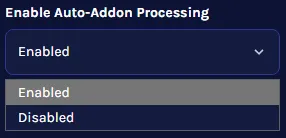
| Note | Auto-Addon Processing will override the server's resource_packs and behavior_packs settings. |
6. Go to the Files tab.![]()
7. Open the BDS-Addons folder.![]()
8. Upload the .mcpack files from step 1.
9. Start the server.![]()
How to Install an Addon Pack on a Minecraft Bedrock Server (Manual)
1. Download the desired Resource[R] and Behavior[B] pack of the desired addon. If the packs are .mcpack files, rename the file extensions to .zip.
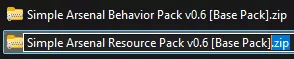
To view file extensions on Windows 11, open the View dropdown and choose Show to File name extensions.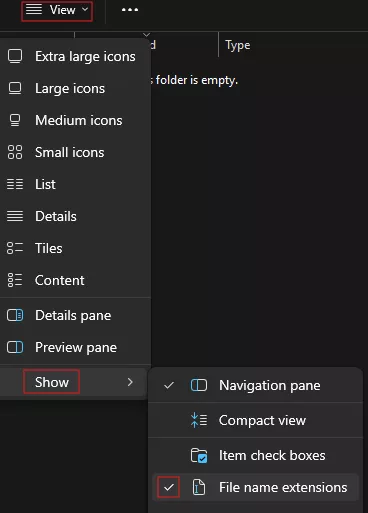
2. Extract the .zip resource pack. If the files do not have its own folder, extract to a folder with the same name.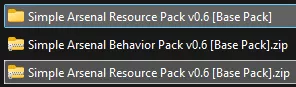
3. From the resource folder, open the manifest.json file with a Notepad app.![]()
4. Minimize the resource file to use later in the tutorial.
5. Extract the .zip behavior pack. If the files do not have its own folder, extract to a folder with the same name.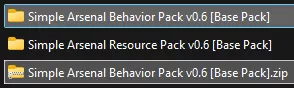
6. From the behavior folder, open the manifest.json file with a Notepad app.![]()
7. Minimize the behavior file to use later in the tutorial.
8. Right-click the resource pack folder from Step 2 and choose Compress to a .zip file. Replace or delete the file from Step 1.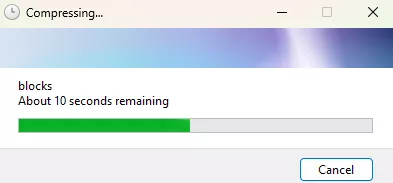
9. Right-click the behavior pack folder from Step 5 and choose Compress to a .zip file. Replace or delete the file from Step 1.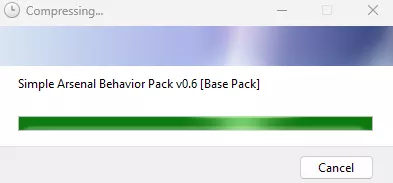
10. Log in to the BisectHosting Starbase panel.
11. Stop the server.![]()
12. Go to the Files tab.![]()
13. Open the resource_packs folder.![]()
14. Upload the file from Step 8.
15. Unarchive the uploaded file from Step 14.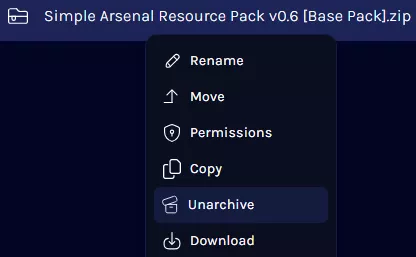
16. Return to the previous directory.![]()
17. Open the behavior_packs folder.![]()
18. Upload the file from Step 9.
19. Unarchive the uploaded file from Step 18.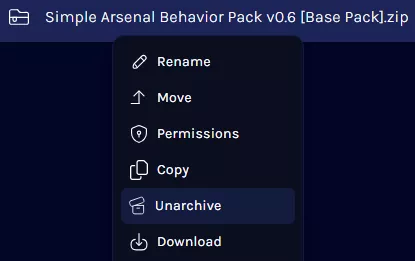
20. Return to the previous directory.![]()
21. Find the following directory: /home/container/worlds/[World Name] .![]()
| Note | The [World Name] will depend on the current save. |
22. Select Create and choose Create File.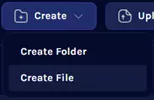
23. Paste the following text:[ { "pack_id" : "Paste uuid from manifest.json here" "version" : [ 0, 0, 0 ] }]
24. Replace the "pack_id": value with the uuid from the resource manifest.json file in Step 4.
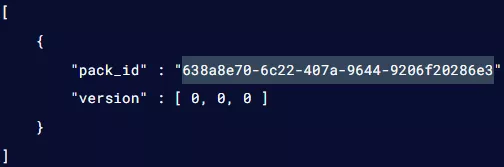
25. Replace the "version": values with the version numbers from the resource manifest.json file in Step 4.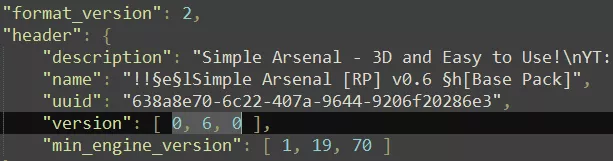
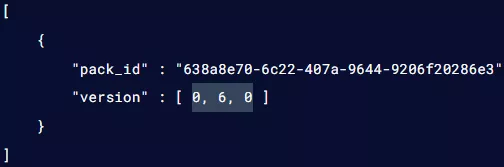
26. Select Create File on the lower right.![]()
27. Name the file world_resource_packs.json and click Create File.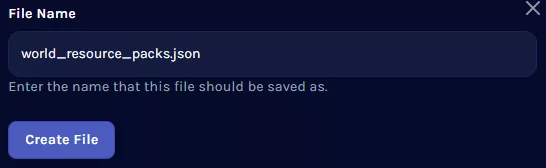
28. Return to the world folder.![]()
29. Select Create and choose Create File.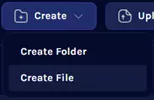
30. Paste the following text:[ { "pack_id" : "Paste uuid from manifest.json here" "version" : [ 0, 0, 0 ] }]
31. Replace the "pack_id": value with the uuid from the behavior manifest.json file in Step 7.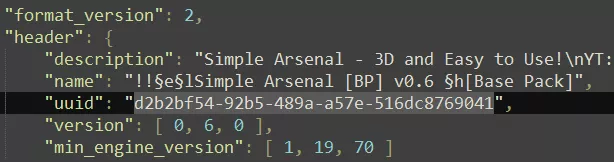
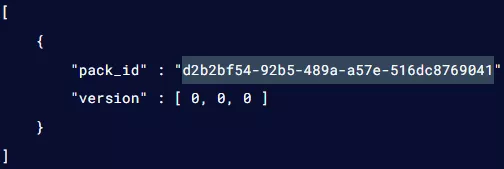
32. Replace the "version": values with the version numbers from the behavior manifest.json file in Step 7.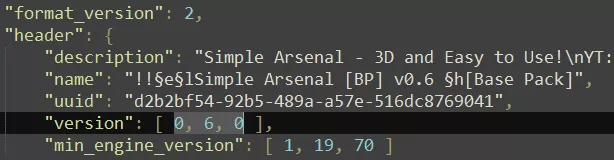
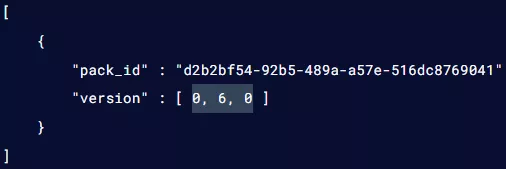
33. Select Create File on the lower right.![]()
34. Name the file world_behavior_packs.json and click Create File.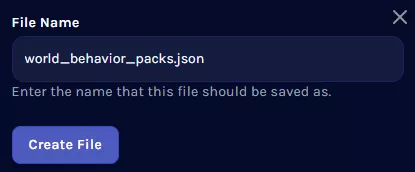
35. Start the server.![]()

