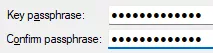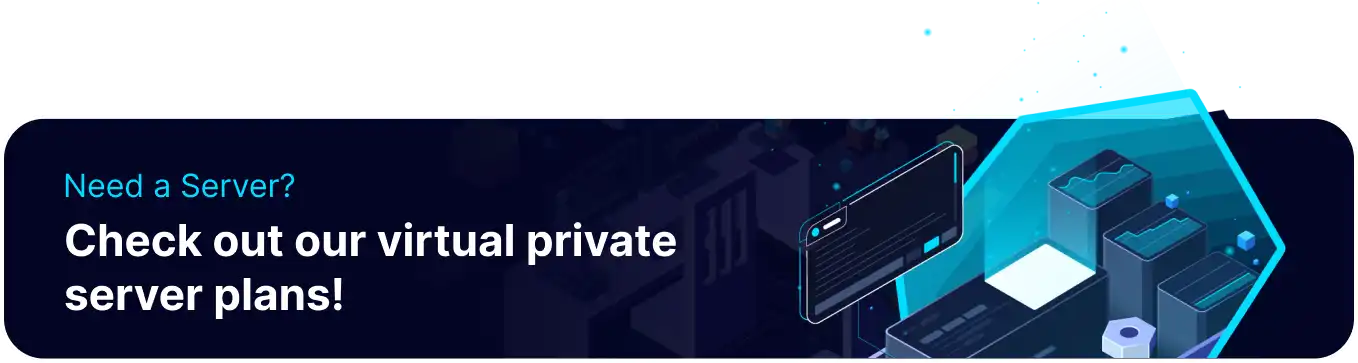Summary
Connecting to a Virtual Private Server (VPS) using Secure Shell (SSH) is a secure and efficient way to manage and access the server remotely. SSH provides a safe, encrypted connection between the client and the server, protecting data from interception and eavesdropping. Using SSH, users can access the command-line interface of the VPS, allowing them to execute commands, transfer files, and manage the server's configuration.
| Requirement |
| An SSH Client is required to connect to the VPS server. The guide below uses PuTTy. |
How to Connect to the VPS Server via SSH
1. Log in to the BisectHosting VPS panel.
2. Copy the server IP.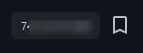
3. Install and launch PuTTY.![]()
4. Under Connection, open SSH > Auth > Credentials.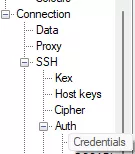
5. Under Private key file for authentication, hit Browse.![]()
6. Open the Private Key File.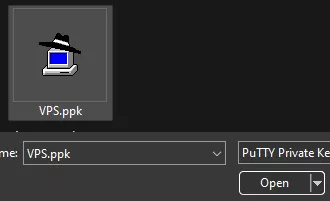
7. Go to Session.![]()
8. Fill in the IP from step 2.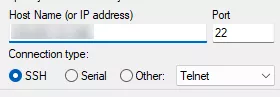
9. Click Open.![]()
10. Login to the VPS server using the username received in the 'Your Server is Ready!' email.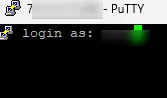
How to Create a Private Key File (PuTTy)
1. Download and install PuTTY.![]()
2. Launch PuTTYgen.![]()
3. Under Conversions, select Import Key.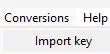
4. Open the private key saved during the VPS server setup.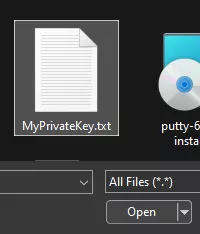
| Note | The VPS server must be rebuilt if an SSH key was not selected during server setup. |