Summary
Personalizing the MOTD (Message of the Day) on a Minecraft server is vital in creating a unique and engaging player experience. As the first message players encounter upon connecting, a customized MOTD enables server administrators to communicate essential information, such as rules and upcoming events, while showcasing the server's distinct personality. By doing so, administrators can set the tone for a positive and inclusive community.
| Note | To generate a customized message, use the MOTD Creator here. |
How to Customize the MOTD on a Minecraft Server
1. Log in to the BisectHosting Starbase panel.
2. Stop the server.![]()
3. Go to Config Files > Server Properties from the left sidebar.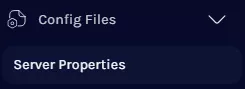
4. On the Message of the Day field, input the code before the text.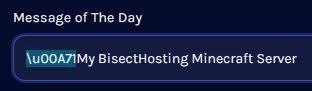

For multiple codes on the entire message, input the code without spaces.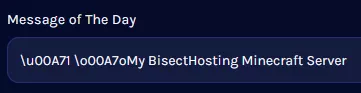

For multiple codes around the message, input the code before each text.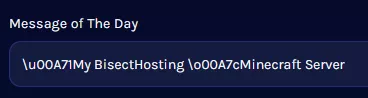

To make a second line, input the following code between the text with no spaces: \u00A7r\n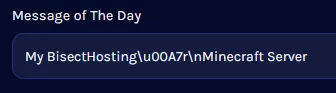
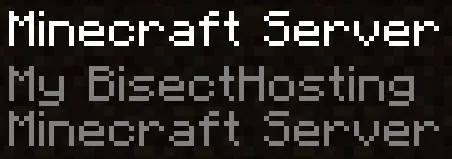
| Note | Style codes must come before the text to take effect. (Ex: [Color Code][Style Code][Message]) |
5. Start the server.![]()
Minecraft Custom MOTD Color Codes
Black: \u00A70
Dark Blue: \u00A71
Dark Green: \u00A72
Dark Aqua: \u00A73
Dark Red: \u00A74
Dark Purple: \u00A75
Gold: \u00A76
Gray: \u00A77
Dark Gray: \u00A78
Blue: \u00A79
Green: \u00A7a
Aqua: \u00A7b
Red: \u00A7c
Light Purple: \u00A7d
Yellow: \u00A7e
White: \u00A7f
Minecraft Custom MOTD Style Codes
Bold: \u00A7l
Strikethrough: \u00A7m
Underlined: \u00A7n
Italicized: \u00A7o
Glitch: \u00A7k

