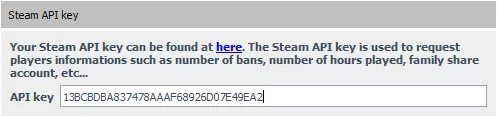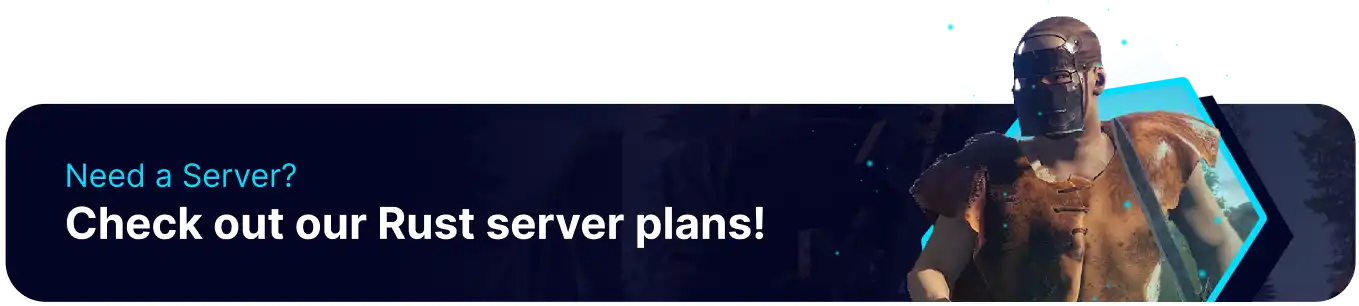Summary
Rust servers come equipped with a few settings for RCON (Remote Connection). However, these settings are not functional and require a third-party tool. One of the most popular tools available is the Rust Admin tool, which allows players to monitor their server from a separate window conveniently. This window can watch the active players on a server and take multiple moderation functions, such as muting players, making it a critical tool for users looking to take moderation to the next level.
| Note | Rust's only tool for RCON is a third-party client, with a paid version providing a web panel. |
How to Set up RCON on a Rust Server
1. Log in to the BisectHosting Games panel.
2. Stop the server.
3. Go to the Startup tab.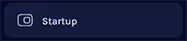
4. Navigate to the RCON Password section and input a secure password.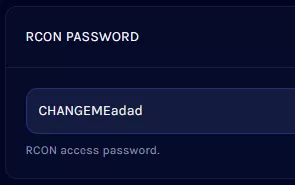
5. Start the server.
6. Download the RustAdmin RCON Tool.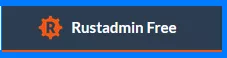
7. Extract the tool into an empty file.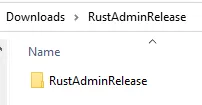
8. Open the extracted folder and run RustAdmin.exe.
9. Go to the Configuration tab.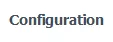
10. In the Server section, enter the following information. Do not include the server port in the IP field.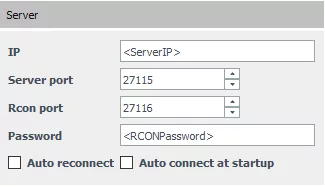
| Note | The Rcon port is set to the Server Port + 1 on Bisect servers. |
11. After editing, go to the bottom of the window and choose Save.
12. Choose an easily identifiable name and confirm.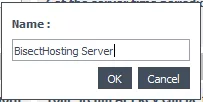
13. Select Server > Connect from the upper left to connect with RCON.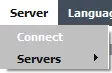
| Note | A Steam API key allows more information to be monitored through the RCON window. To set this up, follow the steps below. |
How to Set up an API Key on a Rust Server
1. Head to the Steam API Registration site and log in.
2. Enter a name to identify the key, and press Register.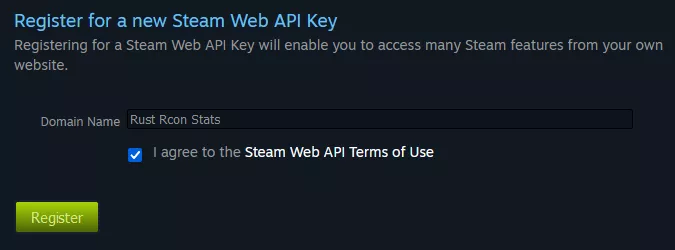
3. Copy the API key and open the RustAdmin Client.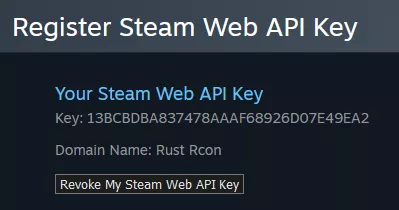

4. Go to the Configuration tab.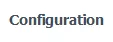
5. Enter the API key into the field below.