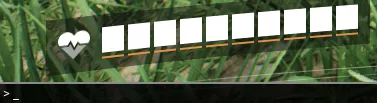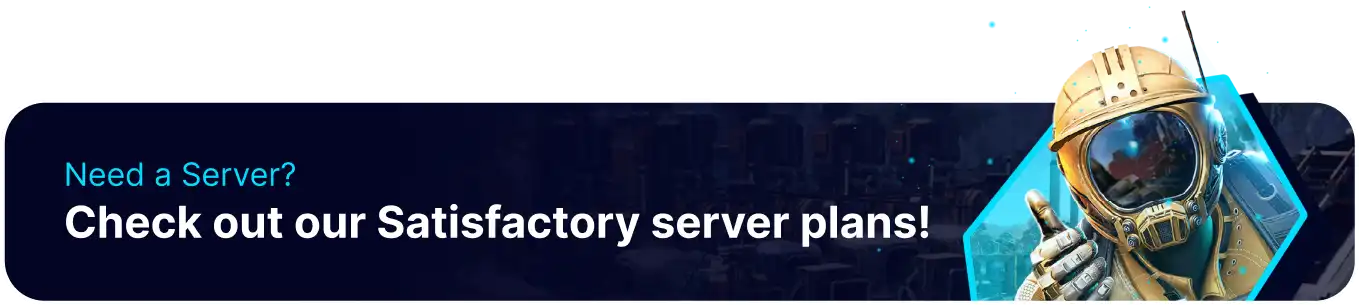Summary
Satisfactory has some commands available for users to use on servers and local games. These commands can be entered through the in-game command line by administrators however occasionally the developer console will not appear when pressing the default tilde hotkey. A common solution is to change the assigned key for opening the console to something new, which causes the console to function as intended.
| Note | Admin access is required to use commands in-game. |
How to Open the Developer Console on Satisfactory
1. From in-game, the console can be opened by pressing the tilde(~) key and will cycle through three stages:
Stage 0: No Console (Default)
Stage 1: Opens a small window at the bottom of the screen.
Stage 2: Expands to a large window with a command line and logs available.
How to Fix the Developer Console Not Opening on Satisfactory
1. Ensure the game is closed. Open the Run menu with the Windows + R Key.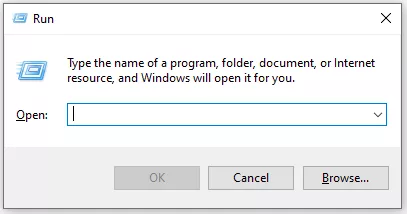
2. Input the following directory and press enter.
Satisfactory - %LOCALAPPDATA%\FactoryGame\Saved\Config\WindowsNoEditorSatisfactory Experimental (Update 8) - %LOCALAPPDATA%\FactoryGame\Saved\Config\Windows
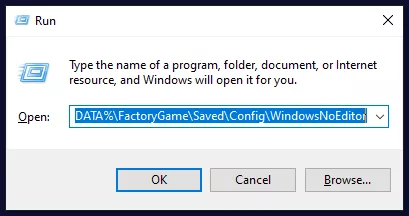
3. Open the Input.ini file for editing.
4. At the bottom of the file, input the following lines:[/script/engine.inputsettings]ConsoleKey=F6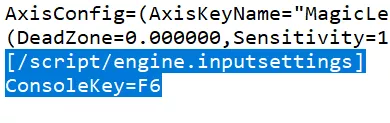
5. Save the file, and launch satisfactory. Then try opening the console using the new hotkey.