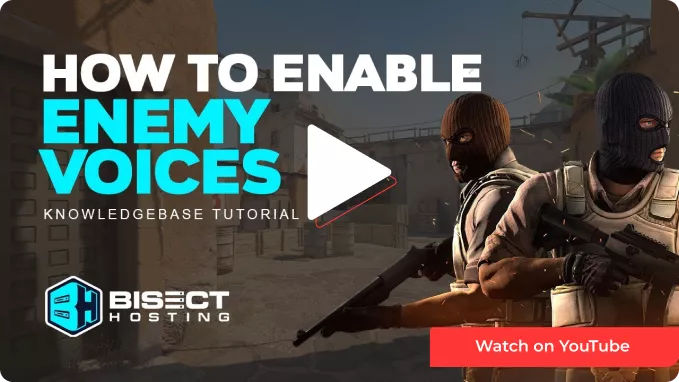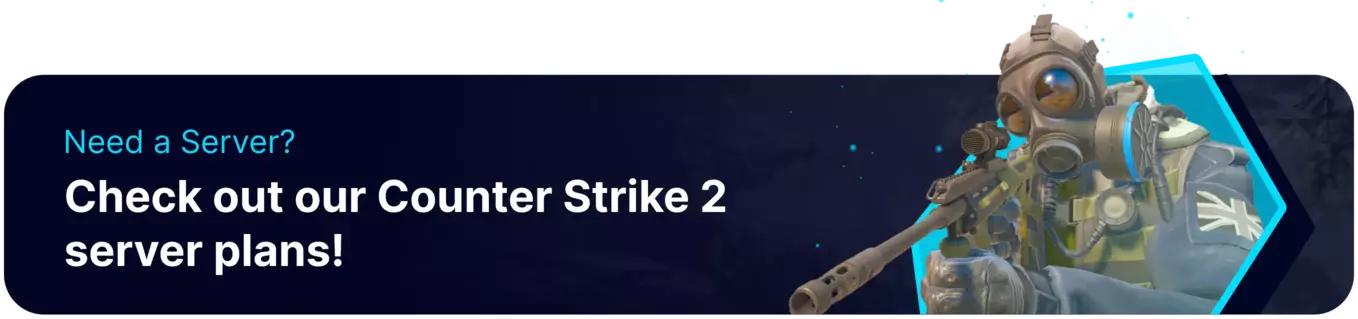Summary
In Counter-Strike 2, enabling enemy voice chat allows all players to hear each other's voice communications during a match. Players on both teams can listen to each other's in-game voice chat, potentially leading to more casual and social interactions. However, disabling enemy voice chat restricts communication to only team members, promoting more strategic and focused gameplay in competitive matches. There is also a way to allow enemy voice chat only during half-time which was a classic feature in CS: GO.
How to Enable Enemy Voice Chat on a Counter-Strike 2 Server
1. Log in to the BisectHosting Starbase panel.
2. Stop the server.![]()
3. Go to the Files tab.![]()
4. Find the following directory: /home/container/game/csgo/cfg .![]()
5. Open the server.cfg file.![]()
6. Enter the desired settings in a new line.
| Config Setting | Description |
sv_alltalk "true" |
Allows all players to hear each other's voice chat without team restriction at any time. This is the default setting on false. |
sv_auto_full_alltalk_during_warmup_half_end "true" |
Only allows players to hear each other's voice chat during the half-time. This is the classic setting. |
sv_full_alltalk "true" |
Allows all players and spectators to hear each other's voice chat. |
sv_deadtalk "true" |
Enables voice chat for dead players in-game. This is true by default on competitive mode. |
| Note | The desired commands can be entered on the console for live changes by removing the quotation marks. Use false to disable the command. |