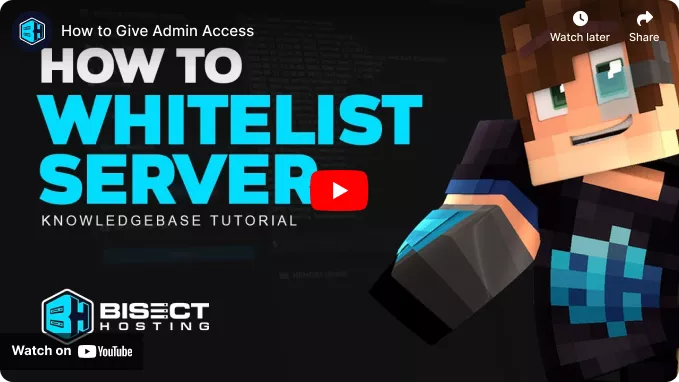Summary
Minecraft servers can be made private to specific users with a server whitelist. With a whitelist enabled, players must be manually added to a list of players to connect to the server. This is the only method available to secure a Minecraft server completely and is especially useful if running a private server with a public IP. The command to turn the whitelist on or off can also be done in-game by operators, which is especially helpful for troubleshooting or making changes to the server while it's running.
| Requirement |
| Whitelisting in-game requires OP Permissions. |
| Note | Run the command /whitelist list to view a complete list of whitelisted players. |
How to Whitelist a Minecraft Server
1. Log in to the BisectHosting Starbase panel.
2. Start the server.![]()
3. Go to the Console tab.![]()
4.Enterwhitelist on to enable the whitelist.![]()
5. Enter whitelist off to disable the whitelist.![]()
How to Add or Remove Players from the Whitelist
1. Enter whitelist add Steve to add a player to the list.![]()
2. Enter whitelist remove Steve to remove a player from the list.![]()
How to Whitelist a Minecraft Server (In-game)
1. From the in-game chat, enter /whitelist on to enable the whitelist.![]()
2. Enter /whitelist off to disable the whitelist.![]()
How to Add or Remove Players from the Whitelist
1. Enter /whitelist add Steve to add a player to the list.![]()
2. Enter /whitelist remove Steve to remove a player from the list.![]()