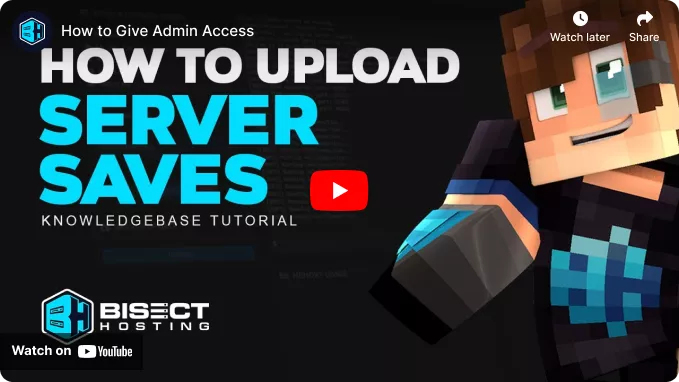Summary
Minecraft server world files are easily transferrable between clients and servers. Server owners can save worlds on their local machine to continue playthroughs, adjust modpacks, or set up new and interesting scenarios for players to engage in. Saving world files locally is also a fantastic way to back up a server world. This is a secure method to ensure that a world save file or its backups don't become corrupted or overwritten on the server.
How to Download a World File from a Minecraft Server
1. Log in to the BisectHosting Starbase panel.
2. Stop the server.![]()
3. Go to the Files tab.![]()
4. Select the world folder by marking the checkbox.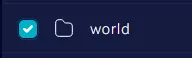
| Note | The world folder may be named differently depending on the Save File Name. |
5. Choose the Download button.![]()
6. In an empty folder, right-click the .tar.gz file and choose Extract All.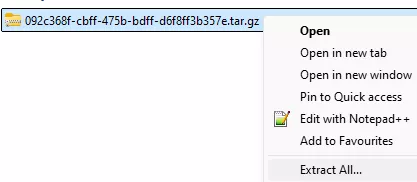
| Note | To use the file on another server, leave the file zipped and follow our guide on Uploading Custom Worlds. |
How to Upload a World to Singleplayer
1. Press Win+R to open the Run menu.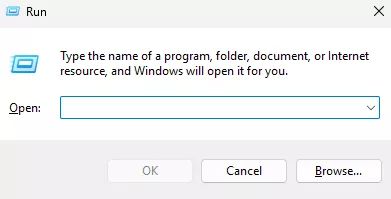
2. Paste%appdata%\.minecraft\saves into the field and press Enter.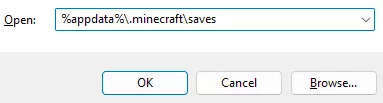
3. Move the unzipped World File into the saves folder. The world will be available from the Singleplayer menu.![]()
How to Upload a World to Singleplayer (Modded)
1. Open Curseforge and select the desired modpack.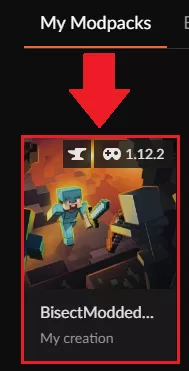
2. Open the Context Menu next to the play button and choose Open Folder.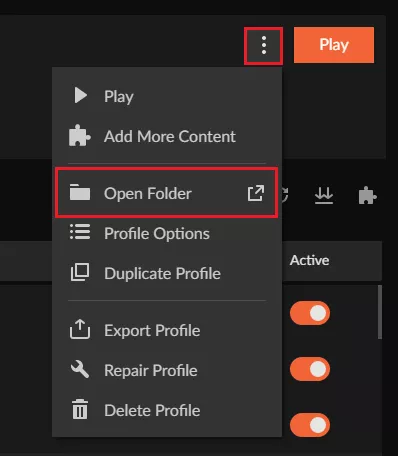
3. Open the Saves folder.
4. Move the world zip file to this folder, and choose Extract Here.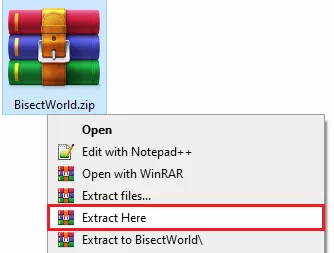
5. Rename the world to something new. The world will be available from the Singleplayer menu when loading the modpack.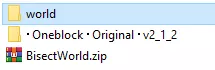
![]()