Summary
On the Starbase panel, account security for servers like Minecraft is vital. Two-step verification is a security measure that enhances account protection to secure the account by requiring users to go through an additional authentication step beyond the password. Typically, this involves receiving a unique code on a secondary device or through a separate communication channel, adding an extra defense against unauthorized access. This method significantly boosts the security of online accounts by ensuring that even if a password is compromised, an additional verification step is needed for successful login.
| Requirement |
| An authenticator app like Authy or Google Authenticator is required. |
How to Enable Two-Step Verification on the Starbase Panel
1. Log in to the BisectHosting Starbase panel.
2. Under Account settings in the upper right corner, click Account.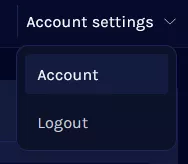
3. Under Two-Step Verification, click Enable Two-Step.![]()
4. Scan or enter the QR code with the preferred authenticator, then verify.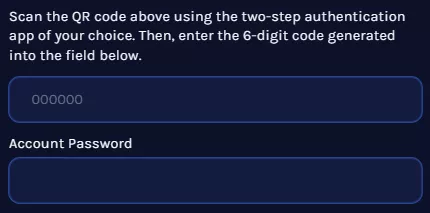
5. Press the Enable button.![]()
6. Save the backup codes and click Done.![]()
How to Disable Two-Step Verification on the Starbase Panel
1. Log in to the BisectHosting Starbase panel.
2. Under Account settings in the upper right corner, click Account.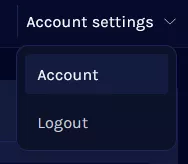
3. Under Two-Step Verification, click Disable Two-Step.![]()
4. Enter the Games panel password.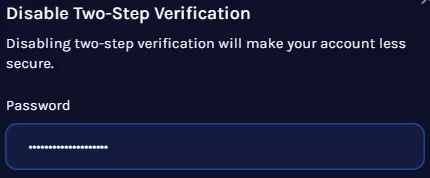
5. Press the Disable button.![]()

