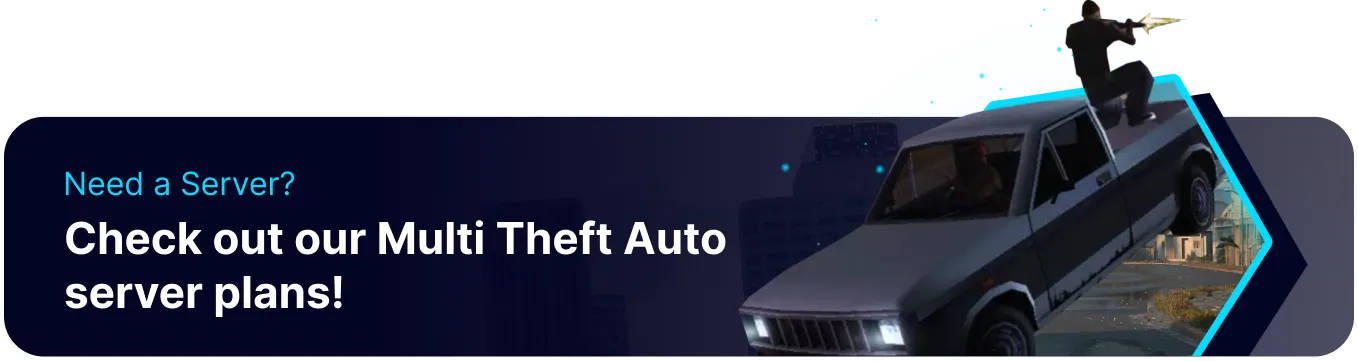Summary
BisectHosting's Multi Theft Auto servers are a great way to experience the classic Grand Theft Auto: San Andreas multiplayer with modern tools and server tech. Using a dedicated server, users can benefit from 24/7 uptime and support, ensuring players from different regions can play at their desired time. Players can engage in various activities, such as PvP, or interact with each other using voice chat.
Beginner's Guide to a BisectHosting Multi Theft Auto Server
Step 1: Purchase a Multi Theft Auto Server
1. Open the Multi Theft Auto Server Selector.![]()
2. Adjust the sliders for the preferred Max Player Slots on the server. When finished, click Next.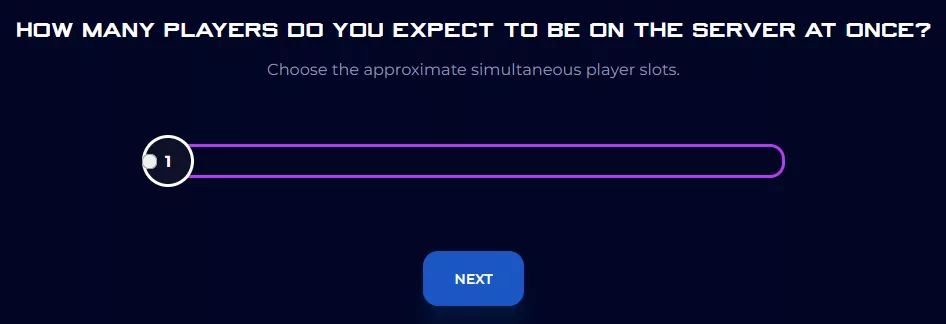
3. Choose the nearest location available, and click Select Location.
4. Choose the desired Server Package.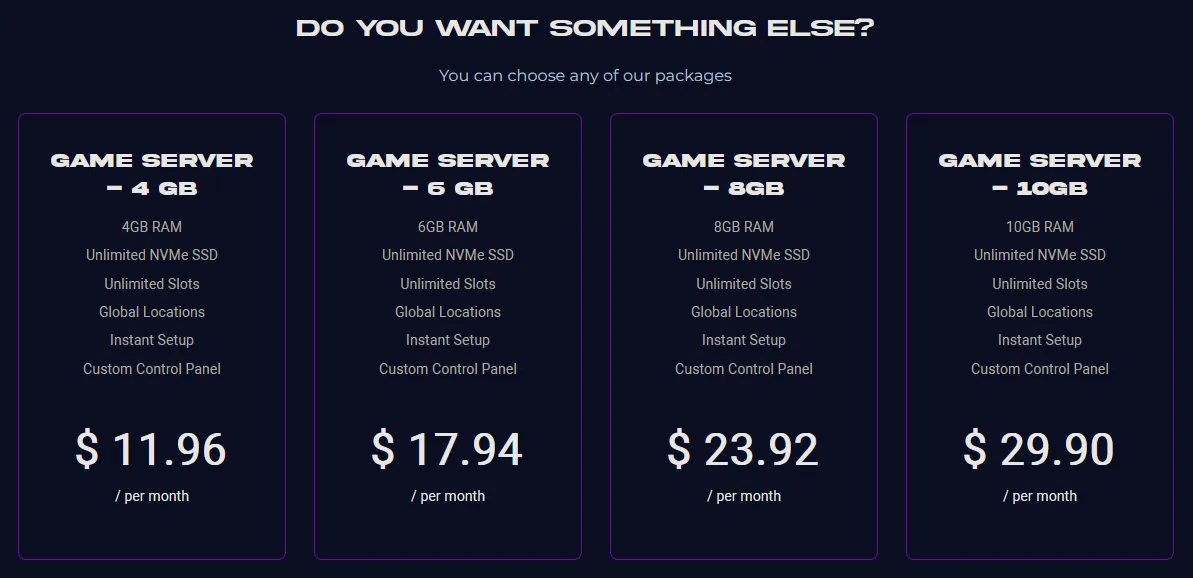
5. Select the desired Billing Cycle.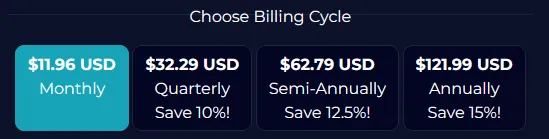
6. Check out available Addons.
7. Press the Continue button.![]()
8. Review the order and click Checkout.![]()
| Note | BisectHosting is happy to help with any questions on the server order. Click here to start a conversation with support. |
9. Fill in the form and Payment Details, then choose Complete Order.
Step 2: Access the BisectHosting Starbase Panel
1. Go to the email received after completing the order.
2. Open the provided link to the BisectHosting Starbase panel next to the Panel URL.![]()
3. Enter the credentials from the email or log in with the Billing panel.![]()
4. View the newly purchased server from the My Servers tab.![]()
Step 3: Server Basics
Learn how to install Multi Theft Auto and set up a server.
| Guide | Description |
| How to Install Multi Theft Auto | Learn how to install Multi Theft Auto for GTA: San Andreas. |
| How to Join a Multi Theft Auto Server | Learn how to join a server and start playing. |
| How to Add a Password to a Multi Theft Auto Server | Learn how to add a password to a server to secure it from random users. |
Step 4: Server Settings
Learn how to customize various settings for an MTA server.
| Guide | Description |
| How to Change the Server Name on a Multi Theft Auto Server | Learn how to change the server name to attract new users. |
| How to Change the Voice Chat Quality on a Multi Theft Auto Server | Learn how to adjust the quality of voice chat on a server. |
| How to Change the Max Players on a Multi Theft Auto Server | Learn how to change the maximum players allowed on a server. |
Step 5: Administration
Learn how to assign players as admins and remove unruly players from a server.
| Guide | Description |
| How to Add an Admin to a Multi Theft Auto Server | Learn how to create and log in to admin accounts. |
| How to Kick or Ban Players from a Multi Theft Auto Server | Learn how to kick or ban unruly players from the server. |
| Multi Theft Auto Admin Commands | Learn about various commands available to server admins. |
Helpful Links
BisectHosting Blog - Multi Theft Auto
BisectHosting Knowledgebase - Multi Theft Auto
Contact BisectHosting Support