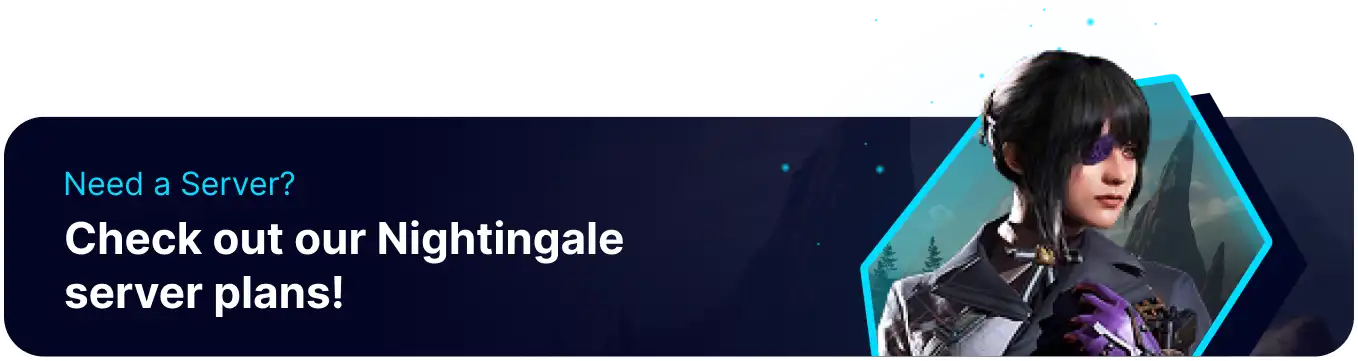Summary
BisectHosting's Nightingale dedicated servers provide an excellent way to explore the Fae Realms and survive among large groups of friends. By utilizing a dedicated server, players benefit from 24/7 uptime and access to support, ensuring their handcrafted world is always available for their party. Nightingale offers a captivating PVE survival-crafting experience, inviting players to journey through the visually stunning and perilous Fae Realms. The game emphasizes cooperative play, as Realmwalkers must band together to overcome challenges, hunt powerful beasts, and unravel the mysteries behind the failing portal network.
Beginner's Guide to a BisectHosting Nightingale Server
Step 1: Purchase a Nightingale Server
1. Open the Nightingale Server Selector.![]()
2. Drag the slider to the number of players on the server and hit Next.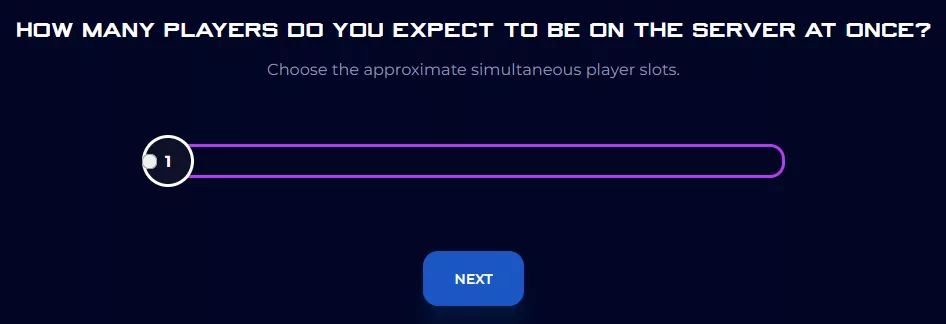
3. Select a server location.
4. Click Order Package on the recommended Server Package.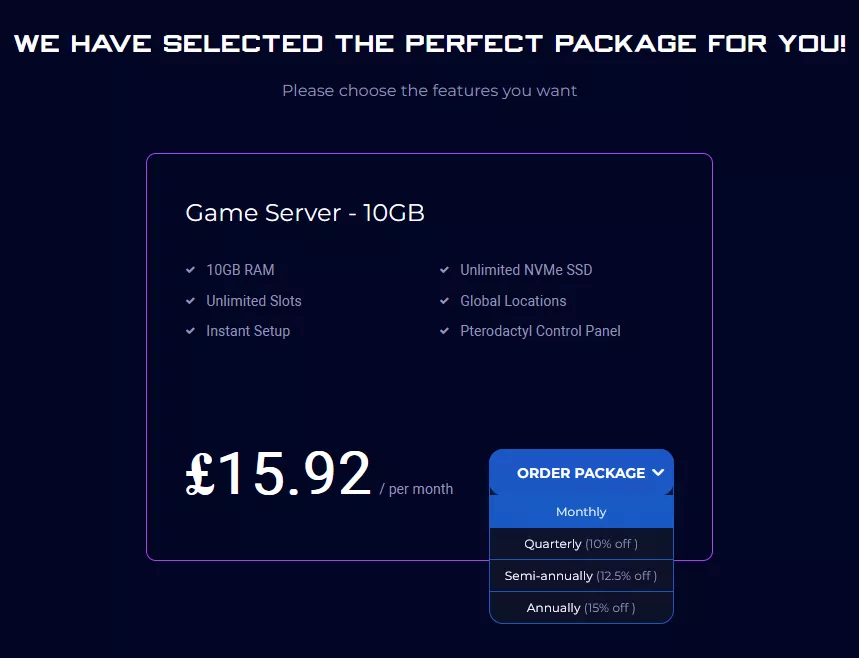
Scroll down to view the other available server packages if preferred.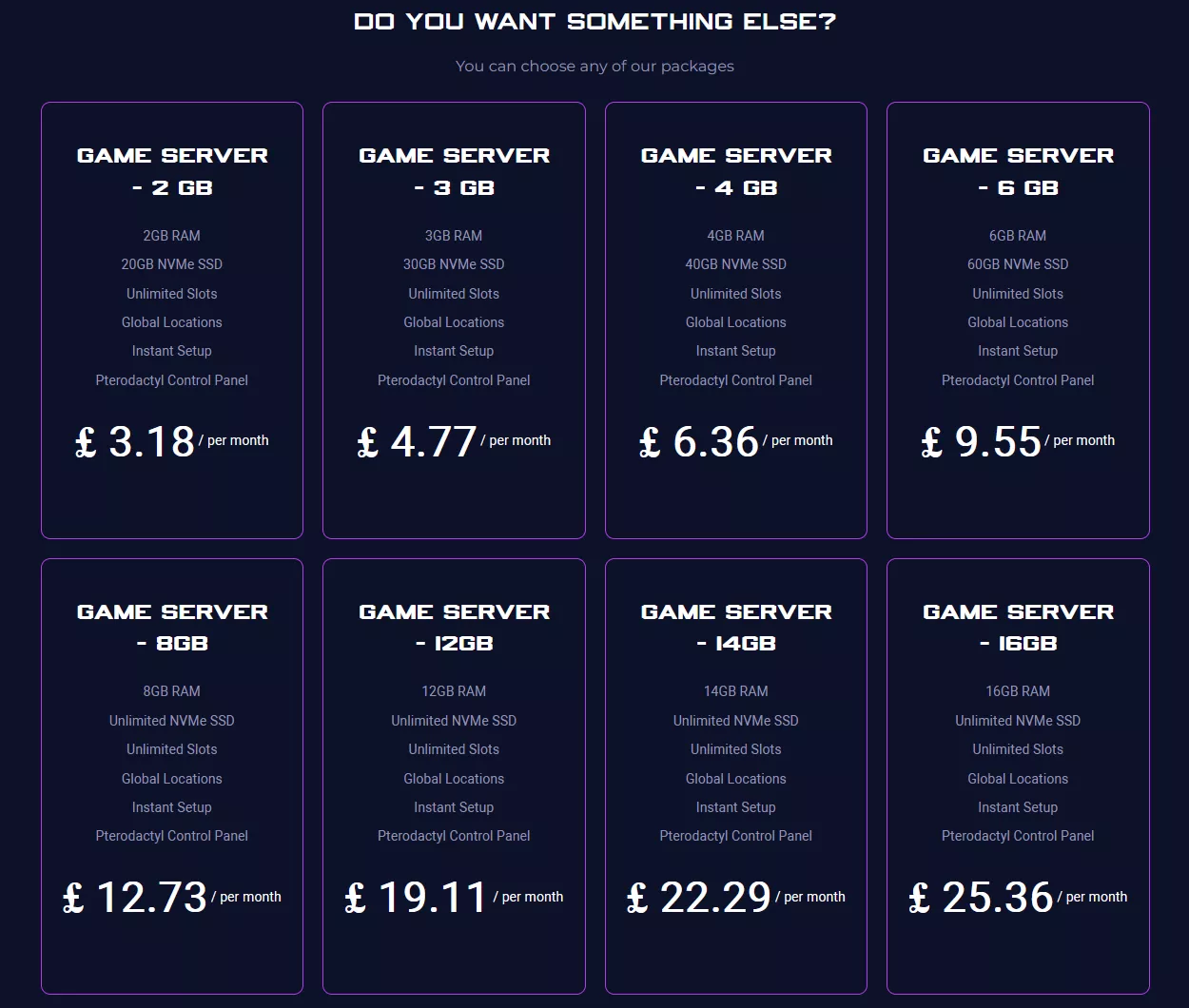
5. Select a Billing Cycle.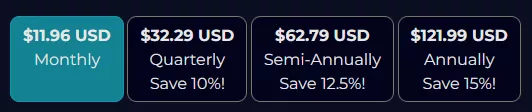
6. Choose an addon if desired.
7. Press the Continue button.![]()
8. Review the order and click Checkout.![]()
| Note | BisectHosting is happy to help with any questions on the server order. Click here to start a conversation with support. |
9. Fill in the form and Payment Details, then choose Complete Order.
Step 2: Access the BisectHosting Starbase Panel
1. Go to the email received after completing the order.
2. Open the provided link to the BisectHosting Starbase panel next to the Panel URL.![]()
3. Enter the credentials from the email or log in with the Billing panel.![]()
4. View the newly purchased server from the My Servers tab.![]()
Step 3: Server Basics
Learn how to set up and join a Nightingale server.
| Guide | Description |
|---|---|
| How to Join a Nightingale Server | Play on an online Nightingale server. |
| How to Add a Password on a Nightingale Server | Make the server private. |
| How to Change the Difficulty on a Nightingale Server | Modify the server difficulty. |
Step 4: Server Administration
Grant admin permissions to trusted players.
| Guide | Description |
|---|---|
| How to Add Admins on a Nightingale Server | Allow administrative privileges. |
| How to Change the Admin Password on a Nightingale Server | Edit the admin password. |
| How to Enable God Mode on a Nightingale Server | Toggle invulnerability in the game. |
| How to Kick or Ban Players on a Nightingale Server | Remove unruly players. |
| How to Spawn Items on a Nightingale Server | Learn how to use the Debug menu. |
Step 5: Realm Management
Upload or reset the server realm.
| Guide | Description |
|---|---|
| How to Reset a Nightingale Server | Reset the server to an empty state. |
| How to Upload a Save to a Nightingale Server | Upload a local realm. |
Helpful Links
BisectHosting Blog: Nightingale
BisectHosting Knowledgebase: Nightingale
Contact BisectHosting Support