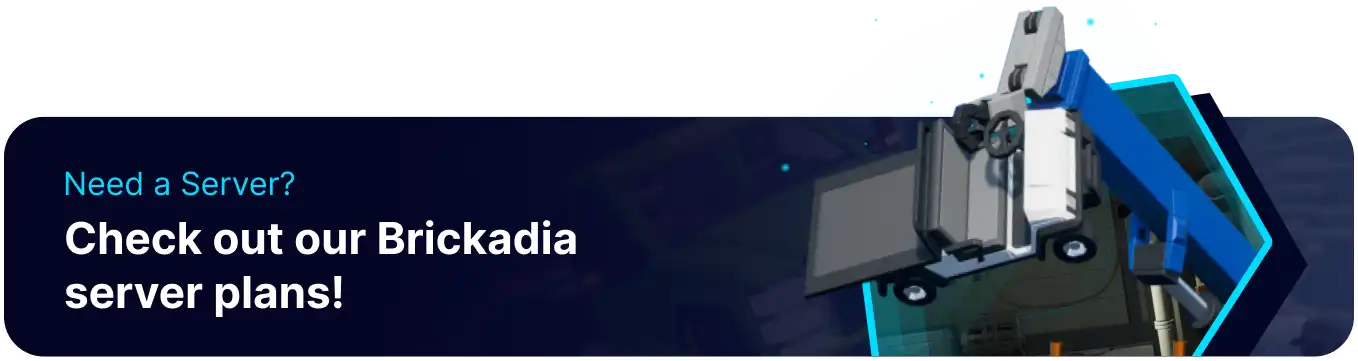Summary
BisectHosting's Brickadia dedicated servers are a great way to express creativity with amazing builds among large groups of friends. By utilizing a dedicated server, players can enjoy 24/7 uptime and support for their server. Users can also upload local saves to continue an existing world, preserving buildings or other structures and ensuring a continued playthrough.
Beginner's Guide to a BisectHosting Brickadia Server
Step 1: Purchase a Brickadia Server
1. Open the Brickadia Server Selector.![]()
2. Adjust the sliders for the preferred Max Player Slots on the server. When finished, click Next.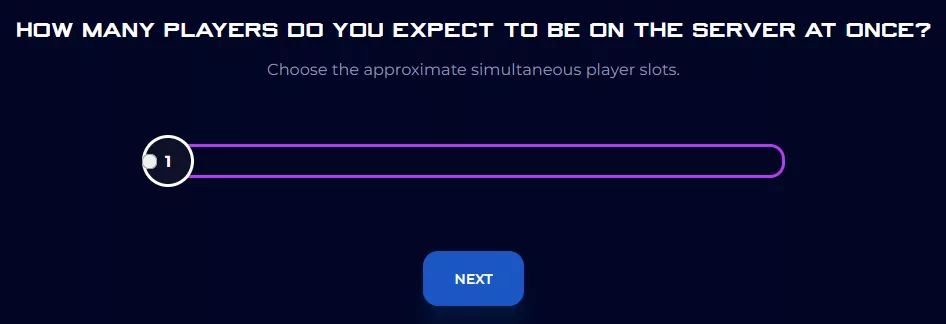
3. Choose the nearest location available, and click Select Location.
4. Choose the desired Server Package.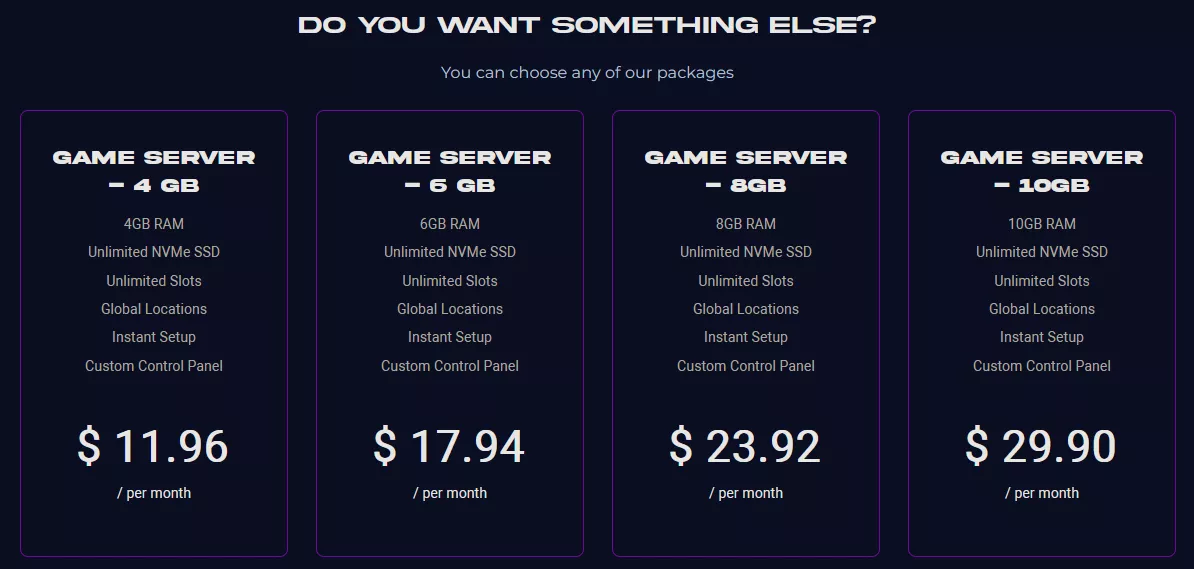
5. Select the desired Billing Cycle.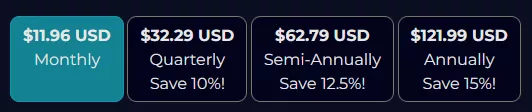
6. Check out available Addons.
7. Press the Continue button.![]()
8. Review the order and click Checkout.![]()
| Note | BisectHosting is happy to help with any questions on the server order. Click here to start a conversation with support. |
9. Fill in the form and Payment Details, then choose Complete Order.
Step 2: Access the BisectHosting Starbase Panel
1. Go to the email received after completing the order.
2. Open the provided link to the BisectHosting Starbase panel next to the Panel URL.![]()
3. Enter the credentials from the email or log in with the Billing panel.![]()
4. View the newly purchased server from the My Servers tab.![]()
Step 3: Server Basics
Learn how to set up a Brickadia server and modify popular settings.
| Guide | Description |
| How to Setup and Join a Brickadia Server | Learn how to set up the server, join, and start playing. |
| How to Add a Password on a Brickadia Server | Add a server password to secure the server from random users. |
| How to Change the Map on a Brickadia Server | Learn how to change the map on a server. |
Step 4: Server & Save Management
Learn how to set up popular server management tools and manage saves.
| Guide | Description |
| How to Use Omegga on a Brickadia Server | Learn how to setup Omegga, a popular web-based panel for Brickadia. |
| How to Upload a Save to a Brickadia Server | Learn how to upload local saves to continue progress and save builds. |
| How to Create a New Save on a Brickadia Server | Learn how to start or create new saves on a server. |
Step 5: Administration & Security
Add players as admins, and learn how to remove other players.
| Guide | Description |
| How to Private a Brickadia Server | Learn how to remove a server from the public server browser. |
| How to Admin on a Brickadia Server | Learn how to assign a player as an admin. |
| How to Kick or Ban Players on a Brickadia Server | Learn how to temporarily or permanently remove a player from the server. |
Helpful Links
BisectHosting Blog - Brickadia
BisectHosting Knowledgebase - Brickadia
Contact BisectHosting Support