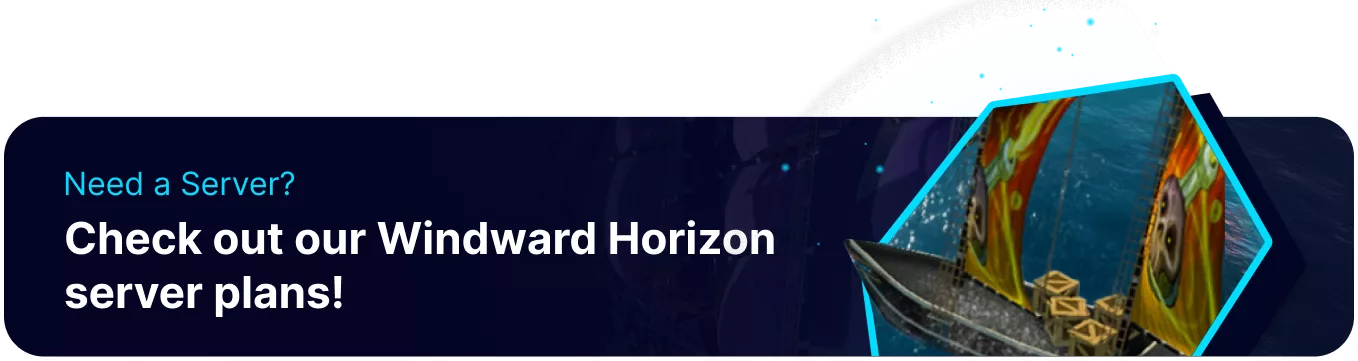Summary
Windward Horizon has multiple world options that can drastically modify how the server is played, including adding nighttime, vision radius, or adjusting starting resources. Server admins can typically change these options; however, the commands to do so aren't yet functioning on dedicated servers. Fortunately, players can upload existing saves with their world options, providing a convenient workaround.
| Note | The only current method is to upload a local save with its world options, which will replace the current save on the server. |
How to Change World Options on a Windward Horizon Server
1. Launch Windward Horizon.
2. Create a new campaign or modify an existing one with the Cogwheel icon.
3. Adjust the world options as desired. 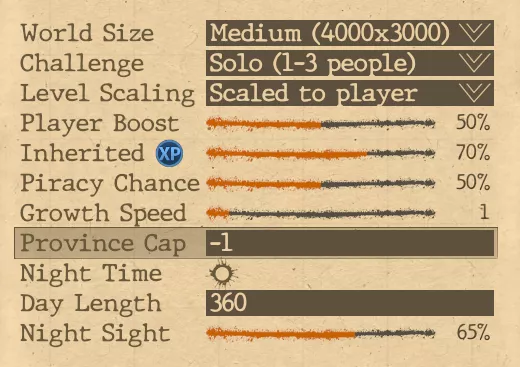
4. Once finished editing, choose Accept. 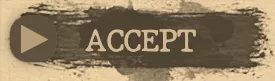
5. Log in to the BisectHosting Starbase panel.
6. Stop the server.![]()
7. Go to the Files tab.![]()
8. Open File Explorer and find the following directory: /[User]/Documents/Windward Horizon .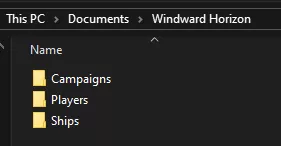
| Note | If using the demo version, the folder will be named 'Windward Horizon Demo'. |
9. Open the Campaigns folder.![]()
10. Upload the .world and .world.config files to the server by dragging and dropping.
11. Delete or rename the Players folder from the server.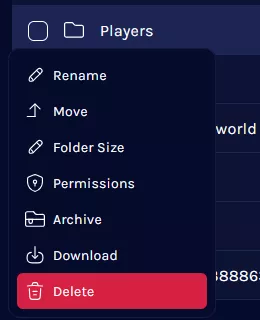
12. Upload the local Players folder to the server.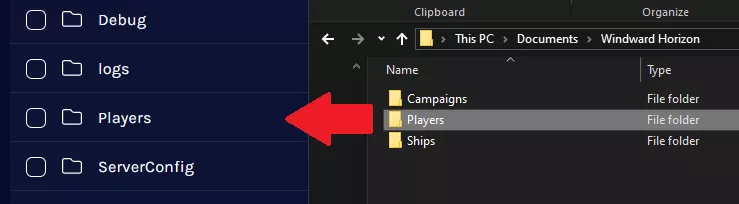
13. Go to the Startup tab.![]()
14. Change the Save Name to the uploaded .world file name.
15. Start the server.