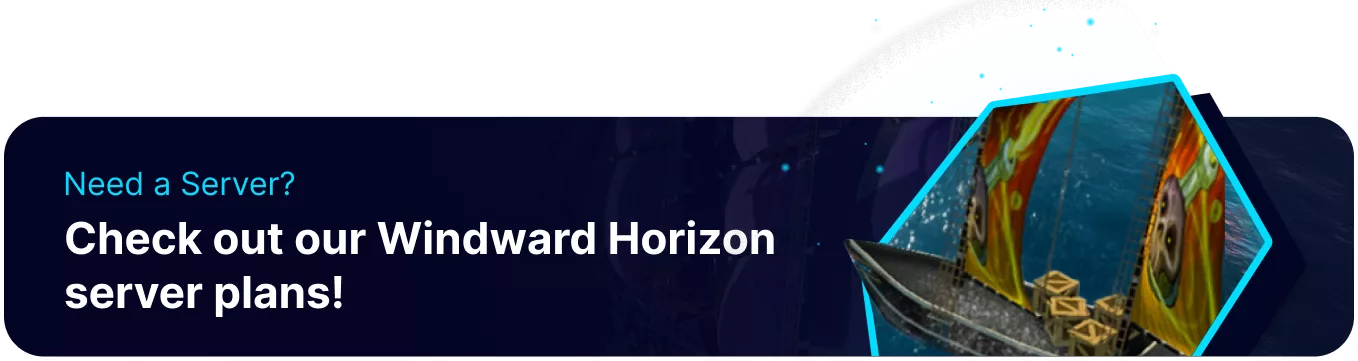Summary
Windward Horizon has multiple commands that are only available to administrators. Players can assign themselves as administrators from the BisectHosting Starbase panel. Administrators can see a list of all chat commands in-game with the 'help' command; however, this list will also include general commands for non-admins. The guide below lists all commands exclusive to and requiring admin privileges.
Windward Horizon Admin Commands
1. Join the server as an admin.
2. Enter any command by first entering a forward-slash (/). ![]()
Admin-Only Commands
| Command | Description |
/ad <text> |
Sends a message in global chat from admins that everyone can see. |
/pac <text> |
Sends a message in the private admin-only global chat. |
/summon <name> |
Summon the specified player to your region. |
/goto # <number> |
Teleport to the specified region, including ones typically inaccessible. |
/motd <text> |
Set the message of the day for the server. |
/set <option> = value |
Set a world option. Be careful with this command, it can drastically alter your world’s behaviour. The list of options and their values are as follows: - pirateSpeak = <true/false>- kingRequirement = <playercount>- morePirates = <true/false>- canLiberate = <true/false>- minSpeed = <0.0 - 1.0>- maxSpeed = <0.0 - 1.0>- worldRegionSize = <128 - 512>- combatRegionSize = <128 - 512>- heroicRegionSize = <128 - 512>- battleRegionSize = <128 - 512>- freeControl = <true/false>- playersForRaids <playercount>- Mute/<PlayerName> = <true/false>- war = <true/false>- playerShips = <true/false>- challenge = <0.0 - 1.0> - damage = <0.0 - 1.0> |
/set <filename> |
Parse the specified filename’s contents as a configuration file, merge it with the current configuration, and upload the merged config to the server. |
/get <Option Path> |
Print the specified sub-option. For example: /get Mute Will show who’s muted. |
/remove <option> |
Remove a previously set option. Note that relogging will be required after removing any option. |
/deleteRegion # <number> |
Delete all progress within the specified region. |
/upload <filename> |
Upload the specified file to the server. For example /upload Symbols/Some Texture.png ← will upload My Documents/Windward/Symbols/Some Texture.png to the server if present. |
/createSymbol <name> |
Create a new symbol item that you can then give to other players. The “name” should match a texture in the Symbols folder on the server. |
/createPennant <name> |
Create a new pennant item that you can then give to other players. The “name” should match a texture in the Pennants folder on the server. |
/reloadServerData |
Reloads the server configuration files. Use it after modifying the world’s configuration, admin or ban lists. |
/admin |
Verify as an administrator manually. Typically not needed as it will be done automatically. |
/admin <name> |
Give administrator privileges to another player. |
/kick <name> |
Remove a player from the server temporarily. |
/ban <name/SteamID64/IPAddress> |
Add a player to the banlist by various identifiers. |
/unban <name/SteamID64/IPAddress> |
Removes a players identifier from the banlist, may require a server reload. |
/rename <name> |
If controlling an AI ship, rename it to the <name>. If not controlling an AI ship, rename the player <name> to a randomly generated name. |
/grow |
Grow the closest town to 10 (or maximum possible). |
/takeover |
Flip the closest town to the player’s faction. |
/globalTakeover |
Flip all towns and NPCs to the player’s faction. |
/juggernaut |
Immediately start or end the Ghost King game mode (juggernaut). |
/ctf |
Immediately start or end the Booty Run (capture the flag) game mode in the current region. |
/allowMod <name> |
Allow the specified mod to be used on the server. The mod must be active. The chosen mod will be moved from the "required" section into the "allowed" section, making it optional. It’s only recommended to allow pure client-side mods, such as the camera mod. |