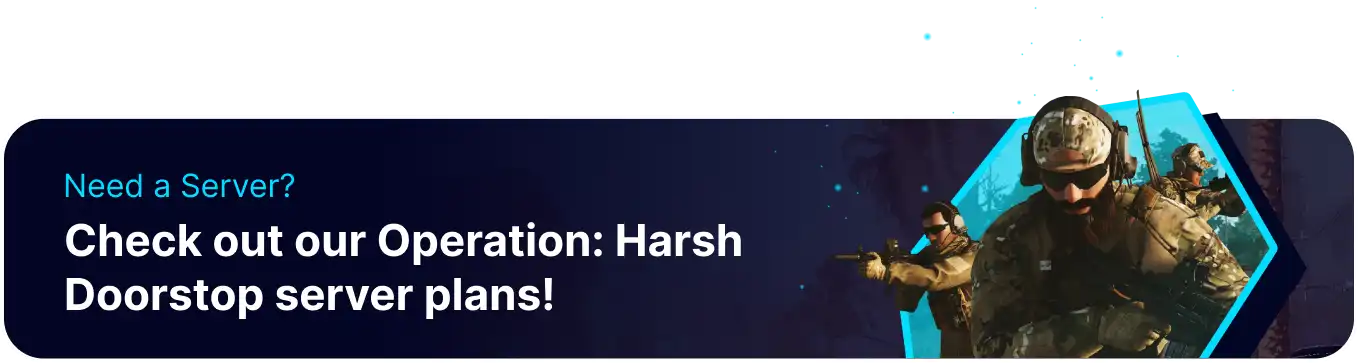Summary
Auto-assigning human teams on an Operation: Harsh Doorstop server is handy for co-op, as it quickly groups players to face AI threats without the hassle of manual team balancing. Auto-assignment ensures all players are efficiently brought into the cooperative fight, preventing friends from waiting for manual team formation. While it might occasionally split up pre-made groups, its primary benefit is facilitating swift and fair team creation for a seamless co-op experience against the game's AI.
How to Auto-Assign Human Teams on an Operation: Harsh Doorstop Server (On Start)
1. Log in to the BisectHosting Games panel.
2. Stop the server.![]()
3. Go to the Config Files tab and choose Game Config.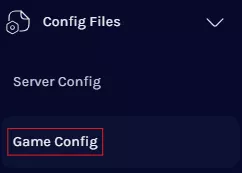
4. Navigate to the SystemSettings line. If it does not yet exist, input [SystemSettings] in a new line.![]()
5. Under [SystemSettings], paste the following: Game.AutoAssignHumanTeam= .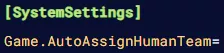
6. Next to Game.AutoAssignHumanTeam=, enter the desired setting.![]()
| Setting | Description |
0 |
Auto-assigns humans to the Opfor team. |
1 |
Auto-assigns humans to the Blufor team. |
2 |
Disables the auto-assign humans setting. |
7. Press the Save Content button.
8. Start the server.![]()
How to Auto-Assign Human Teams on an Operation: Harsh Doorstop Server (Running)
1. Log in to the BisectHosting Games panel.
2. Go to the Console tab.![]()
3. Enter the desired command. Admins in-game can use the admin prefix before the command.![]()
| Command | Description |
Game.AutoAssignHumanTeam |
Displays the current auto-assign humans setting. |
Game.AutoAssignHumanTeam 1 |
Auto-assigns humans to the Blufor team. |
Game.AutoAssignHumanTeam 0 |
Auto-assigns humans to the Opfor team. |
Game.AutoAssignHumanTeam 2 |
Disables the auto-assign humans setting. |
| Note | Auto-assign will default to on-start settings after a server restart. |