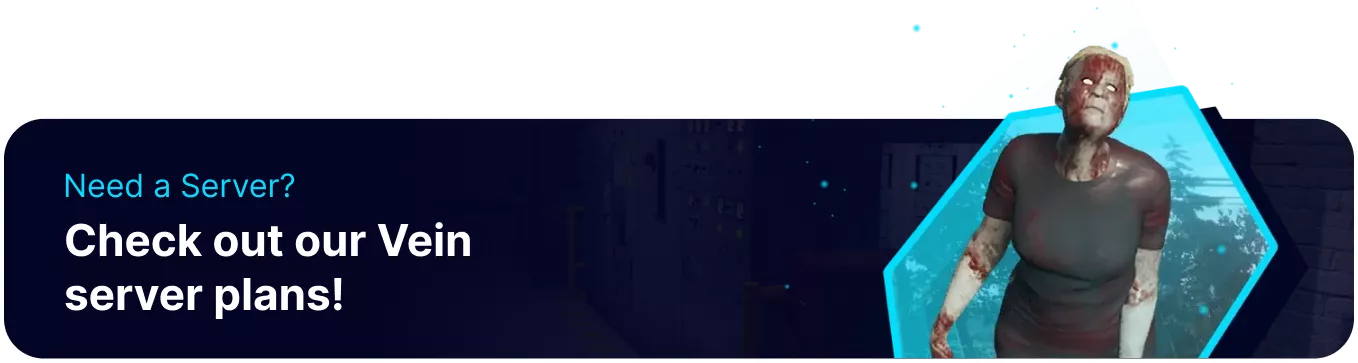Summary
VEIN servers have many unique and interesting settings for the in-game voice chat. These settings include facial animation strength, audio alerting AI, and many more options that can make gameplay more fun. Specific VOIP settings can also make PvP Servers more thrilling by introducing NPC aggression in response to voice, adding a new layer of difficulty for players to consider.
How to Change the VOIP Settings on a VEIN Server
1. Log in to the BisectHosting Starbase panel.
2. Stop the server.![]()
3. Go to the Files tab.![]()
4. Find the following directory: /home/container/Vein/Saved/Config/LinuxServer .
5. Open the Engine.ini file.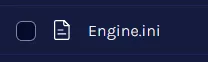
6. Enter [ConsoleVariables] On a new line.
7. Add any desired lines for time multipliers from the chart below.
| Setting | Description |
vein.VOIP.AlertAI = 0.000000 |
VOIP audio alerts AI. Set to 1.000000 to enable. |
vein.VOIP.BypassCompression = 0.000000 |
Test VOIP input. |
vein.VOIP.FacialStrength = 8.000000 |
Multiplier for the strength of facial animations. |
vein.VOIP.FFTMouths = 0.000000 |
Use spectrum analysis for VOIP facial animation. Set to 1.000000 to enable. |
vein.VOIP.Loopback = 0.000000 |
Enables audio playback for voice chat. Set to 1.000000 to enable. |
vein.VOIP.PTT = 1.000000 |
Whether to use push-to-talk or open mic. Set to 1.000000 for push-to-talk. |
vein.VOIP.PTTDelay = 0.200000 |
How many seconds to delay the end of PTT to transmit audio. |
vein.VOIP.RadioLoopback = 0.000000 |
If you should hear your own voice over the radio. |
vein.VOIP.SelfTransmit = 1.000000 |
If VOIP P2P should transmit to yourself. |
vein.VOIP.StarvationTime = 3.000000 |
Out-of-date duration that will still play old VOIP. |
vein.VOIP.UnderflowMinSamples = 0.000000 |
Minimum samples to play VOIP. Less means less delay but worse audio stutters. Default 0 to be the requested minimum. |
vein.VOIP.VolumeMultiplier = 3.000000 |
Default volume multiplier for VOIP. |