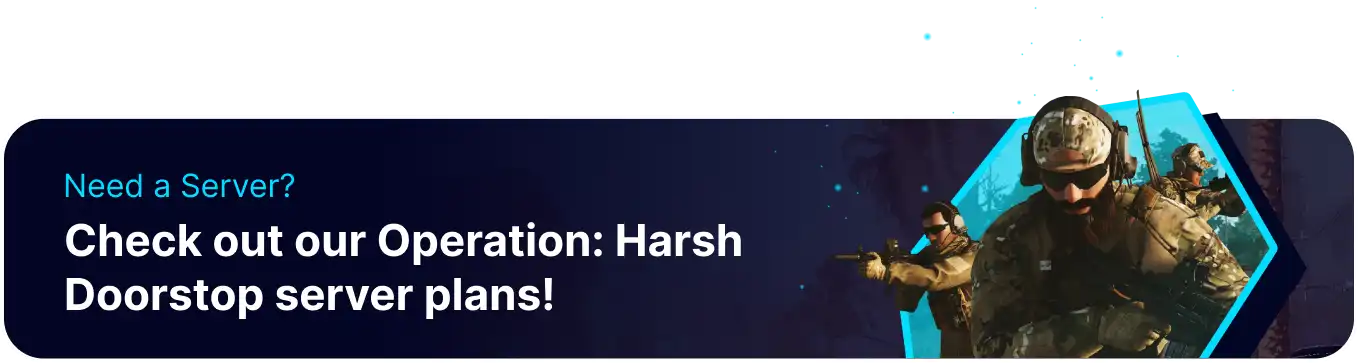Summary
Team Autobalance on an Operation: Harsh Doorstop server ensures fairer and more engaging gameplay by preventing one side from overwhelmingly outnumbering the other. This system automatically redistributes players, promoting more competitive matches and reducing the frustration of constantly being on the losing team due to an uneven player count. Team Autobalance contributes to a healthier server environment where player skill and strategy, rather than a numerical advantage, are the primary determinants of victory.
How to Setup Team Autobalance on an Operation: Harsh Doorstop Server (On Start)
1. Log in to the BisectHosting Games panel.
2. Stop the server.![]()
3. Go to the Config Files tab and choose Game Config.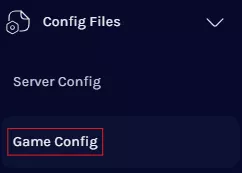
4. Navigate to the SystemSettings line. If it does not yet exist, input [SystemSettings] in a new line.![]()
5. Under [SystemSettings], paste the following: Game.AutoBalanceTeamsOverride= .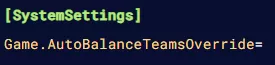
6. Next to Game.AutoBalanceTeamsOverride=, enter the desired setting.![]()
| Setting | Description |
0 |
Disables team autobalance. |
1 |
Enables team autobalance. |
-1 |
Default to game settings. |
| Note | If the setting is not set, Team Autobalance will default to -1. |
7. Press the Save Content button.
8. Start the server.![]()
How to Setup Team Autobalance on an Operation: Harsh Doorstop Server (Running)
1. Log in to the BisectHosting Games panel.
2. Go to the Console tab.![]()
3. Enter the desired command. Admins in-game can use the admin prefix before the command.![]()
| Command | Description |
Game.AutoBalanceTeamsOverride |
Displays the current team autobalance setting. |
Game.AutoBalanceTeamsOverride -1 |
Default to game settings. |
Game.AutoBalanceTeamsOverride 1 |
Enables team autobalance. |
Game.AutoBalanceTeamsOverride 0 |
Disables team autobalance. |
| Note | Team Autobalance will default to on-start settings after a server restart. |