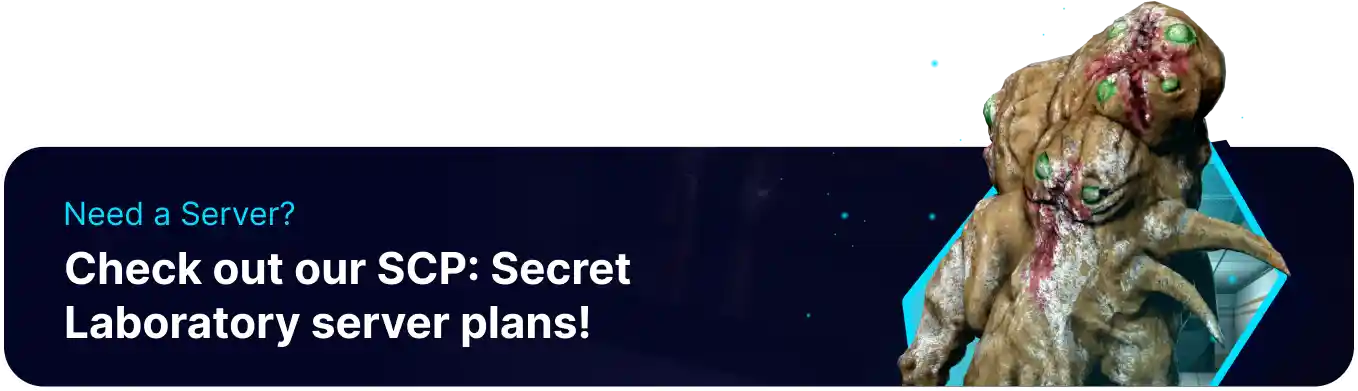Summary
SCP: Secret Laboratory servers can add custom roles for players with unique permissions or badges, potentially creating an incentivizing reward system for loyal community members. This also allows players to expand beyond having only admin or moderator roles, which can keep things running smoothly on the server. Server owners can also hide custom roles or display their badges for all other players.
How to Add Custom Roles to an SCP: Secret Laboratory Server
1. Log in to the BisectHosting Games panel.
2. Stop the server.![]()
3. Go to Config Files > Server Config from the left sidebar.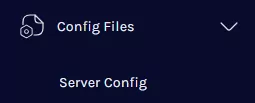
4. Find the following directory: /home/container/Config .![]()
5. Open the config_remoteadmin.txt file.
6. Navigate to the Roles: section and create a new line at the bottom by pressing Enter.
7. Add the Role Name in the following format: - rolename .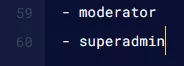
8. Go to the Role Define section and create a new line by pressing Enter.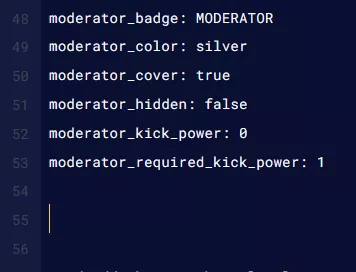
9. Copy and paste another role to use as a template.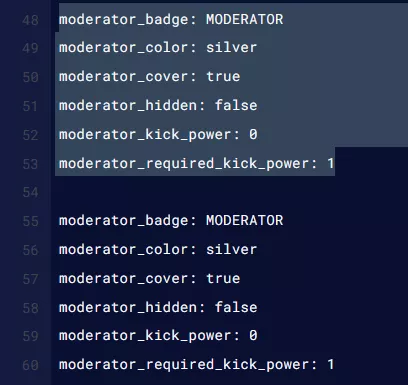
10. Change the beginning of each line to the Role Name set in step 7.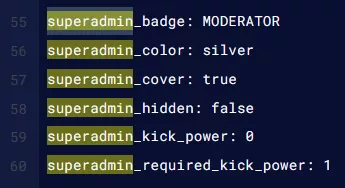
11. Customize the role as desired.
12. After customizing, go to the Permissions: section.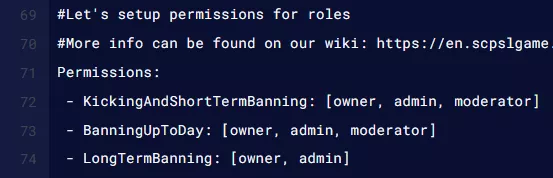
13. To add a permission, add the Role Name after a comma (,) at the end of the brackets.![]()
14. Assign the role by creating a new line in the Members: section.
15. Add the following template for each user: - SteamID64@steam: rolename , learn how to find a SteamID64 here.![]()
16. Once finished editing, choose Save Content.
17. Start the server.![]()