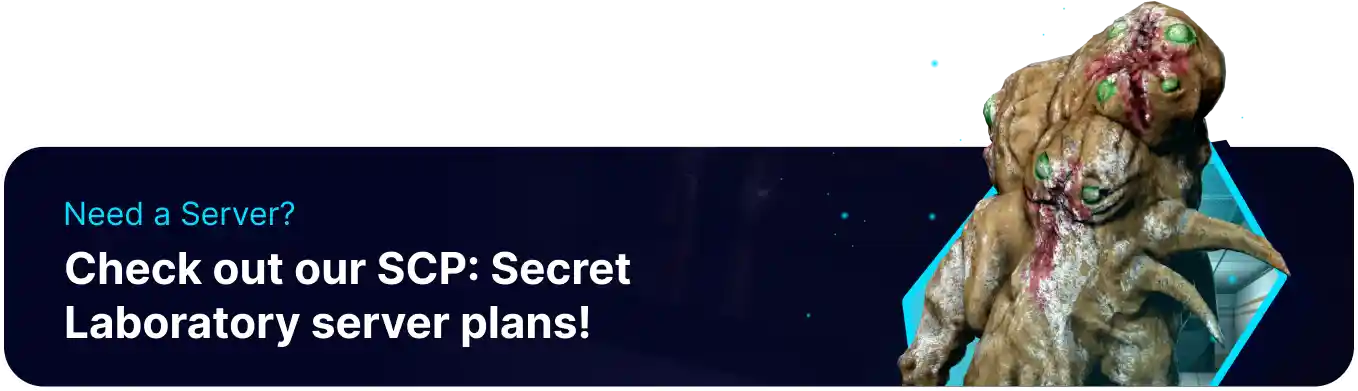Summary
SCP: Secret Laboratory servers allow for different roles to be customized and assigned to users, providing an in-game badge with unique coloring and specific permissions if granted. Typically, a server will have admins, moderators, and an owner role; however, users can add custom roles with their customizations and differing sets of permissions. This can allow for unique badges to be granted to outstanding community members.
| Note | Learn how to become a server admin here. |
How to Customize Admin Appearances on an SCP: Secret Laboratory Server
1. Log in to the BisectHosting Games panel.
2. Stop the server.![]()
3. Go to Config Files > Server Config from the left sidebar.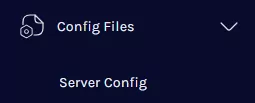
4. Find the following directory: /home/container/Config .![]()
5. Open the config_remoteadmin.txt file.
6. Navigate to the desired role's Customization Section.
7. Modify rolename_badge to change the text that appears in-game.![]()
![]()
8. Change the rolename_color to switch the color of the text. Setting the value to none hides the role from users.![]()
![]()
| Note | Specific colors cannot be used, as they are tied to non-server groups. Unavailable: gold, teal, blue, purple, light_red, silver_blue, police_blue |
9. Set rolename_cover to true to make the role's badge appear instead of any owned global badges.![]()
10. Setting rolename_hidden to true hides the role badge.![]()
11. Changing the rolename_kick_power sets what level the role can kick, while required_kick_power sets the level required to be kicked.
12. Once finished editing, choose Save Content.
13. Start the server.![]()