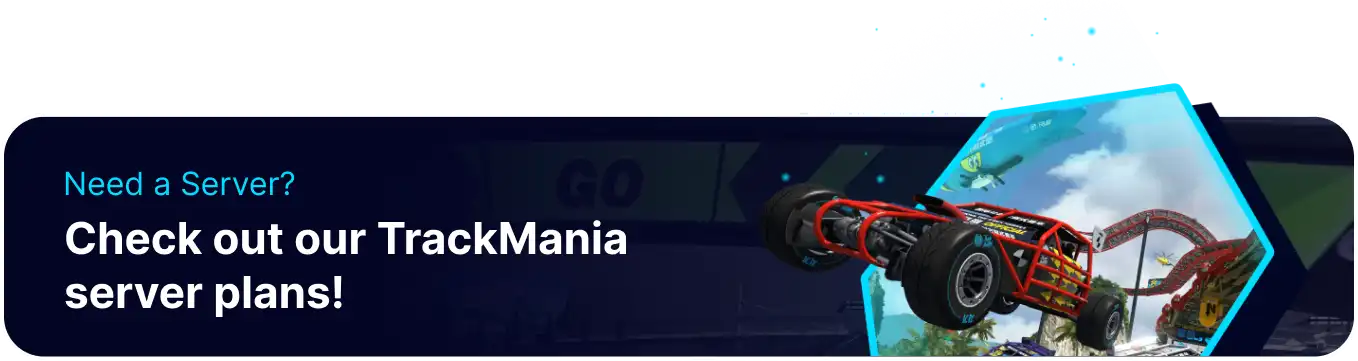Summary
BisectHosting's Trackmania dedicated servers allow large groups of players to compete for the best time. Players can customize their servers with specific settings, custom maps, and other helpful features. Trackmania servers require the server owner to be a Trackmania Club subscriber, which unlocks access to public club skins, rooms, and the required dedicated server setup tool.
Beginner's Guide to a BisectHosting Trackmania Server
Step 1: Purchase a Trackmania Server
1. Open the Trackmania Server Selector.![]()
2. Adjust the sliders for the preferred Max Player Slots on the server. When finished, click Next.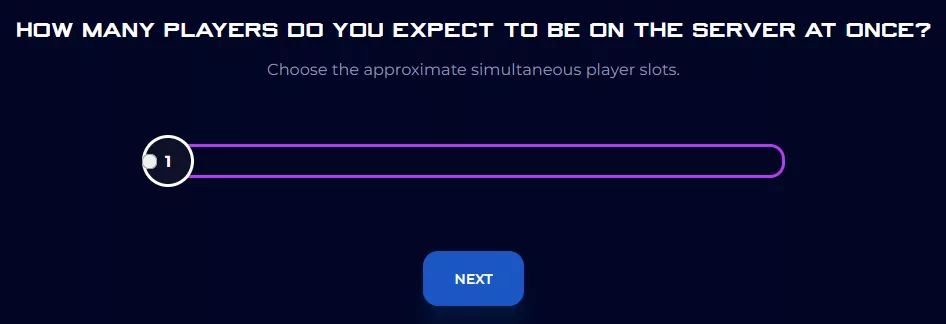
3. Choose the nearest location available, and click Select Location.
4. Choose the desired Server Package.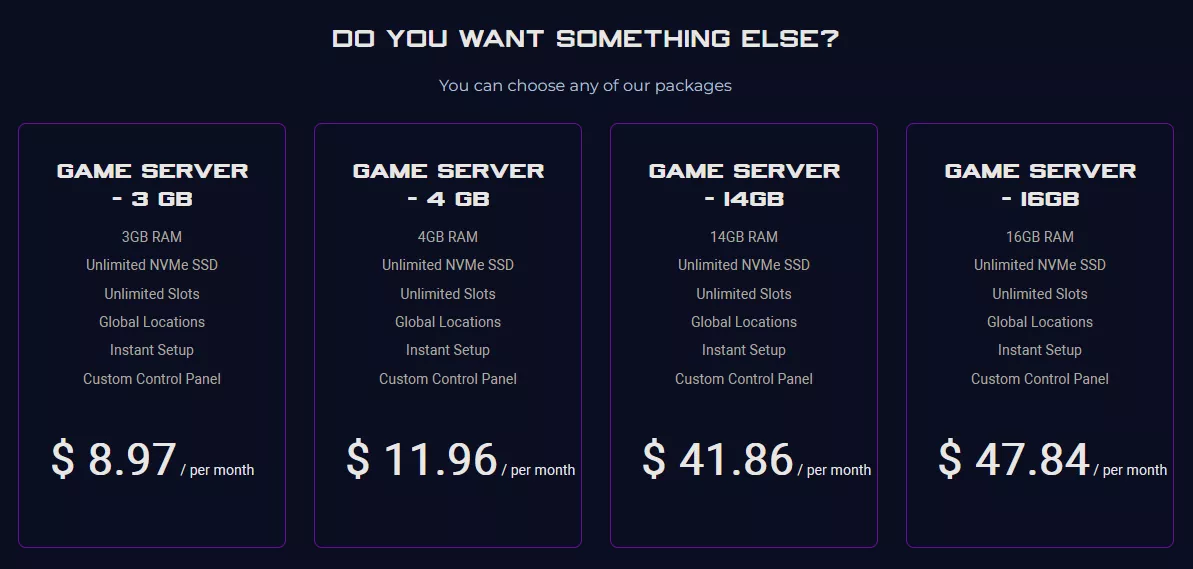
5. Select the desired Billing Cycle.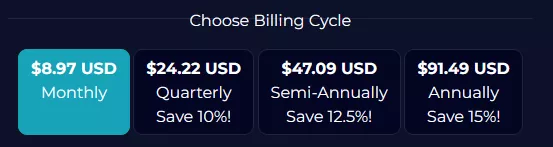
6. Check out available Addons.
7. Press the Continue button.![]()
8. Review the order and click Checkout.![]()
| Note | BisectHosting is happy to help with any questions on the server order. Click here to start a conversation with support. |
9. Fill in the form and Payment Details, then choose Complete Order.
Step 2: Access the BisectHosting Starbase Panel
1. Go to the email received after completing the order.
2. Open the provided link to the BisectHosting Starbase panel next to the Panel URL.![]()
3. Enter the credentials from the email or log in with the Billing panel.![]()
4. View the newly purchased server from the My Servers tab.![]()
Step 3: Server Basics
Explore the basics of configuring a Trackmania server.
| Guide | Description |
| How to Set up a Trackmania Server | Learn how to set up the server through Ubisoft's official site. |
| How to Join a Trackmania Server | Learn how to join a server through club rooms. |
| How to Change the Server Visibility on a Trackmania Server | Learn how to make the server available or hidden from public lists. |
Step 4: Server Configuration
Set up a server with various options or upload custom maps.
| Guide | Description |
| How to Disable Profile Skins on a Trackmania Server | Learn how to disable custom car skins on servers. |
| How to Keep Player Slots on a Trackmania Server | Learn how to allow players to switch between spectator and racing mode freely. |
| How to Upload Maps on a Trackmania Server | Learn how to upload and use maps on servers. |
| How to Add a Password to a Trackmania Server | Learn how to add a password to make the server private. |
Step 5: In-Game Guides
Explore various player options for voting and downloading car skins to profiles.
| Guide | Description |
| How to Change the Mode Settings on a Trackmania Server | Learn how to vote for specific mode settings on a server. |
| How to Change the Track on a Trackmania Server | Learn how to vote for the next track on a server. |
| How to Download Car Skins for Trackmania | Learn how to download car skins with and without Trackmania club. |
Helpful Links
BisectHosting Blog - Trackmania
BisectHosting Knowledgebase - Trackmania
Contact BisectHosting Support