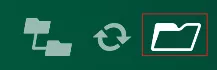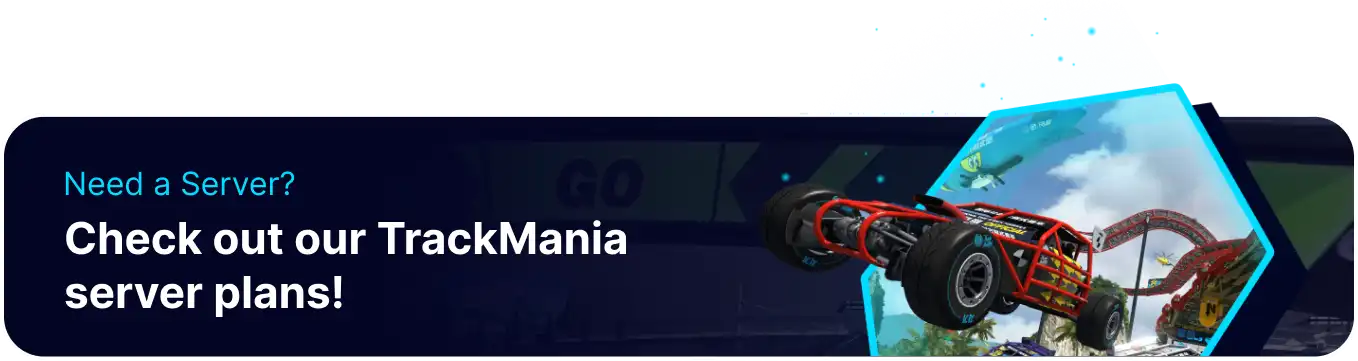Summary
Expanding the available tracks on a Trackmania server by uploading custom maps significantly enhances the server's long-term appeal and diversity. Introducing new and varied environments provides ongoing challenges for players, keeping the gameplay from becoming stale and offering fresh content to explore and master. This feature allows the server to curate a unique racing experience that caters to the community's tastes and keeps them engaged.
How to Upload Maps on a Trackmania Server
1. Download the desired .Gbx map file suitable for the game. Learn how to view local tracks here.![]()
| Note | Try to play the map locally to confirm compatibility. |
2. Log in to the BisectHosting Starbase panel.
3. Stop the server.![]()
4. Go to the Files tab.![]()
5. Find the following directory: /home/container/UserData/Maps .![]()
6. Open the Campaigns or Downloaded folder.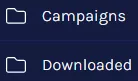
7. To organize the maps in a folder, click Create and choose Create Folder. For a direct map upload, skip Steps 7 to 9.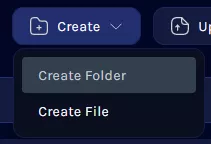
8. Enter the name of the map pack and click Create.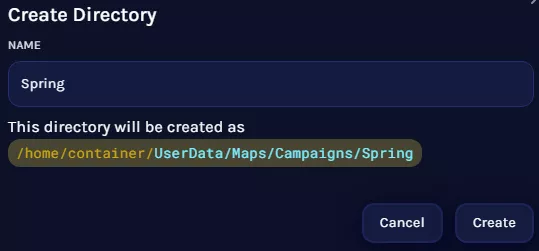
9. Open the desired folder.![]()
10. Upload the .Gbx file from Step 1.
11. Edit the Match Settings of the server to play the downloaded map. Learh how to here.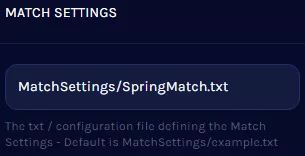
12. Start the server.![]()
How to Access Local Maps in Trackmania
1. Launch the game.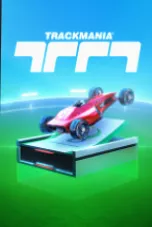
2. Choose Create.![]()
3. Go to the Track Editor.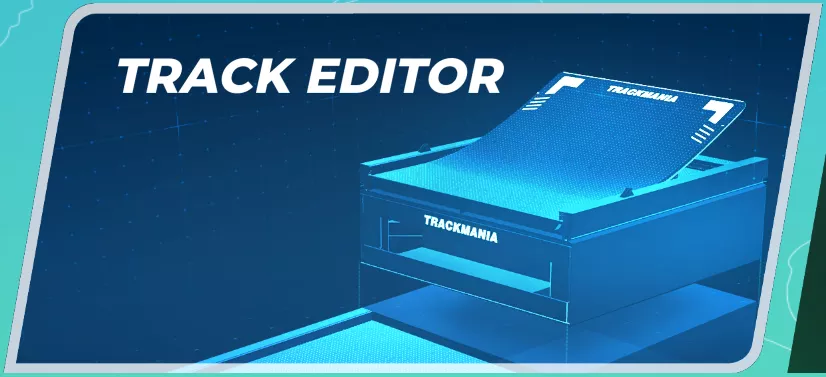
4. Select Edit a Track.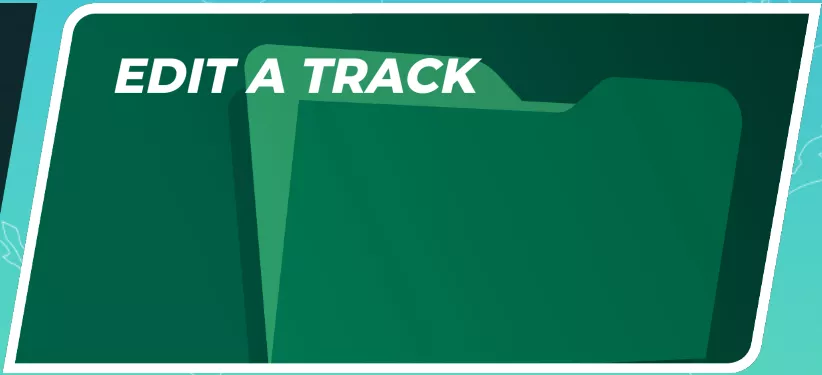
5. Open My Local Tracks.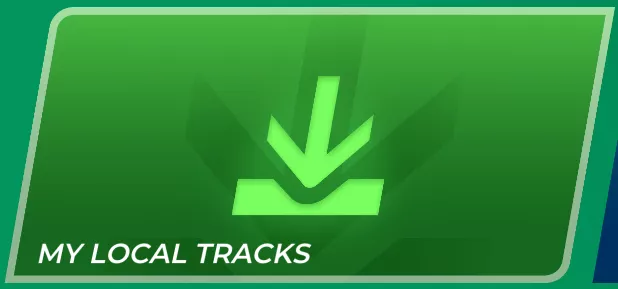
6. Click the Folder icon.