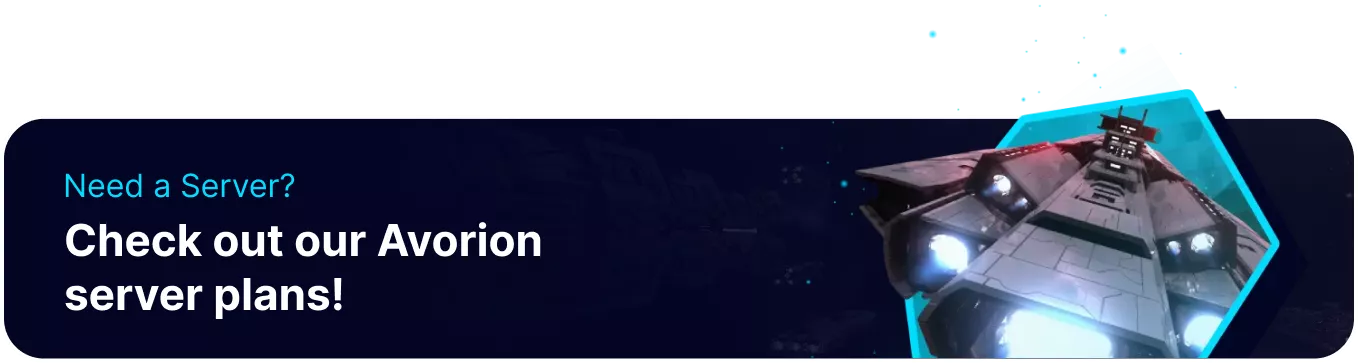Summary
Avorion servers are a great way to explore thrilling procedurally generated galaxies. Dedicated servers provide various benefits, such as quick and easy First-Time Setup and server configuration. Players can also retain progress and galaxies by uploading a local save. These saves can be either from single-player or multiplayer and will carry over all progress when uploaded, ensuring a smooth transition from playing locally.
How to Upload a Galaxy to an Avorion Server
1. Open the Run menu by pressing the Windows + R Key.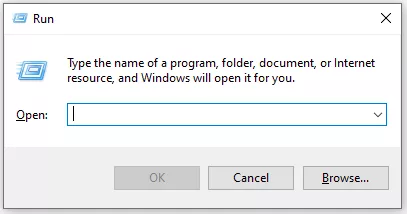
2. Enter the following: %appdata%\Avorion\galaxies and choose OK.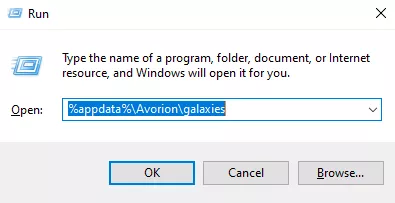
3. Minimize the folder to use later in the tutorial.
4. Log in to the BisectHosting Starbase panel.
5. Stop the server.![]()
6. Go to the Files tab.![]()
7. Open the galaxy folder.
8. Upload the desired local galaxy folder from Step 3.
9. Go to the Startup tab.![]()
10. From the Galaxy Name field, edit the name to match the uploaded folder from Step 8.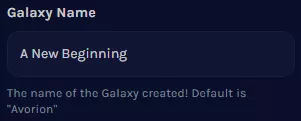
11. Start the server.![]()