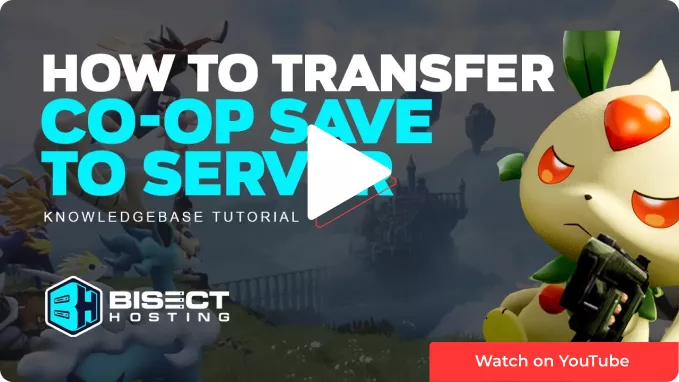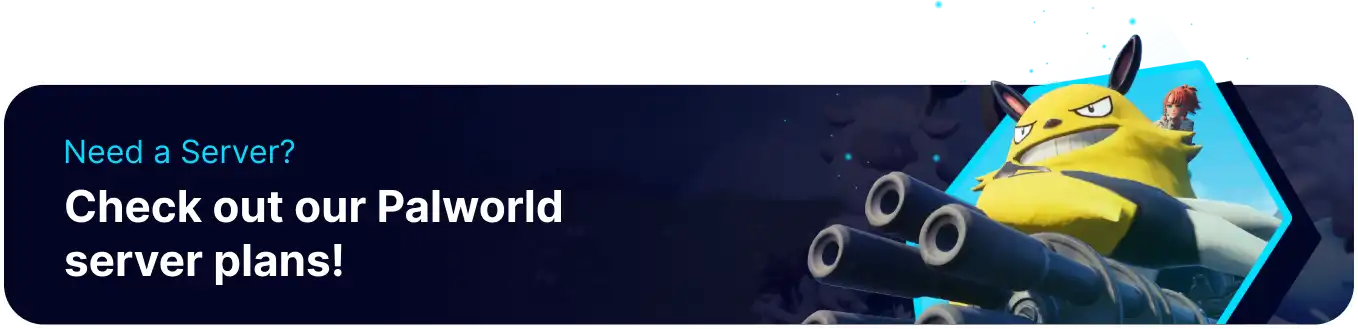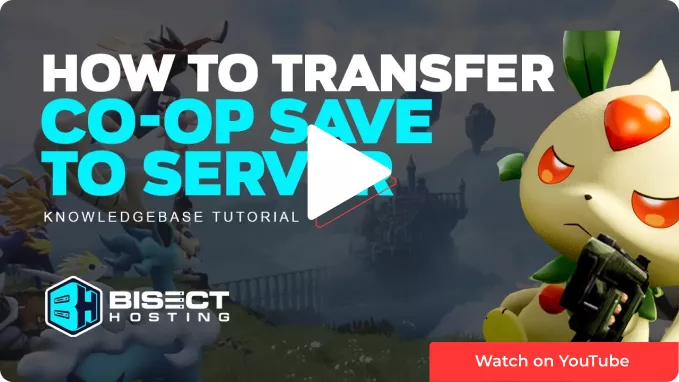
Summary
Palword is an open-world game where players can catch and tame various pals and add them to their roster, Creating a Deadly Squad for taking down the game's toughest challenges. Players may have gotten started on a save they wish to have transferred to a dedicated server. The processes for doing so are currently being worked on, as when a player hosts a game in co-op, only the host save data becomes encrypted. This results in the host's data not transferring when uploading a save to a dedicated server.
| Note |
Transferring a co-op save to a dedicated server Does Not Transfer the Host's Progress! All other players who are connected to the save will retain progress.
|
| Note |
Make any backups locally to preserve server data.
|
| Note |
Currently, the only workaround to the host losing their data is to place all inventory items in the world somewhere so they are transferred. Player levels and pals will still have to be re-earned.
|
How to Upload a Co-op Save to a Palworld Server
1. Log in to the BisectHosting Games panel.
2. Stop the server.

3. Go to the Files tab.
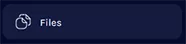
4. Find the following directory: /home/Pal/Saved/SaveGames/0 .

| Note |
The server must be run once to generate this folder.
|
5. Delete the world file on the server by pressing Right-click > Delete.
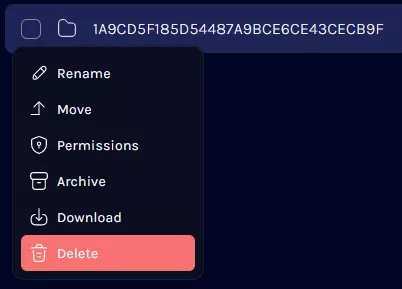
6. Choose Archive to generate a backup .zip file if desired.
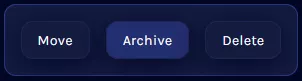
7. Open the Run menu by pressing the Windows + R Key.
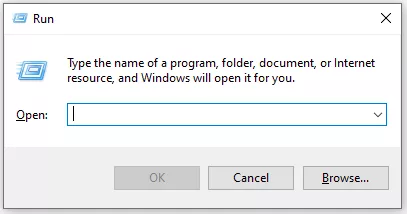
8. Paste the following and press OK.
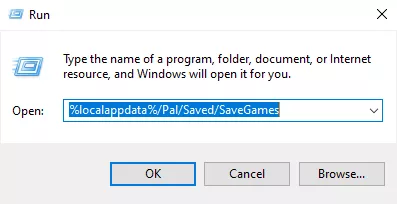
9. Open the numbered folder designating steam id.
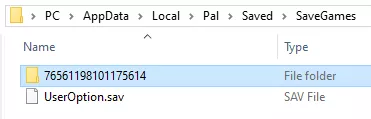
10. Locate the folder for the desired world. The required folder will contain Local and Level data.
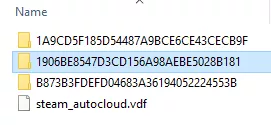 n
n
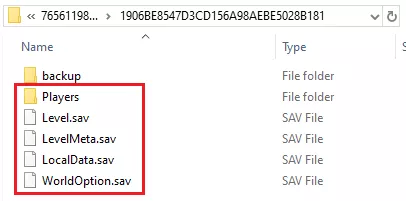
11. Return to the games panel and upload the world file.
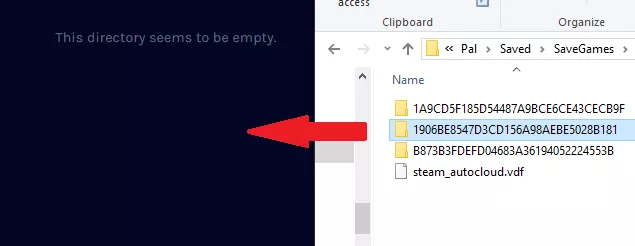


12. Copy the folder's name. This can be accessed by pressing Right-click > Rename so the name is highlightable.
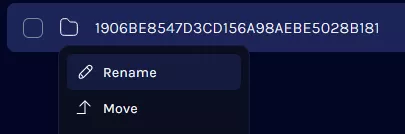
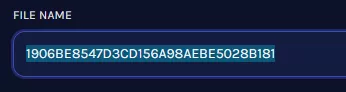
13. Find the following directory: /home/container/Pal/Saved/Config/LinuxServer .

14. Open the GameUserSettings.ini file for editing.

15. Navigate to the DedicatedServerName= section.

16. Replace the value with the copied server name.

17. Once finished editing, choose Save Content.

18. Start the server. All world data will be transferred, including all player data, Excluding the previous Co-Op Host.

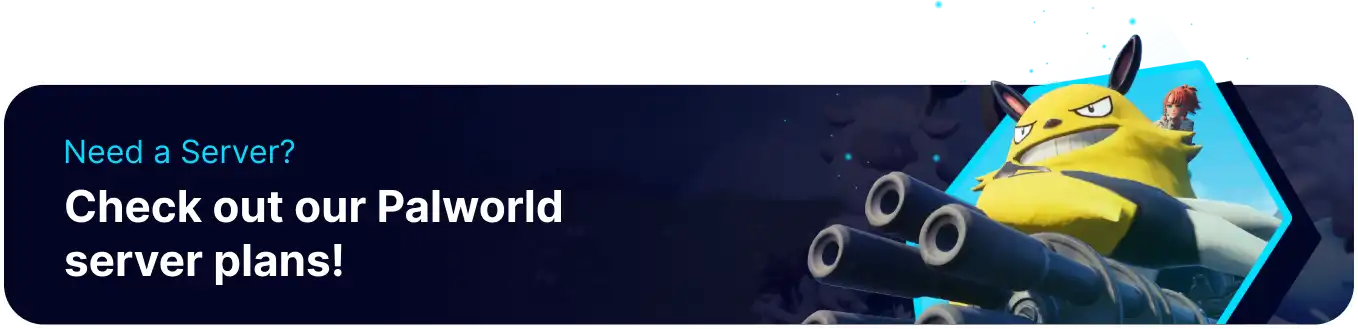
![]()
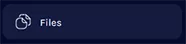

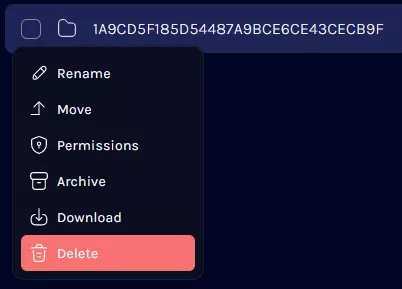
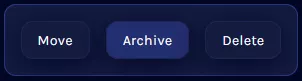
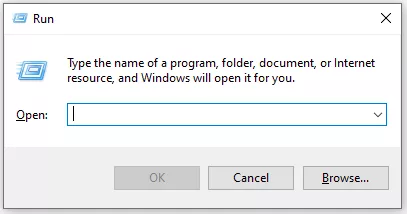
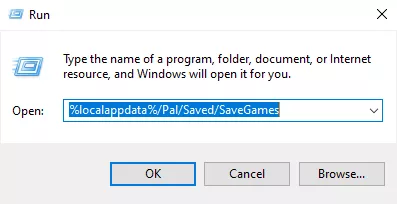
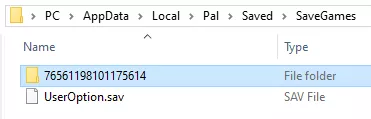
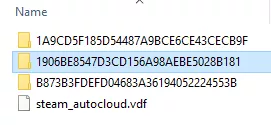 n
n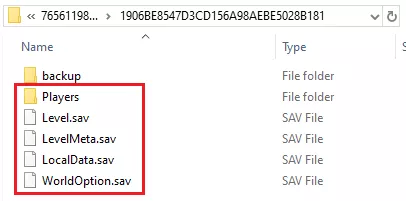
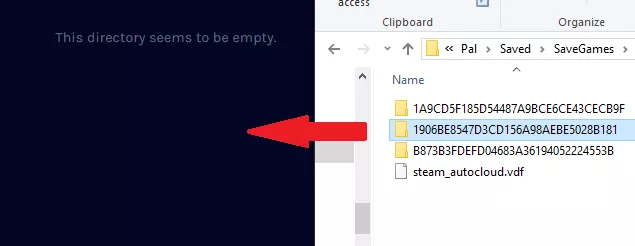

![]()
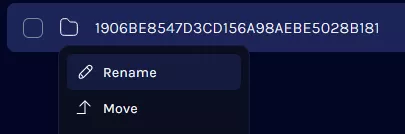
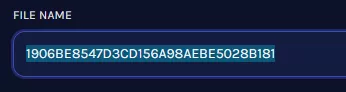



![]()