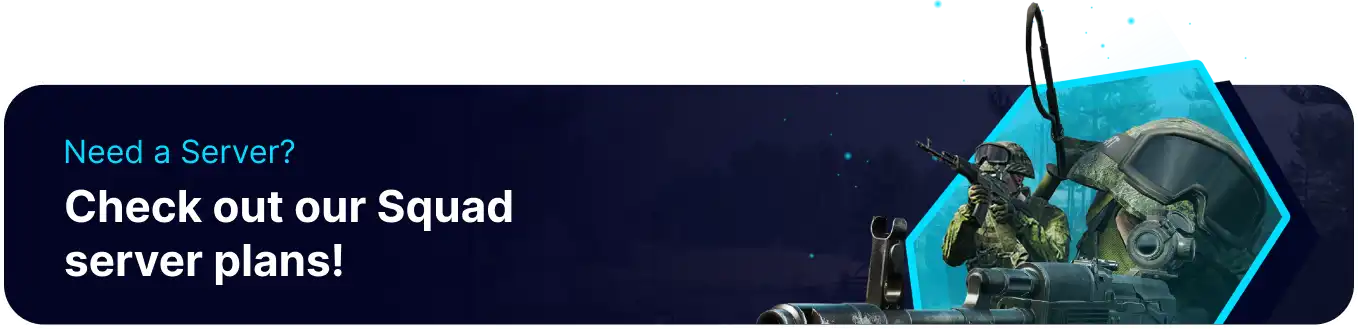Summary
Server settings on a Squad server refer to configurable parameters that dictate the gameplay experience within the multiplayer tactical shooter game. Admins can adjust settings such as map rotation, player limits, and game duration to tailor the server to their community's preferences. These settings play a crucial role in shaping the dynamics of matches, ensuring a customized and enjoyable gaming environment for Squad players.
How to Edit Server Settings on a Squad Server
1. Log in to the BisectHosting Games panel.
2. Stop the server.![]()
3. Under the Config Files tab, select Game User Settings.
4. Edit the desired settings.
| Setting | Description |
ServerName |
Changes the name of the server (Edited in the Startup tab) |
ShouldAdvertise |
Displays the server in the browser (Edited in the Startup tab) |
IsLANMatch |
Sets the server to LAN |
MaxPlayers |
Changes the max players of the server (Edited in the Startup tab) |
NumReservedSlots |
Adds reserved player slots (Edited in the Startup tab) |
PublicQueueLimit |
Changes the max limit for waiting players |
Tags |
Adds tags to the server |
Rules |
Adds rules to the server as tags |
MapRotationMode |
Changes the map rotation mode to layer or level |
RandomizeAtStart |
Randomizes the first map from rotation |
UseVoteFactions |
Allows voting for factions on generic maps |
UseVoteLevel |
Allows voting for the next map level |
UseVoteLayer |
Allows voting for the next map layer |
AllowTeamChanges |
Allows players to change teams (Edited in the Startup tab) |
PreventTeamChangeIfUnbalanced |
Disallows players from changing teams if unbalanced (Edited in the Startup tab) |
NumPlayersDiffForTeamChanges |
Maximum player number differences allowed for team balance |
RejoinSquadDelayAfterKick |
Timeout to rejoin in seconds after getting kicked from a squad |
RecordDemos |
Allows demos to be recorded (Edited in the Startup tab) |
AllowPublicClientsToRecord |
Allows public clients to record the match |
ServerMessageInterval |
Sending the server message under intervals of seconds |
ForceNonSeamlessTravelIntervalSeconds |
Enables forced non-seamless travel between map rotation |
TKAutoKickEnabled |
Enables automatic kick for team killers |
AutoTKBanNumberTKs |
Number of teamkills before an automatic ban |
AutoTKBanTime |
Timeout in seconds for the automatic ban duration |
VehicleKitRequirementDisabled |
Disables vehicle kit requirement |
AllowCommunityAdminAccess |
Allows community admins access to the server |
AllowDevProfiling |
Allows Offworld Industries devs as admins |
AllowQA |
Allows QA |
VehicleClaimingDisabled |
Enables vehicle claiming by the squad leader |
| Note | Settings under the Startup tab cannot be edited in the file and must be changed from the Startup tab. |