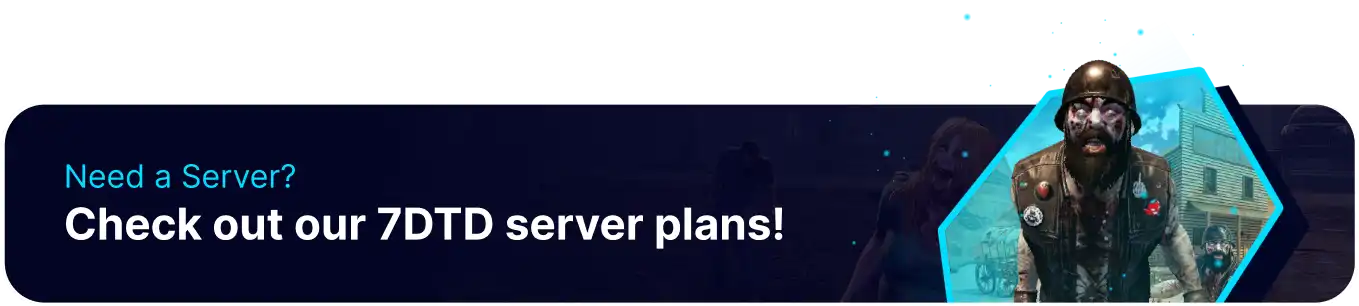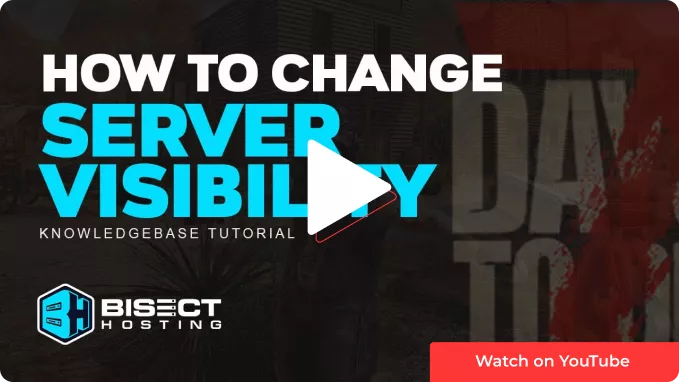Summary
7 Days to Die is an open-world survival game that puts players on a seven-day timer to survive against zombie hordes that progressively grow in strength. By default, 7 Days to Die servers from BisectHosting are set to public visibility for users to connect easily. Two other options for server visibility can limit it to only friends or those with the IP.
How to Change Server Visibility on a 7 Days to Die Server
1. Log in to the BisectHosting Games panel.
2. Stop the server.
3. Go to the Files tab.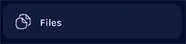
4. Open the serverconfig.xml in the /home/container directory.
5. Go to the ServerVisibility line.![]()
6. Change value="2" according to the following visibility options:
[1]Friends Only - Only friends can join the server, requiring the first player to connect via IP.
[2]Public - The server is listed on the public server browser and can be joined by anyone.
[3]Unlisted - The server is not listed; players can only join through the IP/port.
7. If the server is set to public, consider adding a Password.
8. Press the Save Content button.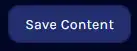
9. Start the server.