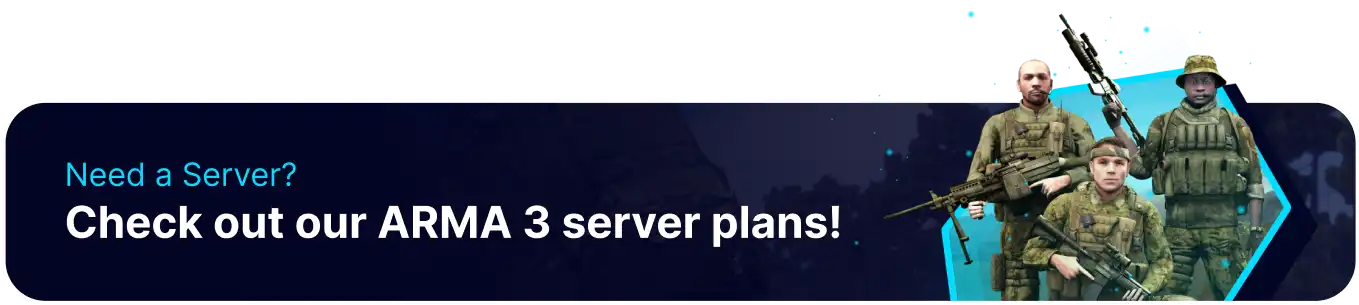Summary
Hosting an Arma 3 server involves setting up and managing a dedicated game environment for players to engage in military simulation gameplay. Server administrators are responsible for configuring server settings, managing player interactions, and ensuring smooth gameplay experiences. By hosting an Arma 3 server, individuals can create custom scenarios, foster communities, and provide unique multiplayer experiences tailored to their preferences and objectives.
Beginner's Guide to a BisectHosting Arma 3 Server
Step 1: Purchase an Arma 3 Server
1. Open the Arma 3 Sever Selector.![]()
2. Adjust the slider for the preferred max player slots and click Next.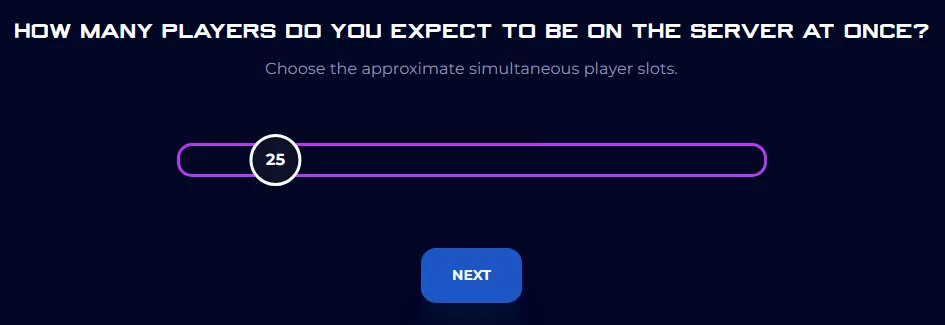
3. Select the server location and click Select Location.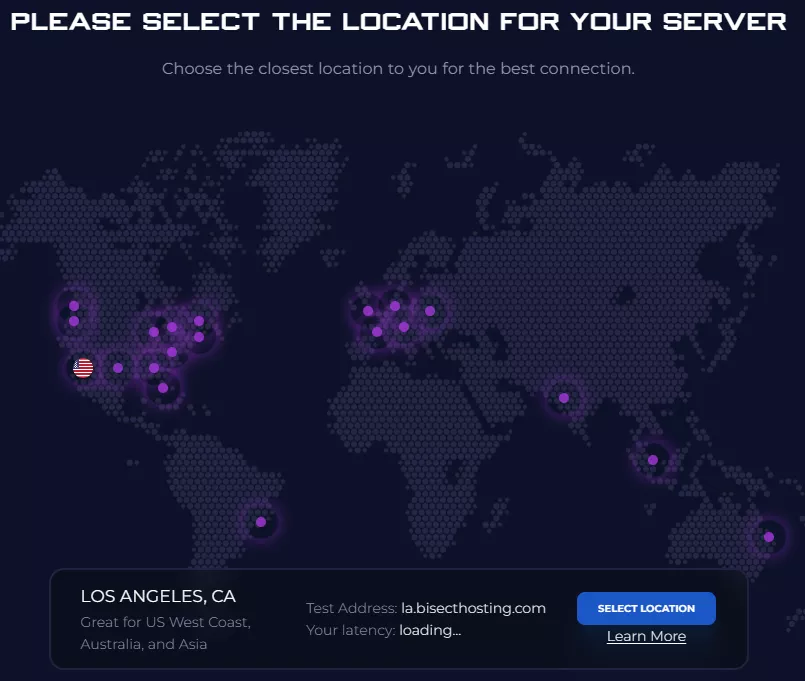
4. Press the order button.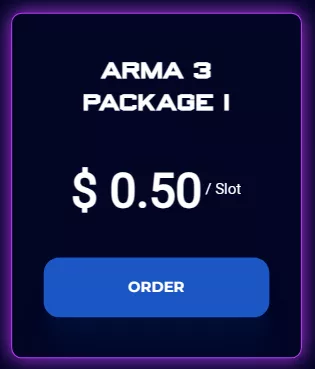
| Note | The price of Arma 3 servers depends on the desired player slots. |
5. Select the desired billing cycle.![]()
6. Press the Continue button.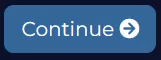
7. Review the order and click Checkout.
| Note | BisectHosting is happy to help with any questions on the server order. Click here for assistance. |
8. Fill in the form and payment details and click Complete Order.
Step 2: Access the BisectHosting Games Panel
1. Go to the email received after completing the order.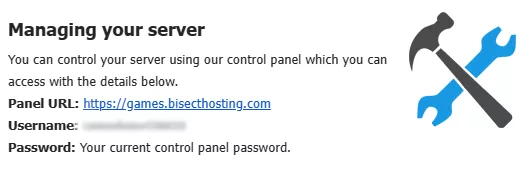
2. Next to Panel URL, open the provided link.![]()
3. Enter the credentials from the email or log in with the Billing panel.![]()
4. Under My Servers, select the Arma server.![]()

Step 3: Server Basics
Explore the basics of setting up an Arma 3 server.
| Guide | Description |
| How to Connect to an Arma 3 Server | Join and start playing on the Arma server. |
| How to Change the Hostname on an Arma 3 Server | Change the server title for the server browser. |
| How to Add a Password to an Arma 3 Server | Protect the server from unwanted players. |
| How to Change the Default Missions on an Arma 3 Server | Play on various missions of the game. |
| How to Change the Difficulty on an Arma 3 Server | Create a challenging environment for the players. |
| How to Enable DLC on an Arma 3 Server | Play on the different Arma 3 DLCs. |
Step 4: Server Configuration
Configure the server settings of an Arma 3 server.
| Guide | Description |
| How to Add an Admin on an Arma 3 Server | Moderate the server with administrators. |
| How to Find the Persistent Save File on an Arma 3 Server | Navigate to the server profile configuration. |
| How to Change the Message of the Day (MOTD) on an Arma 3 Server | Add a message for players joining the server. |
| How to Add Custom Missions to an Arma 3 Server | Create a customized mission for players. |
| How to Set RCON Port to an Arma 3 Server | Control the server remotely with the RCON. |
Step 5: Mods
Install various mods that bring endless possibilities to the game.
| Guide | Description |
| How to Add Mods to an Arma 3 Server | Customize the server with various mods. |
| How to Install Antistasi Ultimate on an Arma 3 Server | Play one of the most popular Arma 3 mod. |
| How to Manually Install Mods on an Arma 3 Server | Modify server files for custom mods. |
Step 6: Advanced Configuration
Discover advanced ways to configure an Arma 3 server.
| Guide | Description |
| How to Disable BattlEye on an Arma 3 Server | Manage the compatibility of the server with mods. |
| How to Setup a Headless Client on an Arma 3 Server | Process AI and other simulation tasks with HC clients. |
| How to Set Third-Person Mode on an Arma 3 Server | Give players a different perspective to play the game. |
| How to Completely Reset an Arma 3 Server | Restart the server to its initial stage. |
Helpful Links
BisectHosting Arma 3 Knowledgebase
BisectHosting Blog: Arma 3
Contact BisectHosting Support