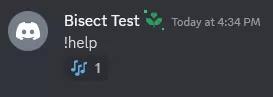Summary
Discord Bots offered by BisectHosting have the convenient option of installing preset bot programs for server use. These presets also include custom startup panels that direct users through the creation process and any potential customizations. The preset programs used are from popular existing programs highly praised for their ease of access, making it a great starting point when learning bot creation. The preset can also be switched anytime, allowing users to switch to more complicated or custom bots when they get more comfortable.
How to Setup a Discord Music Bot
1. Log in to the BisectHosting Games panel.
2. Open the Currently Hosting dropdown and select JMusicBot.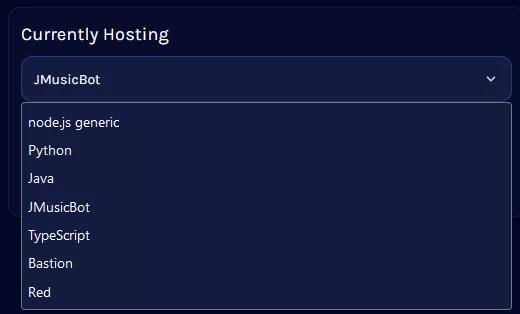
3. Wait for the server to install, then go to the Startup tab.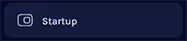
4. First, generate a bot token by going to the Discord Dev Portal. This may prompt a login.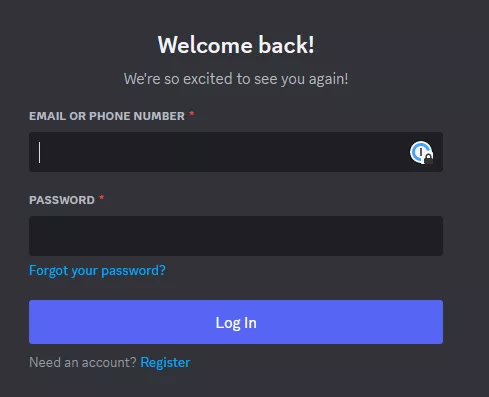
5. Press New Application from the top right.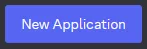
6. Pick a name for the app; this can be anything and will not affect its name on servers.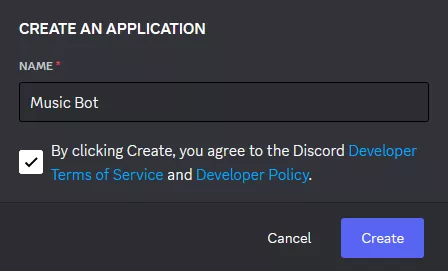
7. Set any desired descriptors, images, or details for the app.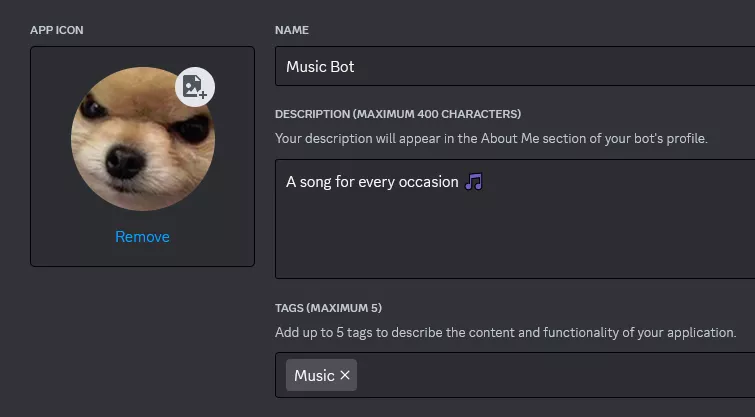
8. Once finished editing, click Save Changes from the bottom right.![]()
9. Navigate to the Bots tab and enter a username for the bot. This is what the name will appear as on servers.![]()
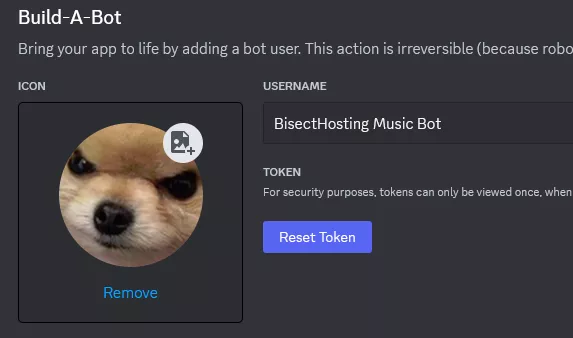
10. Untoggle the Public Bot setting and toggle on the Message Content Intent and Server Members Intents settings.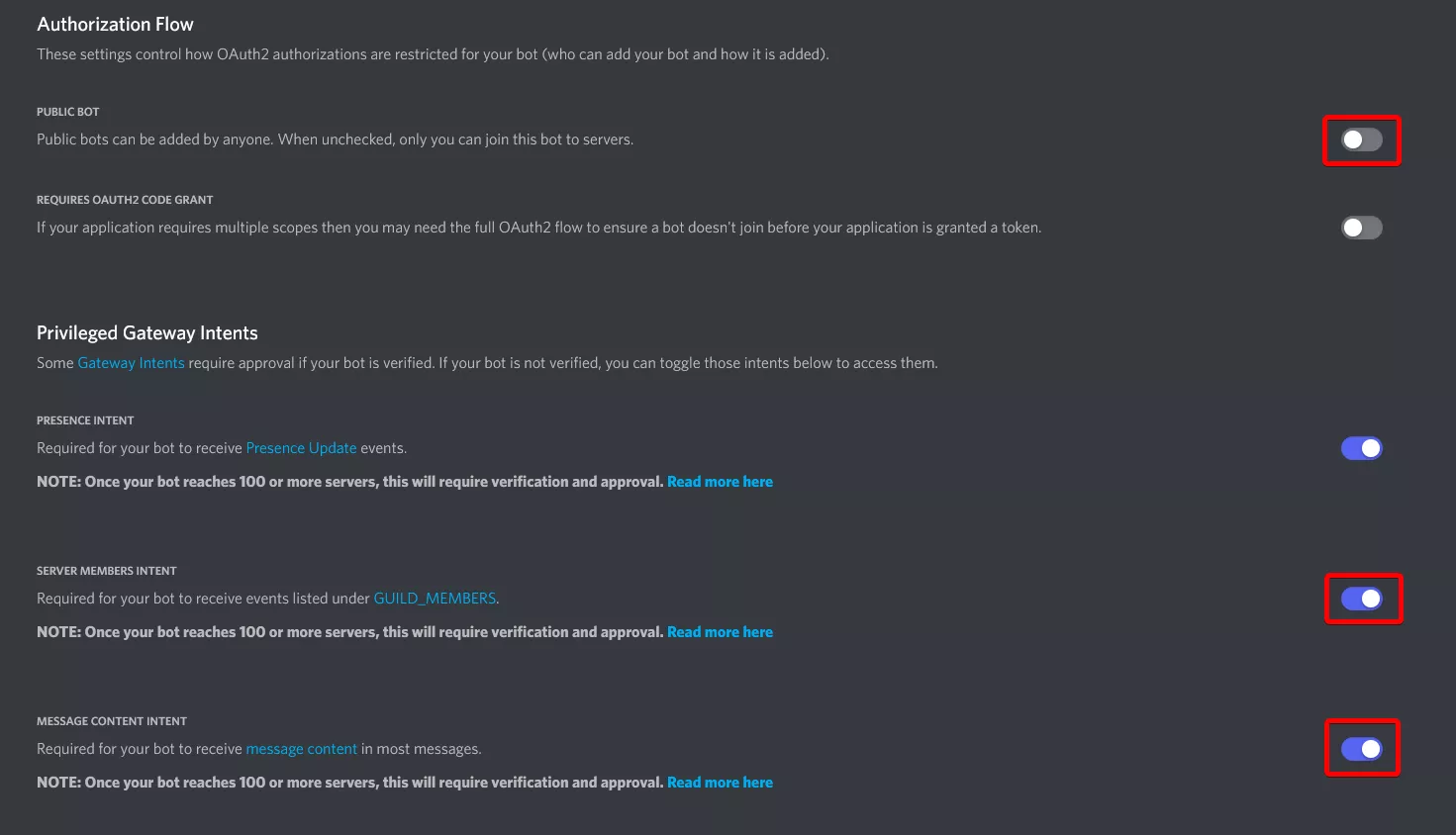
11. Once finished editing, choose Save Changes.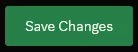
12. From the Token section, choose Copy. If no token is present, then select the Reset Token button.![]()
13. Return to the Startup tab on the Games panel and paste the Discord Bot Token.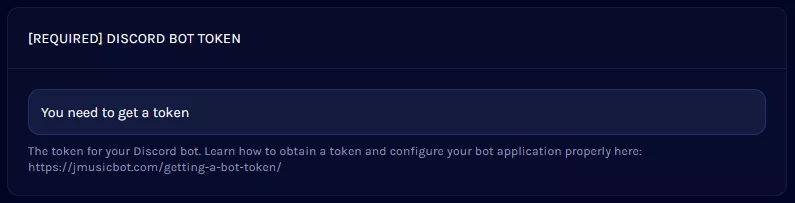
14. Designate a bot owner by inputting a Discord User ID. 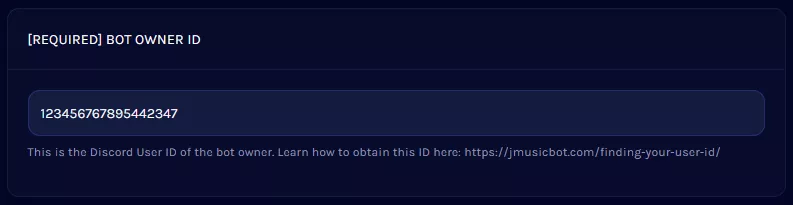
15. Customize the prefix the bot will respond to. By default, it will react to @mention <command> .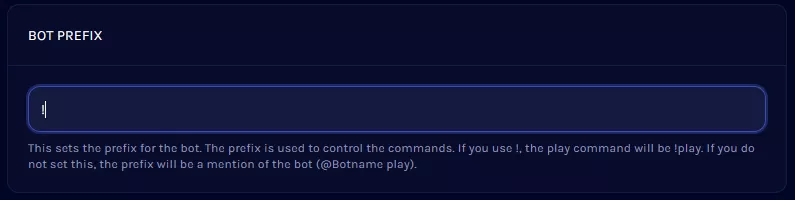
16. Return to the Home tab and choose Start.
17. After the bot has been started, it will paste a link into the Console.
18. Click the link and select the desired server. Adding a bot requires having Manage Server permissions on that server.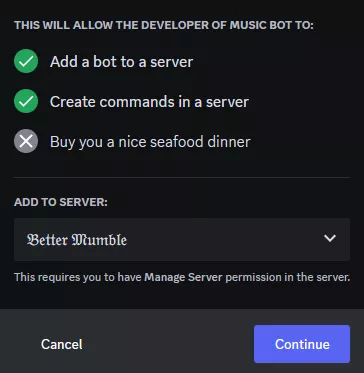
19. Press Continue and give the bot permissions, then select Authorize.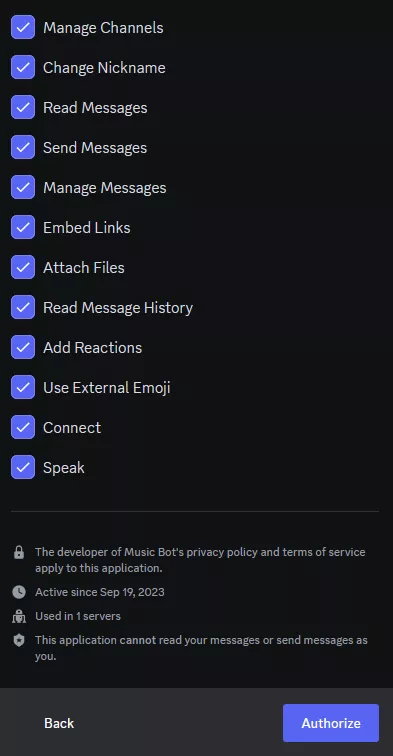
20. The bot will now join the server, a command list can be acquired by using the assigned prefix and typing help.![]()