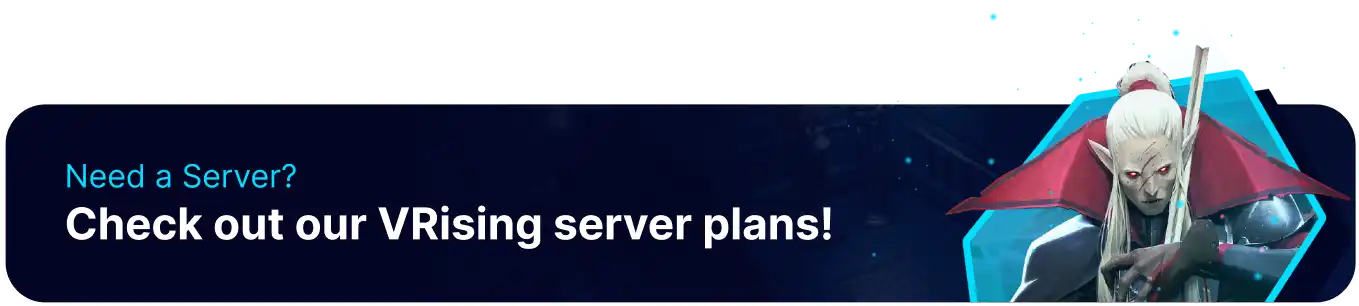Summary
V Rising is a multiplayer action-adventure game developed by Stunlock Studios, set in a dark fantasy world filled with vampires, magic, and ancient lore. Players take on the role of a fledgling vampire who has just risen from the dead and must navigate the treacherous world. Uploading an existing world to a V Rising server is a straightforward process that allows players to continue their games with friends; however, worlds can be very large, potentially requiring an FTP client.
| Note | If the V Rising world is larger than 500MB, an FTP client must be used. To learn how to set up an FTP client, follow this guide. |
How to upload a world to a V Rising server
1. Log in to the BisectHosting Games panel.
2. Stop the server. 
3. Locate the V Rising save folder. The save folder can most likely be found in the following: C:\Users\*UserName*\AppData\LocalLow\Stunlock Studios\VRising\Saves\v14. Rename the world folder (the world folder is the long string of numbers and letters) to something easy to remember.

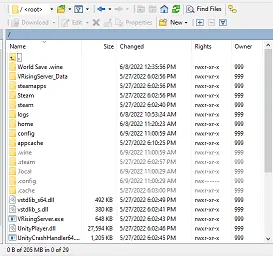
6. Locate the World folder by going to the following path within the sFTP client:
/home/container/.wine/drive_c/users/container/AppData/LocalLow/Stunlock Studios/VRisingServer/Saves/v1

7. Drag the world folder into the sFTP client connected to the V Rising server. 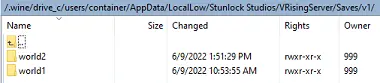
8. Save and close the sFTP client.
9. Find the following directory:
/home/container/VRisingServer_Data/StreamingAssets/Settings/ServerHostSettings.json .
10. Change
"SaveName": "world2", to "SaveName": "WorldFileFolderName", with "WorldFileFolderName" being the name of your world's folder name. 11. Start the server.