Summary
A Minecraft timings report is a diagnostic tool allowing server owners and administrators to identify and optimize performance issues. The timings report provides a detailed analysis of the server's performance, including information about how long different server tasks took to complete, which plugins or mods are using the most resources, and which players or entities are causing the most strain on the server. By analyzing the data in the timings report, server owners can decide which plugins or mods to remove and which settings to adjust.
| Requirement |
| Spigot or Paper is required to create and view a timings report on a Minecraft Server. |
| Note | The timings feature will be turned off in the future. Using Spark is recommended. |
How to Create a Timings Report on a Minecraft Server
1. Join the Minecraft server.
2. Enter /timings on in chat.![]()
3. For accurate results, wait 3 or more minutes before continuing to the next step.![]()
4. Enter /timings paste in chat.![]()
5. Open the generated link to view the timings report.
How to View the Timings Report on a Minecraft Server
A - Performance Logging Period
The metric line graph visually represents spikes in TPS, new players, chunk loading, and more. When hovering over each node, users can view the current statistics for that period. This graph allows users to examine the relationship between TPS drops, new player arrivals, and increases in loaded chunks.
B - Server Information Panel
This panel shows some basic statistics on the server, including total uptime, MOTD, and Garbage Collection metrics.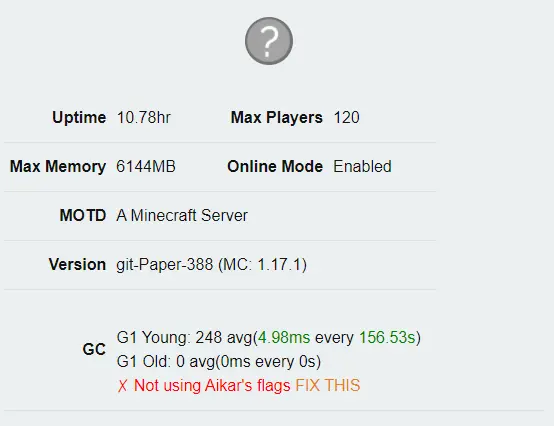
C - Timings
The panel displays indexed timings reports for each process in Minecraft, arranged from least to highest performing. Users can navigate down the tree using arrows to pinpoint the cause of the lag. Common underperforming processes include faulty plugins, save-all commands, high entity counts, and various doTicks.


