Summary
Adding a Behavior Pack to a Minecraft Bedrock server allows players to customize gameplay by modifying or introducing new game mechanics, items, or behaviors. This feature enables server owners to create unique experiences, such as custom mobs, tools, or game rules, enhancing creativity and engagement. By using behavior packs, servers can stand out, offering tailored content that caters to specific themes or player preferences.
| Requirement |
| The behaviour pack version must match the server version. Learn how to update the server version here. |
| Note | Uploaded single-player worlds will have the behavior pack installed. |
How to Add a Behavior Pack on a Minecraft Bedrock Server (Manual)
1. Download the desired behavior pack. If the behavior pack is a .mcpack file, rename the file extension to .zip.![]()
To view file extensions on Windows 11, open the View dropdown and choose Show to File name extensions. 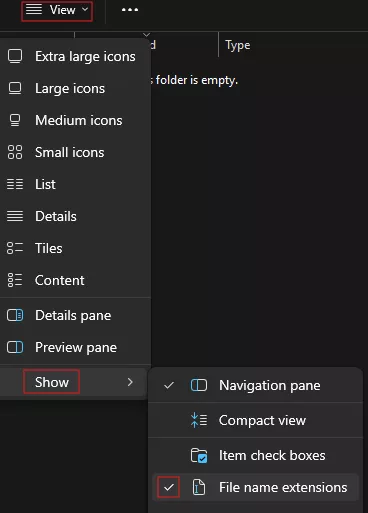
2. Extract the .zip behavior pack. If the files do not have its own folder, extract to a folder with the same name.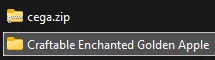
3. Right-click the manifest.json file within the behavior pack folder and choose Open with > Notepad. Some behavior packs may be split into B (Behavior) and R (Resource) folders.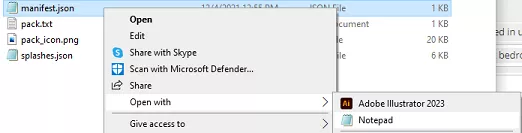
4. Minimize the folder to use later in the tutorial.
5. Right-click the behavior pack folder from Step 2 and choose Compress to a .zip file. Replace or delete the file from Step 1.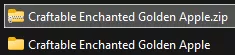
6. Log in to the BisectHosting Starbase panel.
7. Stop the server.![]()
8. Go to the Files tab.![]()
9. Open the behavior_packs folder. ![]()
10. Upload the behavior pack .zip folder from Step 5.
11. Unarchive the .zip file.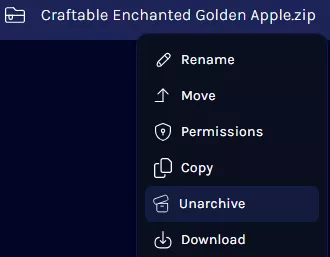
12. Return to the previous directory.![]()
13. Find the following directory: /home/container/worlds/[World Name] .![]()
| Note | The world name will depend on the current save. |
14. Open the world_behavior_packs.json file. If it does not yet exist, select Create and choose Create File.![]()
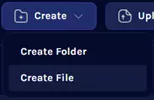
15. Paste the following or add the curly bracket lines into the square brackets:[
{
"pack_id" : "Paste uuid from manifest.json here",
"version" : [ 0, 0, 0 ]
}
]
16. Replace the pack_id values with the uuid from the manifest.json file in Step 4.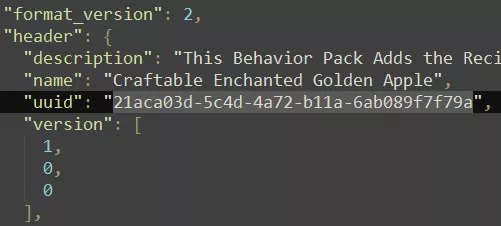
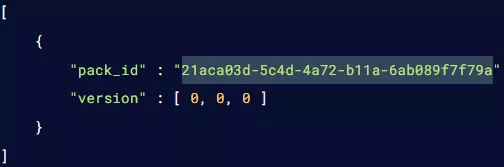
17. Replace the version values with the version numbers from the manifest.json file in Step 4.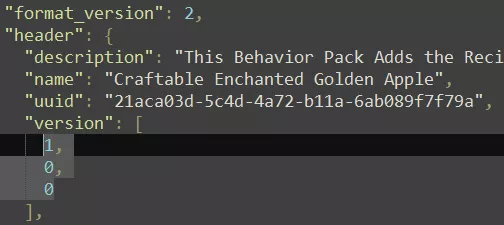
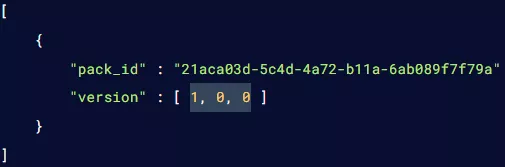
18. Press the Save button or select Create File on the lower right.
![]()
19. Name the file world_behavior_packs.json and click Create File.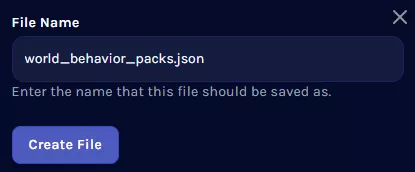
20. Start the server.![]()
How to Add a Behavior Pack on a Minecraft Bedrock Server (Uploaded)
1. Download the desired behavior pack and place it in an empty folder, both .mcpack and .mcaddon files are acceptable.![]()
2. Launch Minecraft Bedrock and wait for the game to load.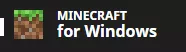
3. Double-click the pack to import it to the game after loading.![]()
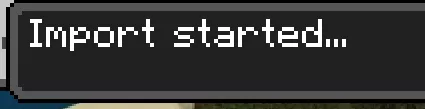
4. Choose Play, and then Create a New World.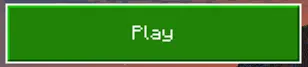
![]()
5. Adjust the world settings as desired.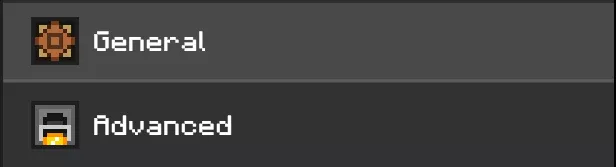
6. Go to Resource Packs and toggle Shared Resource Packs.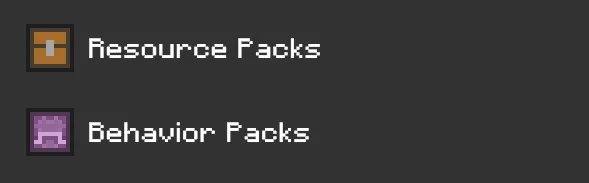

| Note | Some behavior packs come with associated resource packs; check both menus and activate them accordingly. |
7. In Behavior Packs, activate the imported addon.
8. Check which packs are activated from the Active tab.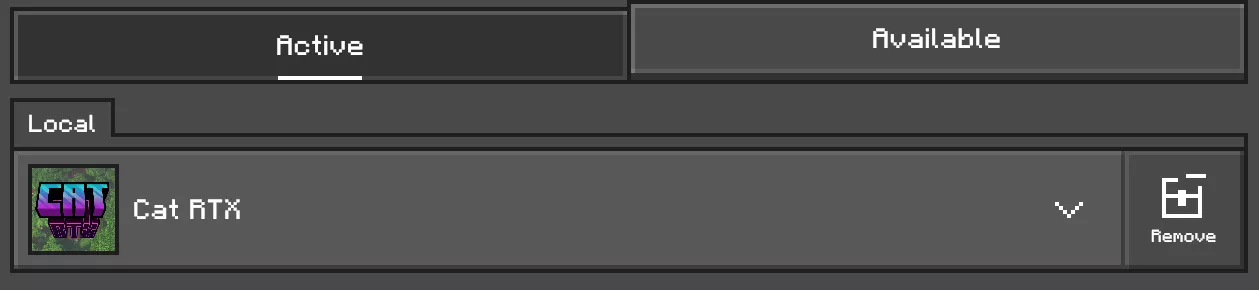
9. Once finished activating, Create the world.
10. Return to the Main Menu.
11. Hit Play.![]()
12. Select Edit from the created world.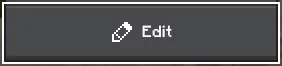
13. On the General tab, scroll to the bottom and click Export World.![]()
14. Export the world to a folder.![]()
15. Minimize the folder to use later in the tutorial.
16. Log in to the BisectHosting Starbase panel.
17. Stop the server.![]()
18. Log in to the Minecraft Bedrock server using an SFTP client. Learn how to here.![]()
19. Open the worlds folder.![]()
20. Right-click and choose New Directory (or folder).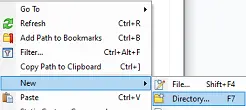
21. Input the world name and hit OK.
22. Drag and drop the .MCWORLD file from step 7 into the new folder.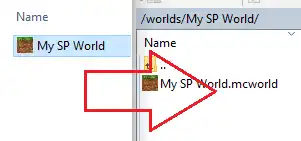
23. Return to the BisectHosting Starbase panel.
24. Go to the Files tab.![]()
25. Find the following directory: /home/container/worlds/[World Name] .![]()
26. Right-click the [World Name].mcworld file from Step 22 and select Rename.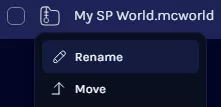
27. Rename the file to a [World Name].zip file.
28. Right-click the .zip file and select Unarchive.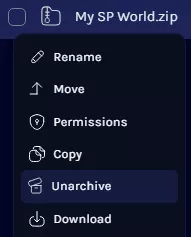
29. From the Config Files tab, choose Server Properties.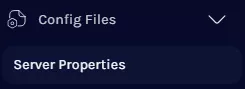
30. On the level-name= field, change the value to the world name.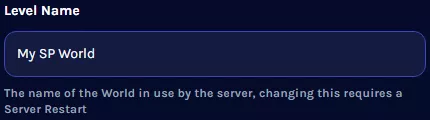
| Note | Uploaded behavior pack worlds will always have the pack enabled as long as the pack is present on the server's resource folder or specified world folder. The pack will not display as running on the console tab but will run nonetheless while still installed. |

